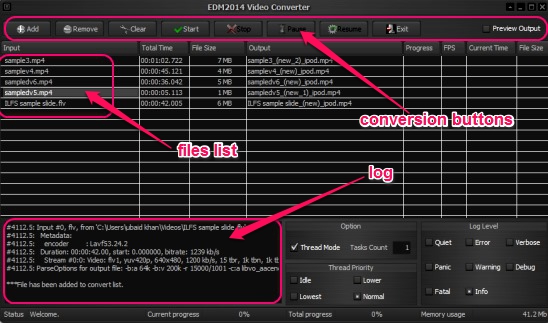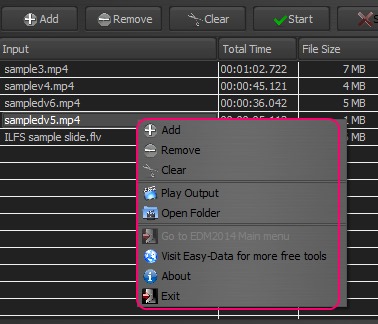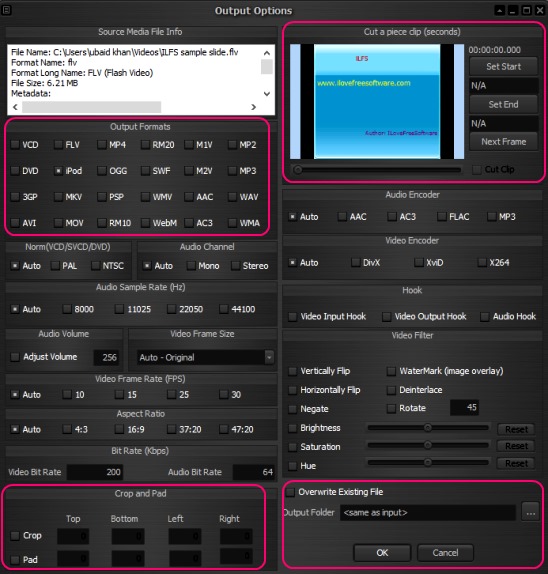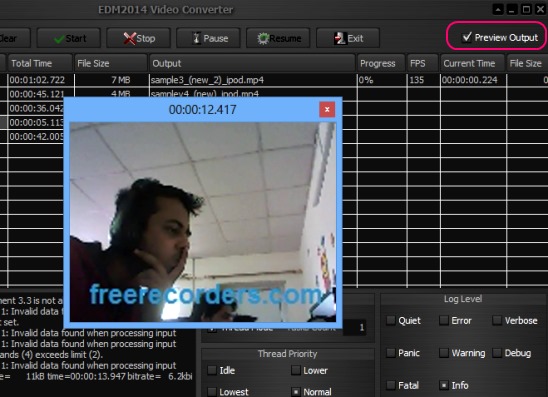Easy-Data Mediacenter Video Converter is a free batch Video Converter software for Windows. It can convert FLV, MKV, VCD, SWF, 3GP, MP4, RM20, DVD, Pod, OGG, M2V, MP3, PSP, AAC, WAV, AVI, AC3, and many other video formats. It lets you batch convert multiple video files into various different file formats.
Besides just converting, you can give some video file specific specifications for conversion. These include: choosing desired file type, video standard, audio channel, audio sample rate, audio volume, video frame size, video frame rate, aspect ratio, bit rate, crop and padding, audio encoder, video encoder, hook, extracting clips from video, and altering video filters like: brightness, hue, saturation, flipping video etc.
You can start, pause, and resume conversions any time, and also save a log of error, debug, warning, and conversion information etc.
Batch Convert Videos with this Batch Video Converter:
Easy-Data Mediacenter Video Converter is a decent free batch video converter. The highlights of this freeware are: it’s support for conversion of videos into multiple file types, and other features to control the final output. Other good points in this freeware are it’s interface, no adware, batch conversion, creating error or info log, warning, and other logs, and finally, it’s ease of use. Also this free video converter is pretty lightweight and easy to install.
When you open this free video converter, you see the main conversion buttons at the top of the interface. These include: Add, Remove, Clear, Start, Stop, Pause, Resume, and Exit. They all are pretty much self-explanatory. Though the conversions are done in batches, but adding files for conversion is a one file at a time process. The reason behind this is, by adding one file at a time, you can give different conversion settings for each file, and then batch convert them with a single click.
Rest of the interface is covered by the list of added files, and conversion logs, progress indicator, memory usage etc. Simply click on Add button or right-click on the files list pane and then add a file. After you select the desired file, the freeware gives you options to give conversion specifications. Some major specifications include: output file type, cropping and padding values, video frame size, video filters, volume adjuster, destination folder, overwrite existing files, and clip extractor. If you choose to lower the video frame size, or crop the video, or choose a lower quality video file format, then the file size will obviously decrease.
After adding all the desired files each with different conversion settings, all you have to do is click on Start button. The freeware does the rest along with creating a log report at the lower left side of interface, and shows the conversion progress at the bottom of the interface.
Another good feature of this freeware is, you can also view a real-time preview of all videos while the freeware converts the files in the list. Simply enable the Preview option at top right side of interface, before clicking on Start button.
Key features of this free video converter:
- Good free video converter.
- Supports multiple video file type conversion.
- Add different video conversion settings for different files.
- Batch convert files.
- Extract clip from video.
- Create log of error, warning etc.
- Start, pause, resume conversion.
- Manage conversion files list.
- View progress.
- View real-time preview of conversion.
Here are some cool similar video converters you might want to try: Muvid Converter, Video Converter, SuperSimple and VSDC Free Video Converter,
Conclusion:
Easy-Data Mediacenter Video Converter is a good free video converter software. However, adding new files to conversion list after successful file conversion, did not work in my case. Besides that, all features worked well. Moreover, it’s easy and very handy. And of course, the fact that it lets you specify different conversion settings for each file and still do batch conversion are amazing features that separate it from others.