If you have noticed, lots of websites on the internet have a chatbot to help you around or take queries. You can make such chatbots and deploy then on websites so that the customer can submit their input despite the unavailability of customer support representative. Chatbots can be configured to take care of basic stuff and save user input on when they need human help.
Generally, to make a chatbot, you have to program it that requires an understanding of multiple programming languages and web environment. In this article, I will cover a web app to create chatbot without coding. With this web app, the process of creating a chatbot is as simple as joining LEGO-like building blocks, of course instead of LEGO blocks, you are connecting messages for the conversation.
Landbot Bricks is a web app to create chatbot without coding. This app provides various types of chatbot templates which you can modify as per your needs. It features chatbots for support, event registration, booking, job application, etc. You can also create a custom chatbot from scratch if you want. After creating the chatbot, you can deploy it on a website and also integrate to Zapier, MailChimp, Slack, Email, Strip, Google Analytics Event, and Google Sheets. Although the free plan is limited to 100 messages per month and you can only use 30 blocks per bot.
Also read: Free Online Chatbot Creator to Design, Develop Chatbots Visually
Create Chatbot without Coding by Joining LEGO-Like Building Blocks
Creating a chatbot with Landbot is very simple. On the dashboard, it gives you pre-defined templates for various types of chatbots. You can select an appropriate template and customize it to fulfill your requirements. Or, you can create a chatbot from scratch and add data by yourself.
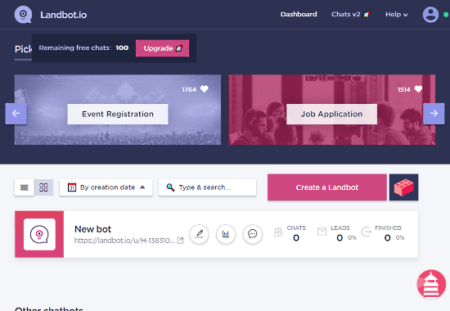
When you select a template or new bot options, this app takes you to the editor where you can add data, customize, and deploy the bot and track stats. The editor has the following sections:
Builder
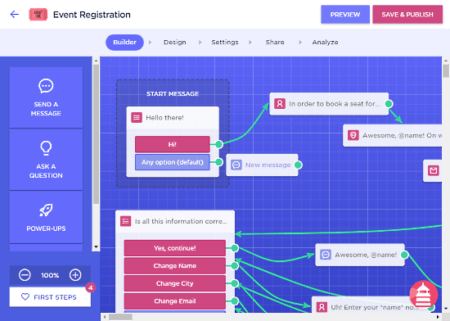
This section is for defining the flow of the conversation. You can add bot responses here along with variables to store user inputs and connect them in the order of conversation flow. This section contains the following menus:
- Send A Message: To add a new message/block in the conversation flow. You can add text formatting, image, video URL, and HTML code in the message.
- Ask A Question: To add variables to store the user input. It includes buttons, fields, text URL, data, file, phone, ratings, and more.
- Power-Ups: It’s a premium feature that allows you to add developer and other options to the bot.
- Integration: Options to integrate the chatbot to Zapier, MailChimp, Slack, Email, Strip, Google Analytics Event, and Google Sheets.
Design
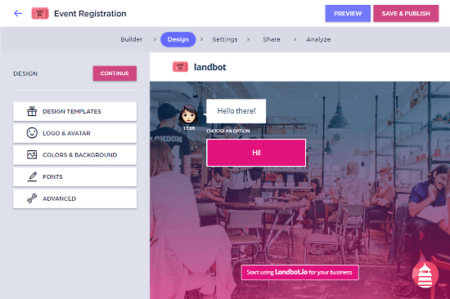
In this section, you can customize the appearance of the chatbot with the following menus:
- Design Templates: 15 design templates to choose from which you can further customize.
- Logo & Avatar: Add Header Logo and Text Tagline, and Bot Avatar.
- Color & Background: Chose Base Color, Background, Header, Chat Bubbles style.
- Fonts: Select font family and font size for the bot.
- Advanced: Add CSS Styling and JavaScript (Pro Feature).
Settings
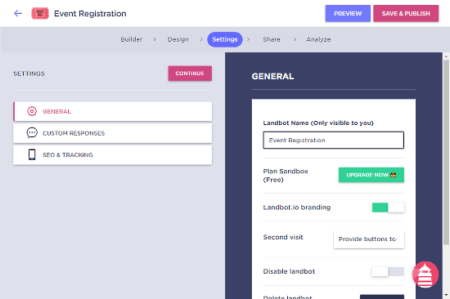
From the Settings section, you can configure the bot for the second visit along with SEO options.
- General: Enable/disable bot and options for the second visit of a user.
- Custom Response: Add Input Text, Help Text, Buttons, Personal Fields, Error Messages, Second Visit option.
- SEO & Tracking: Add Metadata, Google Analytics, Custom Tracking Snippets
Share
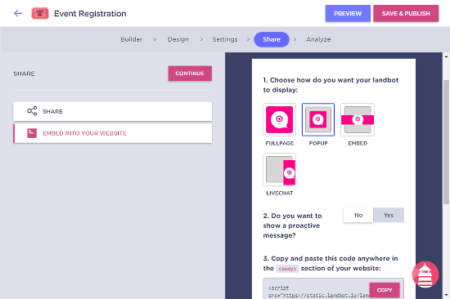
The Share section has the following options:
- Share: Share the bot with others on social media or via URL.
- Embed Into Your Website: Set the display option (Full Page, Pop Up, Embed, and Live Chat) for the bot and get the code to embed it on webpages.
Analyze
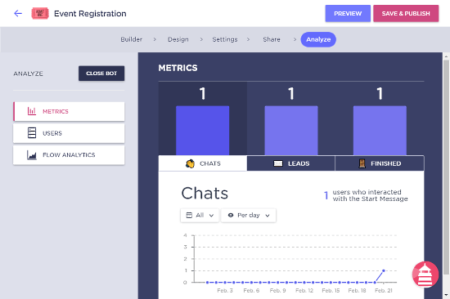
From the Analyze section, you can track the stats of your bot, get user submitted data and check conversation flow with the following options:
- Metrics: Shows Chats, Leads, and Finished stats.
- Users: Access and download the user submitted data.
- Flow Analytics: Check how the conversation flow happened to analyze where users are more interested.
Create your own custom chatbots with Landbot Bricks here.
Verdict
Landbot Bricks is an easy-to-use web app to create custom chatbot without coding. It lets you define the conversation flow the way you want, store user inputs, and provides analytics. The analytics can be used to understand user behavior and further improve the service.