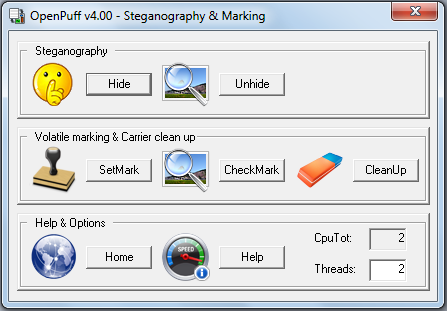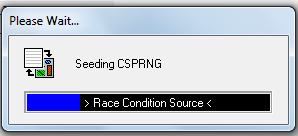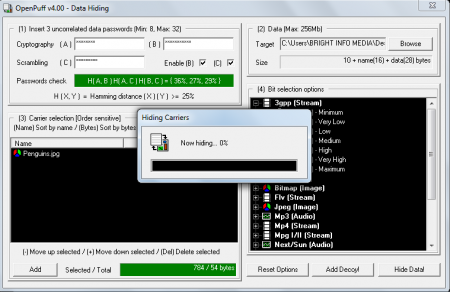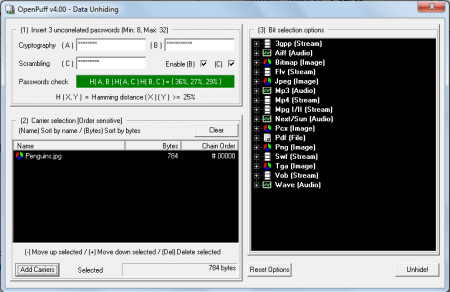OpenPuff is powerful, free steganography software which is used for highly sensitive data convert transmission. This free steganography software also works as a free marking software. The program comes with hosts of features and has some unique features which are not available in any other software in the same league. Having powerful features in OpenPuff, makes the process of hiding and securing confidential files much simpler and secured. You can secure confidential files easily using this free marking software.
Installation of OpenPuff
The process of installation of OpenPuff is pretty simple where you just need to visit the developer’s website here and click on the download link. Once you do so the download process starts and a zip file gets downloaded on your system. The next step is to unzip the files on your system. After all the steps have been carried out the next step is to launch the program which could be done by clicking on the Openpuff.exe file. You can also try Klonsoft, Axcrypt and Clotho to secure and hide confidential files.
Using this free encryption software
OpenPuff can be used to hide files up to the size of 250Mb and you could use it to encrypt the confidential files over images, videos, audios, adobe files, or the flash files. To begin with the initial screen which comes up after the program is launched looks pretty simple with several options appearing on it.
In order to start hiding your confidential files you need to key in the passwords in the section A, B, & C. After doing so click on the Add button at the bottom and select the file which you wish to use as a carrier for your confidential file. It can be an image, video or any of the above mentioned file formats. The next step would be to select the file which you wish to encrypt. It can be done by clicking on the Browse option appearing on the top right of the main window. It would ask you to browse the particular file which needs to be encrypted through its explorer window.
After you are done setting all the options and selecting the respective files and passwords the last step is to click on the Hide button available at the extreme bottom right of the main window. The moment you press the button the process of hiding gets initiated. It takes a few seconds and the file in question gets encrypted easily.
You may check by browsing to the folder where you have saved the encrypted file and you would see the carrier instead of the file that you encrypted. In order to decrypt the file you need to come back to the main window of the program and click on Unhide to proceed. After doing so you would need to insert the 3 passwords that you had used while encrypting. Now move over to the Add Carriers option available at the bottom and select the file to be decrypted. Click on Unhide after you are done selecting the right options. This will initiate the Unhide process where it will ask you to select the place where you wish to save the decrypted file. After the process completes you can view your protected file once again.
There are several other features such as advanced encryption process through its bit selection and others which makes OpenPuff a truly impressive offering. The fact that it is available for free makes it even a much better option against the other software available for a price tag.