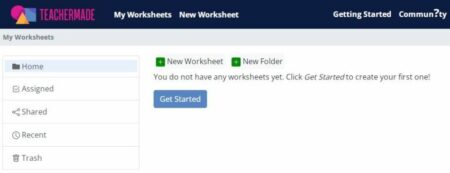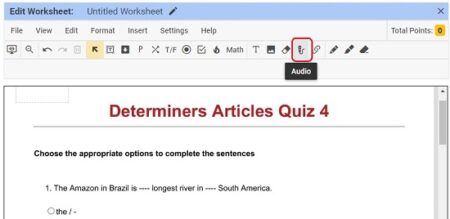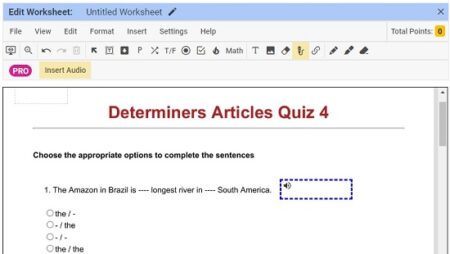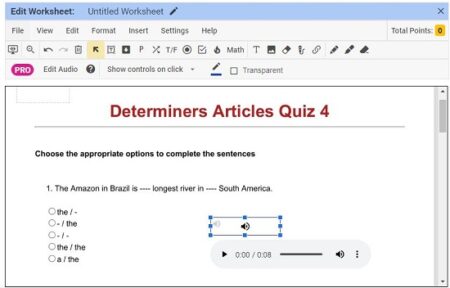TeacherMade is a website where Teachers can easily convert all their existing paper documents, PDFs, images, and Word files into digital interactive worksheets and assign it to their students.
Teachers can assign activities to these worksheets using a number of ready-made tools. The activities can be auto-graded, enabling teachers to return student work faster and provide customized feedback.
The Premium version of TeacherMade seamlessly integrates with the popular LMS (Learning Management Systems) like Google Classroom, Canvas and Schoology. Results from the auto-graded assignments of TeacherMade are automatically updated to the LMS instantly.
Thus, TeacherMade can help any teacher to focus more on Teaching and increasing their engagement with the students rather than spending time on learning technologies.
New Feature to attach Audio:
TeacherMade has recently come up with a new feature to add Audio to your Digital Worksheet. You can use this feature to provide students with an explanation of any topic or perhaps give them some instructions to solve an activity.
The following are the steps in sequence to add an audio to a TeacherMade Worksheet. You need to ‘Sign Up’ for a TeacherMade account before carrying out the following steps. The link is provided at the end of this article.
Steps:
- Upload the image file, PDF or Word document to begin creating your worksheet.

- Click on ‘Audio’ in the toolbar (below the Menu Bar) to start the process.

- Draw a box at a suitable location on the worksheet from where you want the audio to be played.

- Next, record the audio or upload a pre-recorded file from your disk storage and attach it to the worksheet. All the popular audio file formats are supported.

- You can use the 3-dots menu to choose the Playback Speed or download the file (MP3 format) if it is recorded directly.

- Repeat the above steps for as many audios that you want to insert in the worksheet.
- Close the worksheet from the ‘File’ menu after adding the essential activities like quizzes / MCQs and assign it to your students.
- The students can play the audio file by clicking anywhere inside the box that you have inserted on the worksheet.
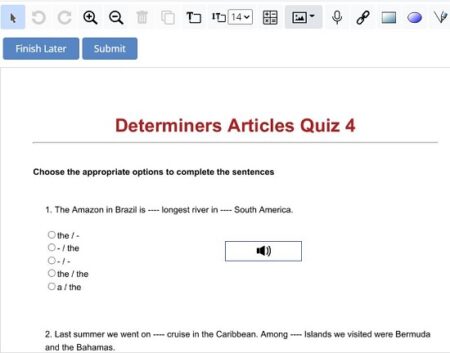
Additional Tips:
- Teachers should make sure that the recorded / uploaded audio is of good quality. Avoid any background noise while recording.
- To avoid delays in loading time, please ensure that the audio files are not large in size.
- Make sure that the box you insert for the audio, doesn’t block any other text on the worksheet.
We tested this feature on various sample worksheets and found that it works smoothly without any hitches.
Click here to Register for a TeacherMade Pro Free Trial account or alternatively, use your Google account for Sign Up. The Trial is valid for a period of 30 days.