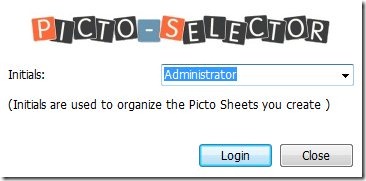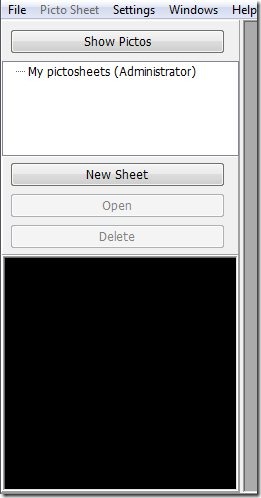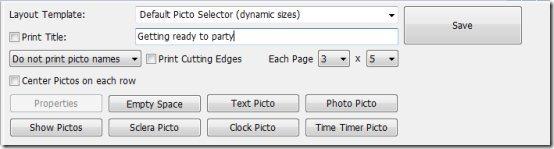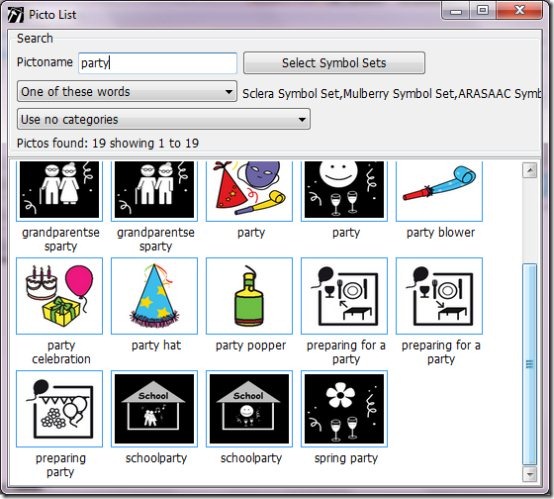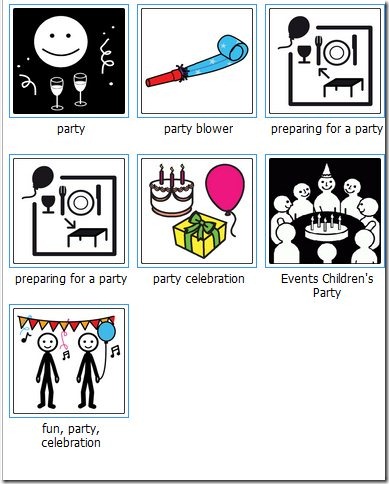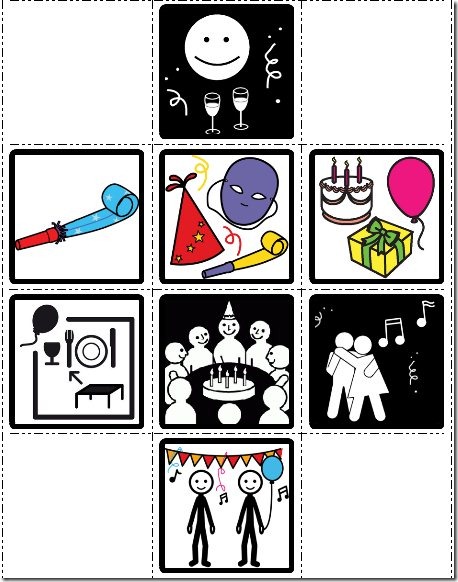Picto selector is a free and innovative application that has been specially designed to create picto sheets. Now arises the question what do we mean by picto sheets? Picto sheet in simple terms are picture sheets and in this application we refer pictures as pictos. These pictos are available from different websites including Sclera.be, Straight-Street and ARASAAC. Let us see what’s different and interesting about this application. By the end of this article, I am pretty sure you would be tempted to download this software.
Why Picto?
Do you have a kid at home? Now as you might have heard that kids learn better through visuals. What Picto selector offers you is completely different but I can vouch for the utility of this program. Picto selector allows you to create visual support for your kid in the form of picto sheets and help him learn and grow. So in case you are a person who loves to get involved with kids, then Picto selector is a great application for you. In fact, it even eliminates the need of Word for creating visuals where you have to constantly edit, copy and paste the pictures to get the intended results. Try picto and you will see the difference.
Creating your picto sheet
Once you have downloaded and installed the latest version, you can begin creating the picto sheet. When you launch the application, you will have to enter the initials.
Once you ‘login’, you are all set to get to work.
The above snapshot is a part of the window which is launched when you open Picto selector. You can begin working by clicking on ‘New sheet’. Now you need to create a name for your picto sheet and also choose a size. For example, here we haven’t changed the size but specified the name as ‘ getting ready to party’.
Now on the left panel, you need to click on show pictos to check out the different pictures that are available. Here you can filter your search by typing some keywords in the picto name. We typed ‘party’.
To add a particular picto to your sheet, all you need to do is right click on the specific picto and click on ‘add to current picto sheet’. This is how our picto sheet looked like:
Now, after adding some finishing touches, you can get a print of the sheet by clicking on the print option in the file menu. We arranged the pictures in the picto sheet to look more organized.
You can set the rows and columns accordingly depending on the number of pictos in your sheet. Here it is 3×4 (3 columns and 4 rows).
What else can I do with Picto selector?
- Add your own pictos. You can also add photo pictos, text pictos, time timer picto and clock picto.
- Customize your pictos, colorize them, change border and font.
- Print picto sheets.
- Import/export sheets or even share your picto sheets with users.
Verdict
Though Picto selector has a size of 185.96 MB, yet I would personally recommend this application. The use of visuals is quite appealing. You can devise out new ways and get creative to produce something that would be quite engaging for your kid. Try it out and you would love it!
Download Picto selector for free!