Fastvault is a Decentralized File Sharing solution based on Blockchain Technology that you can use to Store and Share files privately.
Decentralized Storage is a peer-to-peer storage system where data is not stored at one central location, but multiple computers / servers that are hosted by individual or companies. This ensures no one entity will have complete control over the data and it remains safe and secure. Decentralized data storage products frequently use Blockchain Technology track the storage transactions.
FastVault encrypts and stores your files over a Decentralized Storage mechanism held together by secured Nodes that are called Vaults. This ensures that your data is completely safe and secure, not accessible by any 3rd party. You are allowed up to 100 GB of storage free of cost and can choose to auto-delete (destroy) the data after 24 hours or after it has been successfully downloaded.
In addition to Decentralized Storage, FastVault also offers ID verified file sharing for the Web 3.0 community. This means that you can set a password at the time of uploading your files and only users with whom you have shared the password will be able to download them.
How it Works:
1. Head towards FastVault using the link provided at the end of this article.
2. Drag and drop the files that you wish to upload, in the area provided.
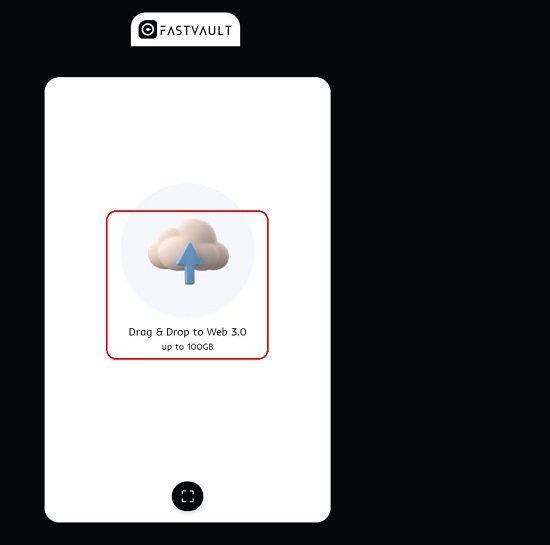
3. Click on the icon beside ‘Send Now’ to enable the Options.
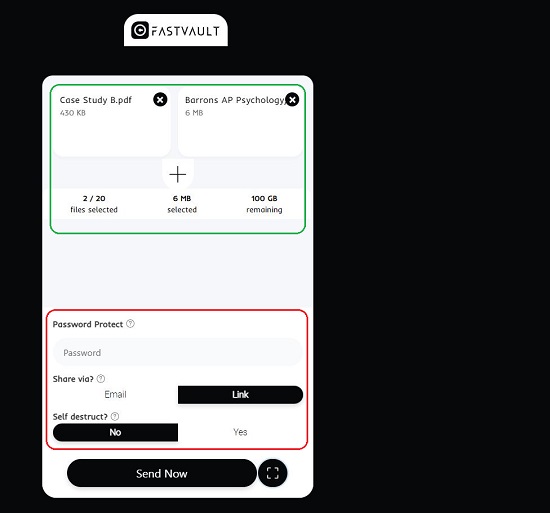
4. Click on ‘Password’ and type the password that will be required to download the files that you transfer. (ID Verification)
5. Choose to Self Destruct (delete) the files after 24 hours or after they have been downloaded by selecting ‘Yes’ or ‘No’.
6. Select how you wish to share the files. If you click on ‘Link’, a URL will be generated that you can copy and send to those people with whom you wish to share the files. The recipient simply needs to paste the URL in the browser, type the Password (if required) and all the files will be automatically downloaded.
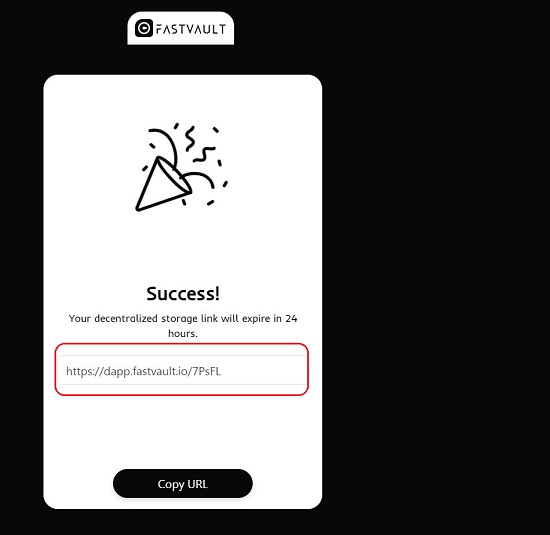
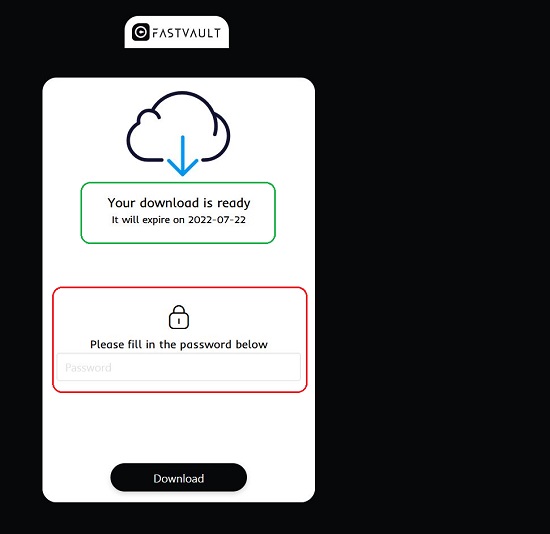
7. If you want to send the files by way of Email click on that particular link, provide your email address, Recipient’s email address and type the verification code for sender’s email address when asked to verify. The recipient will then receive the files via an email.
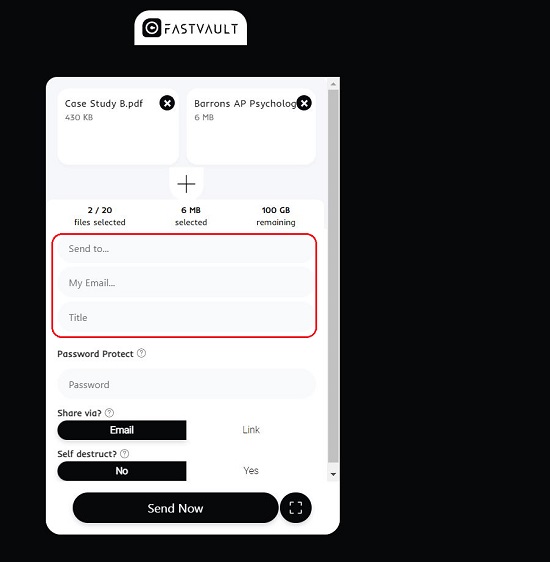
8. Finally click on ‘Send Now’ to transfer all the files.
Final Comments:
After using FastVault for a couple of transfers I found that it works fast and efficiently. However, the website screens and elements require much of an improvement in order to make it more acceptable and usable.
Click here to navigate to FastVault and test it out with a few transfers.