Pixplain is a free and unique AI-powered Google Chrome Extension that enables you to take a screenshot of the entire screen or capture a part of it and ask queries based on it using natural language prompts. You can quickly update or change your prompts anytime you like for a more creative process.
The following are a few questions that that can be asked based on the screenshot:
- Explain the meaning of the content in the screenshot or rewrite / rephrase it.
- Explain the meaning of a complex formula in the screenshot.
- Give a perfect caption for an Instagram post.
- Go through the screenshot of a product on Amazon and interpret its content and much more
All that you are required to do is install the extension, select the ‘Pixplain’ button, capture either the entire screen or your preferred area, enter your queries, and then sit back and relax as the chosen AI model furnishes you with the answers.
You can use one of the following AI models to get your questions answered:
- Merlin
- GPT Vision
- GPT – 3.5 / 3.5 16K / 4
- Claude 2 & Claude Instant
- Llama – 2
- Code-LLaMa
- Zephyr
How it Works:
1. Click on this link to install Pixplain from the Chrome Web Store. At the outset, launch the extension and sign up for a free account using your Google credentials.
2. Navigate to the desired web page and you will notice the ‘Pixplain’ icon towards the right of the page.
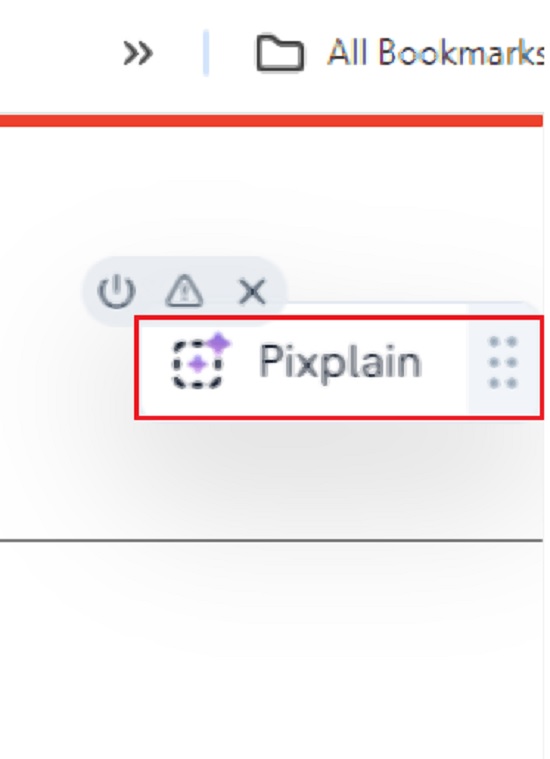
3. Click on the icon and choose if you want to capture the entire screen or a selected area of the page by clicking on the corresponding button. If you have decided to capture a chosen area, click and drag the mouse cursor to select the desired area and then click on the ‘Capture’ button.
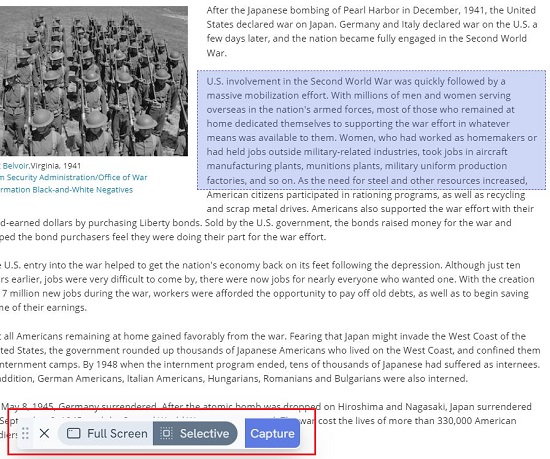
4. The captured screenshot will now be visible in the Pixplain popup window.
5. Next, click on the drop-down button, choose the AI model that you wish to use, input your query in natural language and click on the ‘Send’ button.
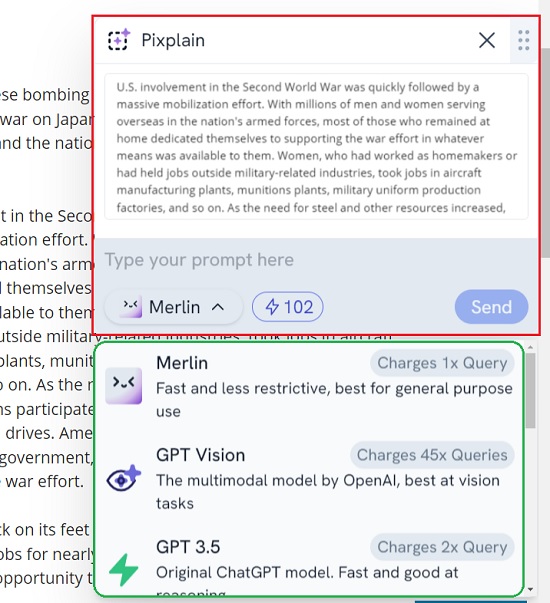
6. Wait for some time while the chosen AI model processes your query based on the screenshot and provides the response on the screen. You can click on the ‘Copy’ button to copy the response to the clipboard and paste it wherever desired.
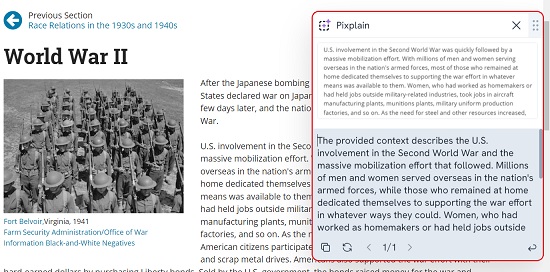

The free version of Pixplain allows a maximum of 100 credits per day. To overcome this limitation, you can subscribe to their Pro version.
Closing Comments:
Oerall, Pixplain is a very good Chrome extension that helps you capture the entire browser screen or a part of it and answers queries in natural language based on the screenshot.
It thus helps you easily and quickly unlock visual content and interact with it to get AI-powered clarity. Go ahead and try out Pixplain and do write to us about what you think. Click here to install Pixplain from the Chrome Web Store.
Are you a busy professional seeking to automate repetitive tasks, a student aiming to streamline research, or anyone who is weary of spending significant time on the web for monotonous activities? You can click on this link to explore an AI assistant called Genji that offers a solution to this problem by enabling you to automate your routine tasks on the Chrome browser. Simply inform the extension of your task and watch it as it effortlessly completes the work for you.