Tella is a Free Online Tool to create awesome Videos with Camera and Screen Recording and Download or Share them directly on your social media channels right from your browser.
It’s a great boon for designers, teachers, entrepreneurs and literally all sorts of people to make their demos, presentations, content videos and more and share it with others quickly and effortlessly.
The following are the Basic Steps involved in making videos using Tella:
- Setup your hardware (Camera and Microphone) and the prepare the Screen / Presentation etc. that you will be sharing
- Test different camera angles, choose the suitable one and record your video.
- Load the recorded clip in the Editor and customize the Layout, Background colors, and Borders
- Select the size of the video: Portrait, Landscape or Square.
- Download your video or share it directly on various Social Media platforms.
The Free version allows you to record a maximum of 10 videos with unlimited recording duration but each video with be embedded with the Tella watermark. To remove these limitations, you must opt for the paid version.
How it Works:
1. Navigate to Tella TV using the link provided at the end of this article and sign up for a Free Account. After signing in, you will be taken to your workspace.
2. Click on ‘New Video’ and provide the necessary permissions to your browser to access your Webcam and Microphone. The video from your Webcam will be visible in the workspace. You now need to set up your display and the elements before you start recording your video.
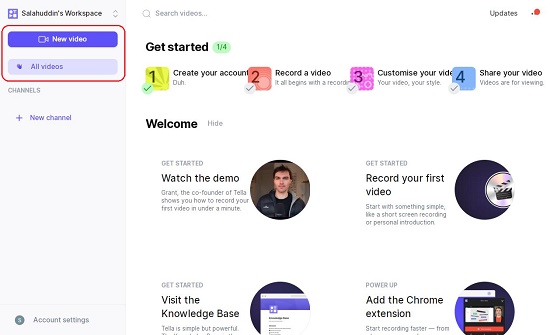
3. If you wish to share your screen in the video, click on ‘Share Screen’ and select one of the 3 options to share – Entire screen, Application window or a Browser Tab. Any Application window or Tab that you wish to share must be open in the background. Click on ‘Stop Screen’ to stop sharing.
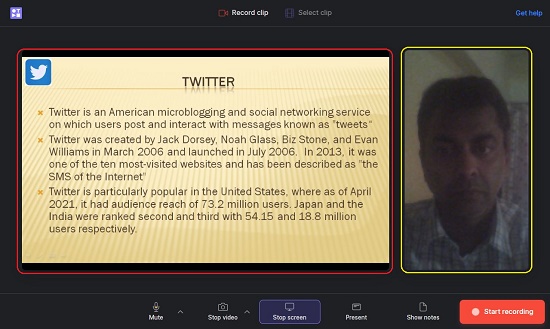
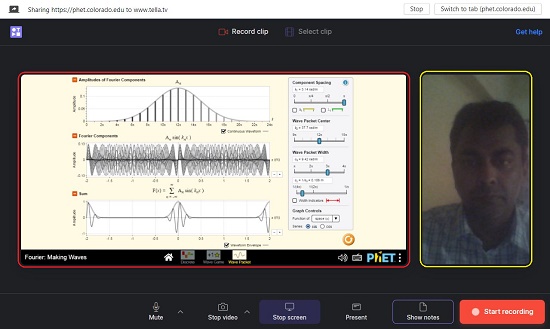
4. If you want to upload and present any Images, Keynote files, Presentations etc. or wish to import directly from Google Slides, click on ‘Present’ and then click on ‘Upload’ to upload any files from your local drive. You can also drag and drop your files in the space provided. Click on ‘Import Google Slides and provide the necessary credentials of your Google Account in case you wish to directly present your Google Slides in the video.
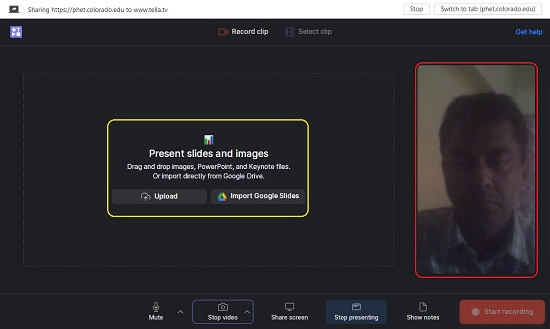
5. In case you wish to display any notes in your video, click on ‘Notes’ and type them in the space provided for it.
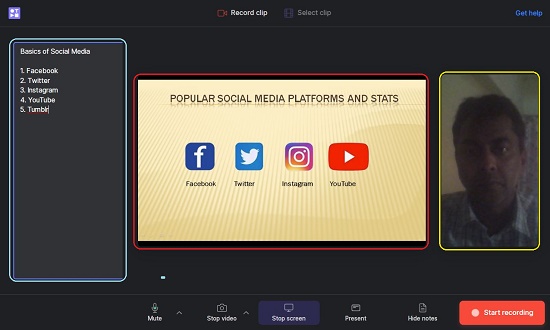
6. Once you have finished setting up all the above, click on ‘Record Video’ and click on ‘Stop Recording’ when you have finished the presentation. The recorded clip will be available at the bottom left of the workspace.
7. Click on ‘Edit Clip’ to bring up the Video Clip Editor where you can change the Layout, Background color, Border, Size and more by clicking the relevant icons in the Right Toolbar. You can also choose to Trim or Rerecord the clip using the Editor. Tella allows you to add multiple clips in a single video by clicking on ‘Add Clips’.
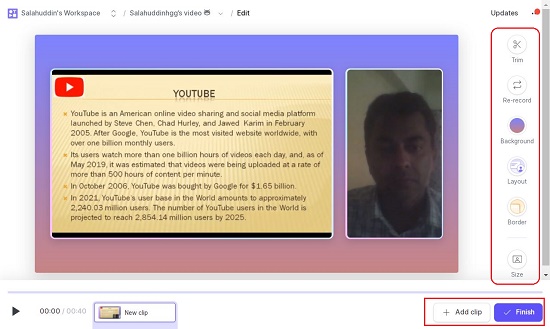
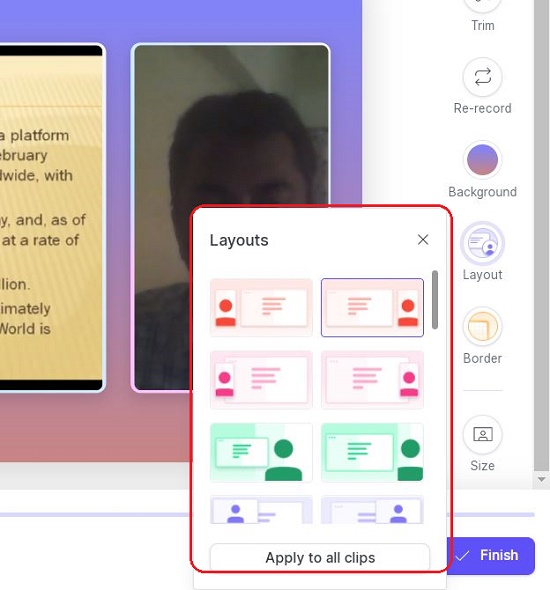
8. Once you are happy with the results, click on ‘Finish’ and provide a descriptive name for the video. Next, click on ‘Share’ to copy the link (URL) of the video that you can send across to the intended viewers. You can also choose to share the video directly on your Social Media platforms like Facebook, Twitter and more by clicking on the links that have been provided.

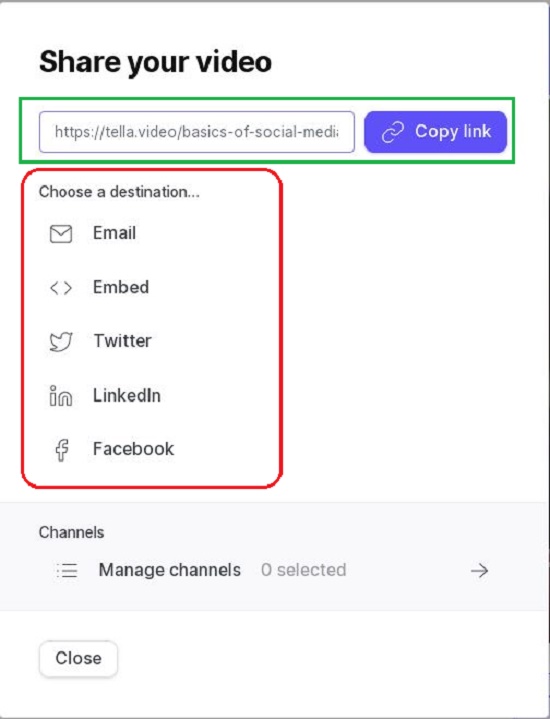
9. Click on ‘Settings in case you want to enable captions. To ‘Download’ the finished video as an MP4 file, click on ‘Download’.
Verdict:
Tella is a wonderful online tool to create Camera and Screen Recording videos in just a couple of minutes. It’s great for making Product Demos, Tutorials, Dynamic Presentations and more. Its extremely simple and easy to use with no requirement of any prior experience with graphical or video editing.
Go ahead and click here to start using Tella and make impressive video presentations and demos.