RecordCast is a free online screen recorder with a video editor. There are lots of online screen recorders that you can use right away without installing anything. You can find screen recorders with the capabilities to record webcam along with the screen but at the end of the day, you might need a fully-fledged video editor to fine-tune the output.
RecordCast eliminates the need for a video editor by providing one online. It is basically a web app that you can use in any modern web browser to record your screen. It can record screen, webcam, and both together with and without audio. After recording the screen, you can download the recording or open it in the online editor where you can merge media, crop, add masking, and more. With that said, let’s check it out in detail.
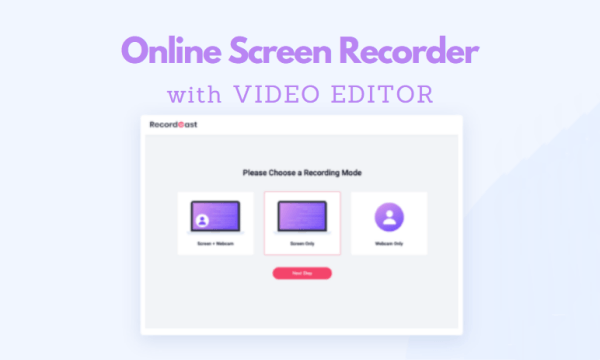
Also read: Free Browser-Based Screen Recorder with Webcam and Mic: Loom
Record Screen And/Or WebCam with RecordCast
It is quite simple to start screen recording with RecordCast. All you have to do is visit the website in your web browser and click the “Start Recording” button from there. There is no need for an account for screen recording, editing, and downloading. However, if you want to save your recording project in the editor then you have to create an account.
Recoding Mode
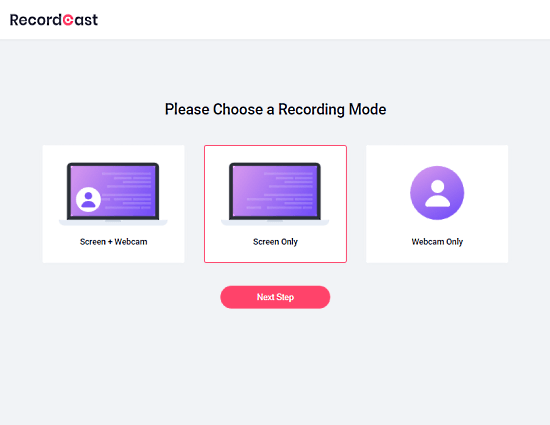
Before the recording starts, you can choose a recording mode. With RecordCast, you can record
- Screen + Webcam
- Screen Only
- Webcam Only
Audio Recording Option
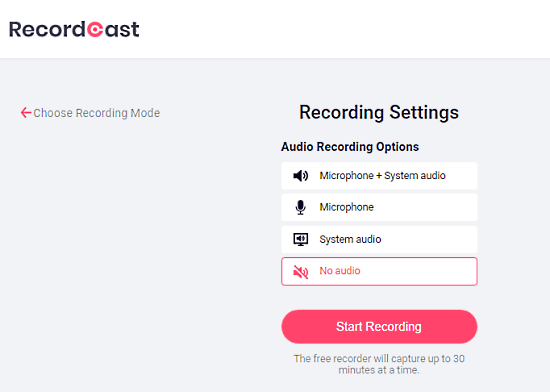
After picking a recording mode, you get asked to choose an audio recording mode as well. This gives you the following options
- Microphone + System Audio
- Microphone Audio Only
- System Audio Only
- No Audio
Pause-Resume Recording
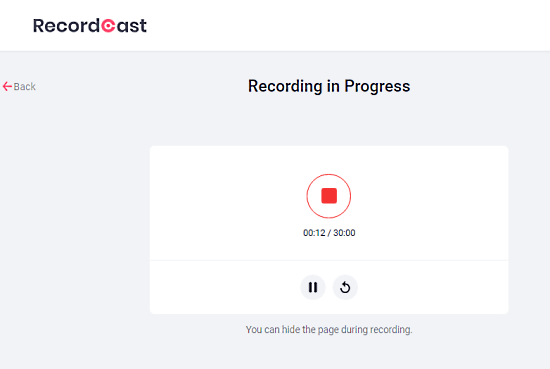
After choosing the screen and audio recording mode, the recording starts. You can pick what screen or application window you like to record. During recording, you get a recording interface on the RecordCast website. You can pause the recording in the middle and resume it as per your needs. Do note that, you can record up to 30 minutes of video for free.
Download Recorded Video
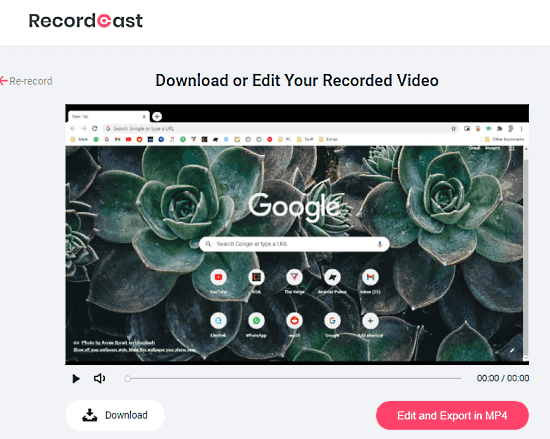
When you end the recording, it shows the recording video that you can play and download. The video gets downloaded in the WEBM format.
Editor Recorded Video Online
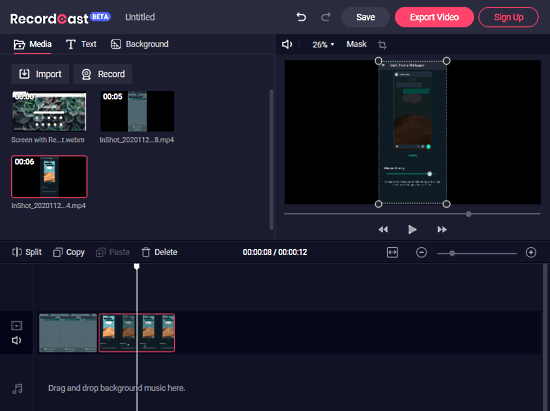
Along with the Download button, you get an option to open the video in the online video editor. This option takes you to the ReocrdCast’s online video editor and loads the recoded video in it. From there you put it not the timeline and perform operations like split, crop, copy, paste, add text, background, and masking. You can also import media from your storage and edit it together with the recorded video. In the end, you can export the edited video and download it. And you can also save your video editing project online by creating a free account on RecordCast.
Closing Words
RecordCast is a good screen recording solution that can take care of everything. You can record the screen and webcam with it and use the online editor to fine-tune the video or add other details. This means you don’t have to rely on any other tool to get the final video. Although there is a 30 minutes limit on the recording, it is quite nice for regular tasks. Give it a try yourself and share your thoughts with us in the comments.