Images are a part and parcel of our life and an extremely essential component of advertising and marketing campaigns. Often people are more disposed to trusting visual content as compared to the written one, hence it becomes necessary to optimize one’s images so that it can be presented manifestly clear.
If you tried to take a low-resolution image and enlarge it (increase its size) you will realize that the output image is almost certainly distorted and blurry. The reason behind this is that the images have fewer pixels that make it difficult to reproduce all the fine and minute details that were present in the original image. The only solution to this is the process of Upscaling an image.
Upscaling involves enlarging an image with its resolution without any loss in the quality of the image. Due to this the, image can be presented in comparatively large formats such as HDTV displays, big screens and more. By increasing the resolution of the image, you can ensure that the quality of the image improves simultaneously that makes it appear like the original even in large sizes.
Image upscaling is best carried out by AI based applications in which the AI algorithm compares the two frames, fills (interpolates) the gap between them by producing new pixels of picture information using machine learning and building a high-resolution image. This new high-resolution image, when downscaled would appear to look like the original source image.
In this article we will be exploring 3 Free AI based Image Upscalers that are based on Stable Diffusion.
1. Hugging Face Image Upscaler
This is a popular American open-source platform that provides tools for developing applications using machine learning technologies. It is extremely well known for its Transformers library that has been built using natural language processing applications like GPT3.
Just click on the link that we have provided below to navigate to the Hugging Face upscaler based on Stable Diffusion. Drop your image in the space provided on the webpage and then click on ‘Run’. It may take a while for Hugging Face to upscale the image depending on its complexity. The final image will be displayed towards the right of the original. You can right click on the image and chose ‘Save image as’ to save it in the source format.
Additionally, you can click on ‘Advanced options’ if you wish to add Noise, Gaussian blur etc to the upscaled image.
Click here to navigate to Hugging Face Image Upscaler.
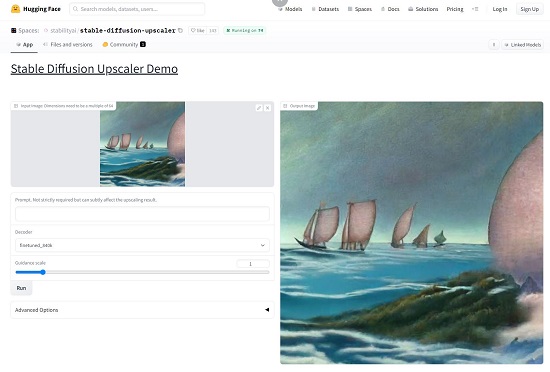
2. TinyWow Image Upscaler
Let’s now move on to the next Stable Diffusion Image Upscaler, namely TinyWow. This is an absolutely free website that boasts of a huge collection of tools for working with images, videos, PDF documents and more.
Just click on the link that we have provided below, drop your files onto the space provided on the webpage and choose from anyone of the two options such as Increase 2X or Increase 4X.
Tinywow will take some time to process and upscale the image at the end of which you will be able to download the image by clicking on the ‘Download’ button. You can also scan the QR code that is displayed on the page to save the upscaled image to your mobile device.
Click here to visit TinyWow Image Upscaler.
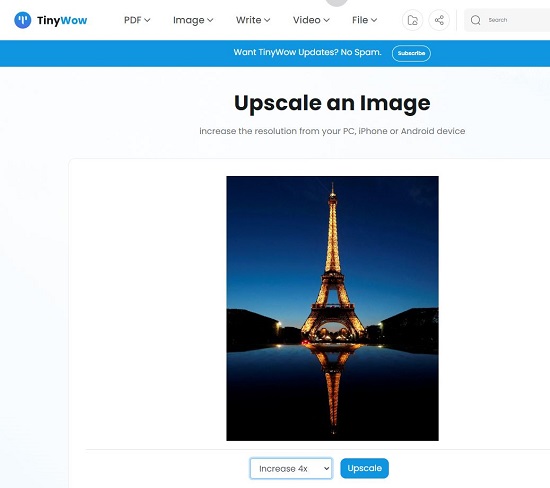

3. Getimg.ai
This website provides a collection of AI art tools to generate original images, alter existing ones, expand pictures and more including easy and good quality upscaling of uploaded images. You will have to sign in using your Google credentials to use this tool.
Just click on the link that we have provided below and choose the ‘Edit’ tab. Expand the ‘Image’ section, drag and drop your image and in the ‘Prompt’ box, simply type ‘upscale the image’. Scroll down, click on ‘Advanced’ and enable the toggle button ‘Upscale 4x’. Finally click on the ‘Generate’ button to upscale the image and in a couple of seconds the thumbnail of the upscaled images will be visible towards the right. To download the image, simply click on the thumbnail and then click on the ‘Download’ icon.
To navigate to Getimg.ai, click here.
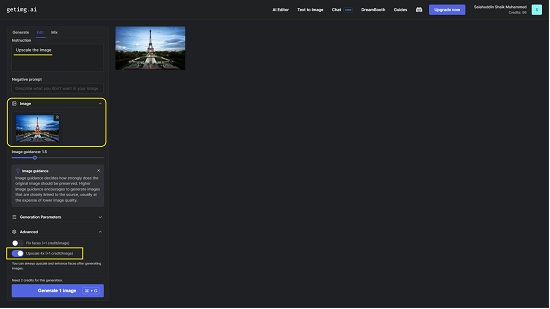
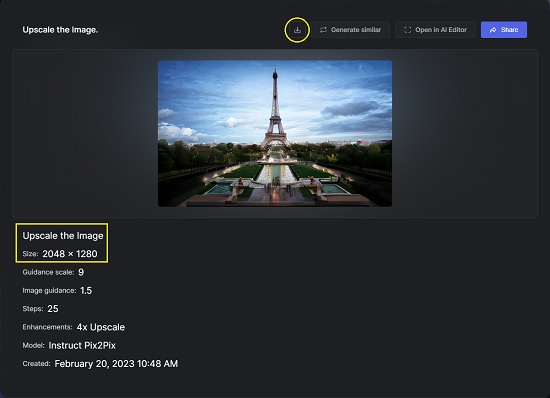
Closing Comments:
You can try out all the above 3 AI Image Upscalers and choose the one that best matches your needs and requirements based on the output generated by them. You must remember that the images are upscaled by interpolating the gaps with new pixels of image information using AI. Hence, to compare the output, you can zoom in on certain areas of image to analyze the quality.