ChatHub is a free Google Chrome Extension that serves as an all-in-one Chatbot Client offering several chatbots such as ChatGPT, Bing chat, Google Bard, Claude, Xunfei Spark with scope for more integrations in the future. You life is made comfortable and easy as you can chat simultaneously with multiple chatbots without the hassle of visiting their websites or using multiple applications.
ChatHub offers a wonderful feature by which you can send your text prompt to all the chatbots at once and get a quick response. This helps you to compare their responses and take the best ones. You can also choose to chat with only one of the chatbots if you desire that way.
For ChatGPT, ChatHub allows you the provision of using the WebApp as well as API mode which generally offers faster responses. For Bing Chat, you must be signed into your account to avail its services.
Working:
1. Click on this link to download ChatHub Extension, unzip the contents, and save them to a specified folder. Since ChatHub is an unpacked extension, you must enable the Developer mode of Google Chrome to install it.
2. Launch the client by clicking on the ‘Extensions’ icon and selecting ChatHub or by using the shortcut key Alt + J.
3. By default, you will observe two chatbots (All-in-one mode) available on the screen – ChatGPT & Bing. Type any text prompt at the bottom of the screen and press enter or click ‘Send’. The prompt will be sent to both the chatbots and the responses will be generated side-by-side for easy comparison. You will be asked to login to your Bing or Google account to get a response from Bing or Google Bard respectively.
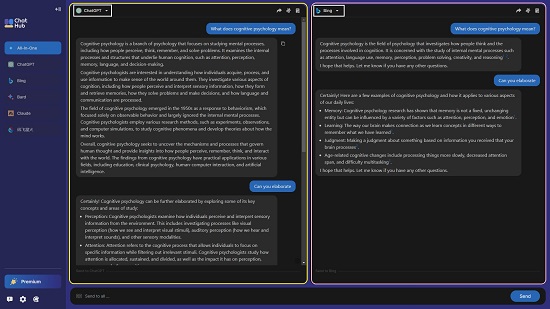
4. You can choose the chatbots to be used in the All-in-one mode through the drop-down menu at the top left of each frame.
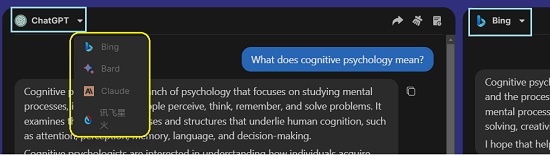
5. If you wish to use a single chatbot, you can click on the corresponding button in the panel towards the left of the screen.
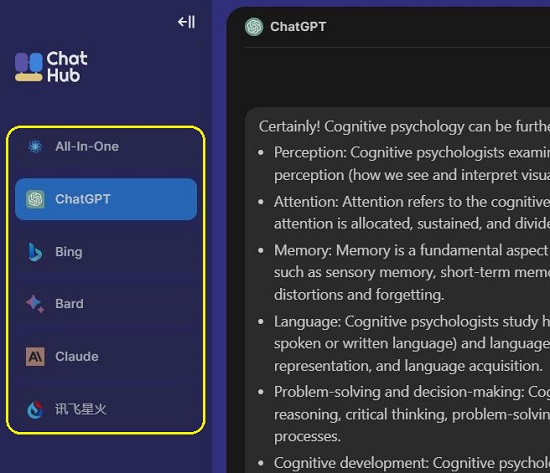

6. To access the Settings of ChatHub, click on the ‘Settings’ icon at the bottom. Here you can configure the Startup mode such as All-in-one or any individual chatbot as well as change the Shortcut key.
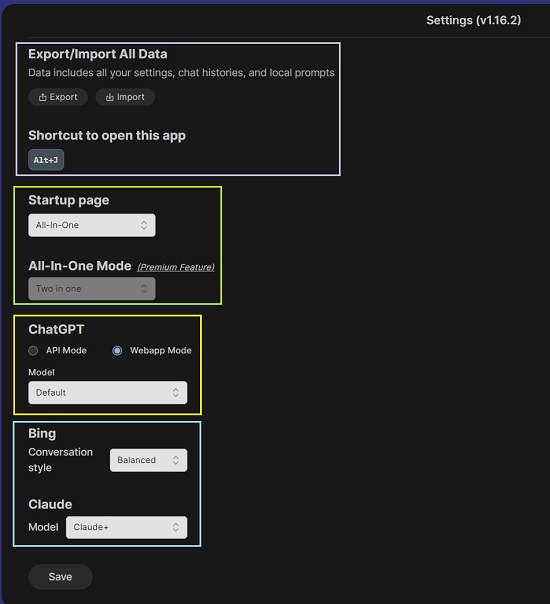
7. You can choose the ChatGPT mode that you wish to use and specify the Open AI API Key and host if you select the API Mode. Also, you can select the conversation style of Bing such as Precise, Balanced or Creative and the Claude model to be used. Remember to click on the ‘Save’ button to save and apply the settings.
8. You can Export / Import all your data that includes chat histories, settings, local prompts and more by clicking on the corresponding button on the ‘Settings’ page.
Closing Comments:
ChatHub is a very fine Google Chrome Extension that allows you to use multiple chatbots simultaneously and get the responses side-by-side so that they can be easily compared. At the time of writing this article it supports ChatGPT, Bing chat, Google Bard, Claude and Xunfei Spark with scope for additional integrations with more chatbots in the near future. Go ahead and use ChatHub client and avail the advantage of various chatbots on one screen.
Click here to download ChatHub. You must download the chathub.zip file and unzip and install it in Chrome. To access the source code of ChatHub from the repository, click here.