Formly is a Web application that aids you in creating on-brand Forms with your custom domains without writing a single line of code. The setup just takes a couple of minutes, and the results data can be downloaded in various formats as well as directly sent to Google Sheets or integrated with thousands of applications like Zapier, Integromat and more.
Formly allows you to share the forms by way of web links (own domain URLs) for non-registered users and web applications for registered users. You can also customize how your form link preview appears on search engines, social media platform and more.
The entire process can be classified into the following 4 steps:
Step 1: Create the Forms
This is where you create your forms using Form Creator and decide the questions that it should contain such as Standard (Y / N) questions, Multiple choice questions, Sliders, Dropdowns, Opinion scale, Rating and many more.
Step 2: Connect with Google Sheets and configure Integration
Configure your form to send the results data directly to Sheets as well as automatically set to synchronize as the results keep arriving.
Step 3: Share the Forms
This step entails sharing the web URLs of the form with your own domain for unregistered users to fill them up. For registered users, the forms are shared within apps or web applications. You can also share specific forms with particular users through a feature called User Groups as well as pre-populate the forms with data if required.
Step 4: Analyze and Download the Results
Finally, in this step, you can download the results data in CSV, PDF or HTML format as well as visualize graph reports from within the application.
How it Works:
1. Navigate to Formly by clicking on the link that we have provided at the end of this article and signup with Google to create your free account.
2. Click on the ‘Create Form’ button at the top, assign a name to it and press Enter. The form is immediately visible in the list below. Click on it to open the form so that you can start adding questions.
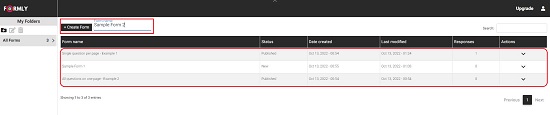
3. Click on any of the question types that are visible on the vertical sidebar at the left and configure all the essential elements that make up the question. For example, if you insert a Multiple-Choice Question, you must specify the Question Text, Option Labels and more. You can also choose to randomize the options as well as select if you desire a horizontal or vertical alignment for them. Similarly, if you add a question in the Form that consists of a Slider, you must specify the Question Text, Minimum / Maximum slider values, Width of the Slider and more.
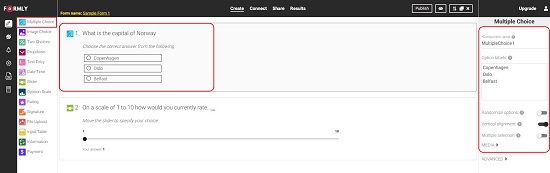
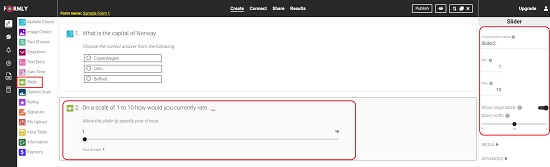
4. When you have finished adding and configuring all the Questions, click on ‘Connect’ at the top. Click on ‘Sign in with Google’, and connect to your account and choose if you want to create a new sheet or use an existing Google Sheet. If you are creating a new sheet, you must specify its name and if you desire to use an existing sheet, you must paste its URL in the space provided for it.
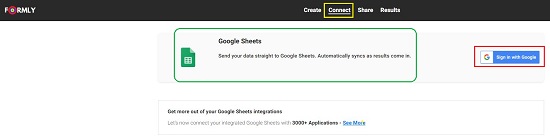
5. The next step will be to share the Form so that users can start filling it. Click on ‘Share’ at the top of the page and copy the web link (URL) to the form or the HTML embed code in case you wish to use the form in your web application. Note that you will not be able to use custom domains unless you have purchased the paid plans of Formly.
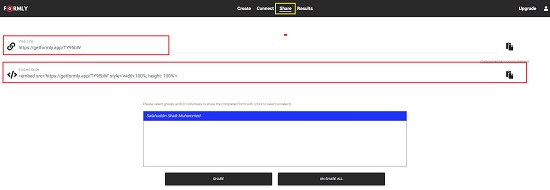
6. To view the Submission IDs and Results Data, click on the ‘Results’ link at the top of the screen. For each submission, the Data & Time, Mode of Distribution (Web link / App), IP address from where the form was filled etc is clearly provided.
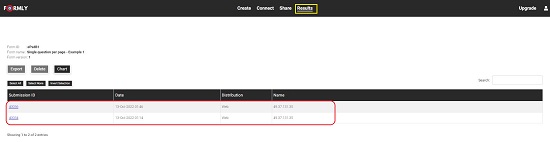
7. Click on any Submission ID to open it and view the details and values that have been entered in the form.
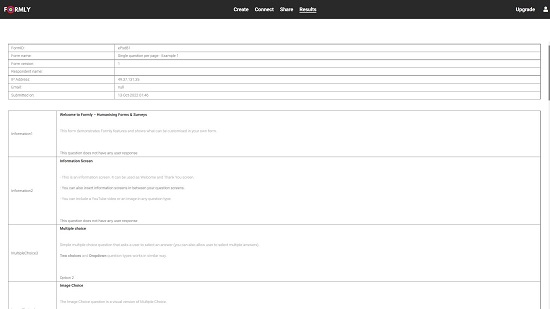
8. To Export the results, click on ‘Select All’ and then click on ‘Export’ and choose if you wish to export the data in PDF, HTML or CSV format. Alternately, you can select individual the required submissions and export the data to different file formats.
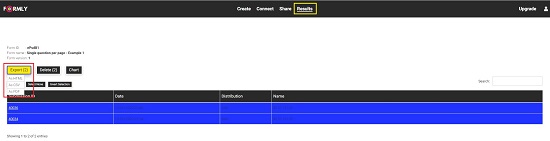
9. You can also open the Google Sheet that you connected above and see the results data over there.

10. All your created form will be visible in the Dashboard (All Forms) along with the Status and the number of Responses. You can also click on the arrow mark under Actions to Edit, Preview, Duplicate the form and more as well as to see the Results.
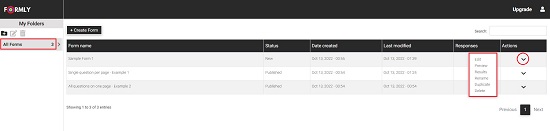
The free version of Formly allows you to create a maximum of 3 forms with 10 questions per form and 100 responses for each form. Custom domains and Branded Logos are also not allowed if you are a free user. To overcomes these limitations, you must subscribe to their paid plans. Click here to learn more about them.
Closing Comments:
I tested Formly with a couple of forms and found that it works perfectly well. This is indeed a great application and a fine alternative to Google Forms, Typeform etc. You can use it to Create and Share basic to advanced forms with custom domains and logos. A large variety of Question types are allowed in each form and the Results Data can be easily directed and synchronized with Google Sheets as well downloaded in multiple file formats. It is incredible that all of this can be achieved without any prior experience or using a single line of code.
Go ahead, click here and navigate to Formly and try out the product and its various features.
Formly is also available as an Android and iOS app that you can download by visiting this link.