Equals is a free, online, next generation spreadsheet which provides built-in connections to any SQL databases and data warehouses. It is one of the simplest and quickest ways for startups to build and automate data analysis right from cohort reports to funnel reviews from customers and more.
Using the native data connections, you can easily build any analysis with data directly from your database even if you are not aware of SQL. Since your work is easily reproducible, you can always demonstrate it to your Investors, Clients, Employees and more. All that you are required to do is connect your data-source with the credentials and get started. There is no further waste of time in learning a new tool as Equals works like Excel and Sheets. You can just dive in and play around with the data, build queries, create beautiful charts and pivot tables in the spreadsheet and much more.
How it Works:
1. Navigate to Equals by clicking on the link that we have provided at the end of this article and click on ‘Start for free’.
2. Register free of cost using your email address and create a new Workspace by assigning a descriptive name to it.
3. To get started, you must connect to a Data source. As stated earlier, Equals provides a range of built-in data connections to MySQL, PostgreSQL, Microsoft SQL Server, Google BigQuery, Hubspot, Sales Force and more.
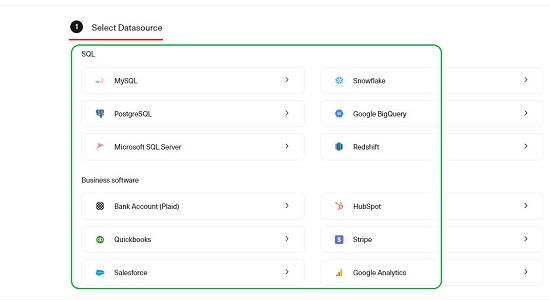
4. Click on the required data source, assign a Name, and input its details such as Hostname, Port, Database name, User name, Password etc.
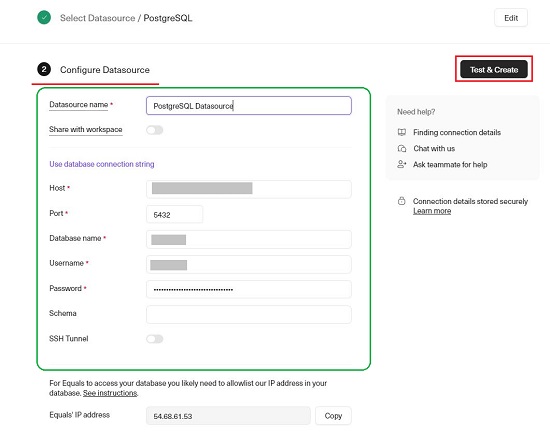
5. Click on the button ‘Test & Create’ to test the connection to the data source and create it. If all the details are correct, you will get a ‘connected’ message indicating that the connection has been tested and created successfully.
6. The next step is the creation of the Workbook (Spreadsheet). To do this, click on ‘New Workbook’ at the top right of the page.
7. Click on ‘Connections’ and then click on ‘Connect Data source’. This will display the data sources that you have connected successfully in Step 5 above.
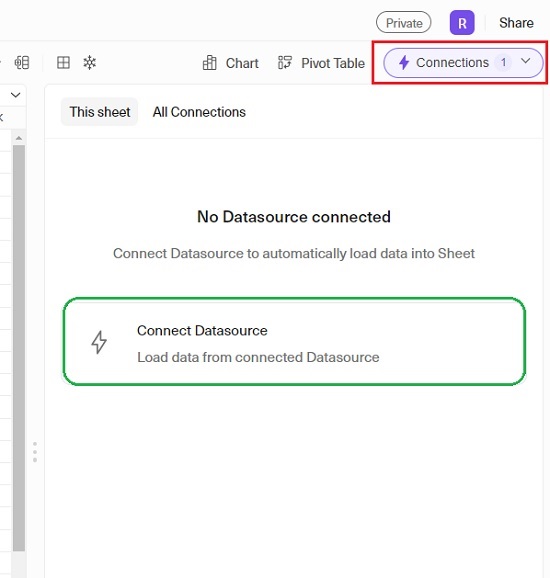
8. Select the required data source from the list to connect it to the present sheet.
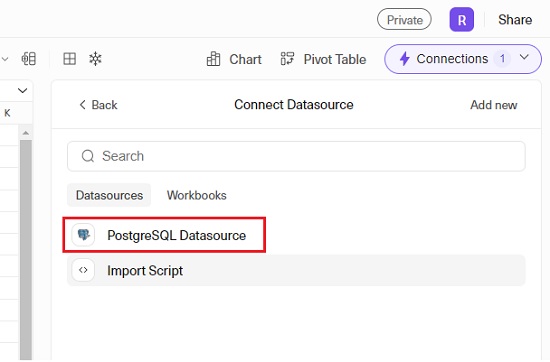
9. Finally, to load the data, build your Query by selecting the Table, Columns, Applying filters, Sorting the data and more. Click on ‘Run Query’ and you will find the query results saved in the spreadsheet.
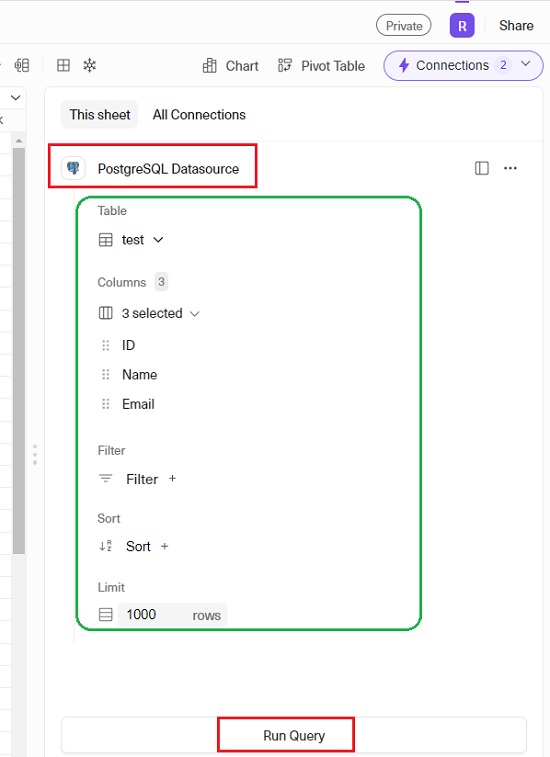
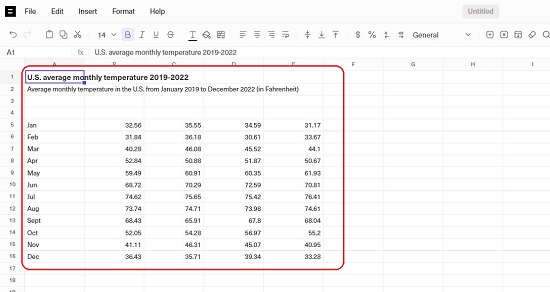
10. Since, the Equals spreadsheet works like Excel and Google Sheets you are well aware of how to use it for data analysis, data presentation etc.
11. Click on ‘Chart’, enter the data range in the panel towards the right, choose the Chart type such as Line, Column, Stacked etc. and you will observe the Chart being generated in real time.
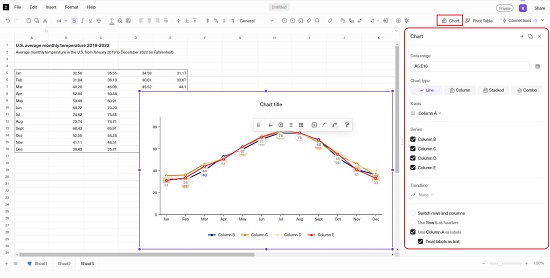
12. To create additional Sheets in the present workbook, click on the ‘+’ sign at the bottom left of the page.
13. To share your Workbook, click on the ‘Share’ button at the top right of the page, add the email addresses of the required people, assign the permissions and click on ‘Send invite’. You can click on ‘Copy Link’ and share the URL of the current workbook with the invitees.
Closing Comments:
Overall, Equals is a wonderful spreadsheet providing native connections to many SQL databases and data warehouses and easy ways to automate and perform analysis of data.
If you are a person who frequently faces challenges in overcoming the problems arising while connecting spreadsheets to databases, then Equals is the ideal product for you. It offers a very fast path from raw data to data analysis and insights without knowing SQL and coding.
Click here to navigate to Equals