Grid is a fantastic and powerful product that combines the power of Spreadsheets, Text Editors and Presentation software in one platform. The result is a Grid Document that produces an astonishing blend of numbers and narrative for visualizing and presenting data from diverse databases and spreadsheets. Its like Excel and Word combined into one product with lots of additional features and amalgamation of technologies.
Grid has recently included a GPT-3 based formula assistant that intelligently creates spreadsheet formulas for you based on the information that you provide. It supports connection to multiple databases and offers collaborative features making it easy for Teams to work together on calculations and numbers. Let’s have a brief look at the features that Grid has to offer.
Features:
- Grid document: A unique document that is basically a spreadsheet that unifies that power of spreadsheets and text editors and links with every aspect of the document. It includes a lightweight spreadsheet editor offering a simple workspace for performing quick and spontaneous analysis of data.
- Presentation: You can add visual and powerful interaction elements to your Grid doc like Sliders, Input fields, Buttons and more to explore a variety of possibilities to build Projections, Reports etc.
- Multiple Sources & Visualization: Grid supports connection with multiple database sources like Notion, Airtable, Google Sheets, Excel and more helping you to get off to a quick start. You can also combine data from different sources into one chart and produce swift interactive projections to visualize your numbers and calculations in one interface.
- AI Formula Assistant: You no longer need to search for any formulas on Google or other search engines. Describe the formula that you are looking for in natural English and the Formula Assistant will get it for you. Grid uses OpenAI’s GPT-3 technology to write the spreadsheet formulas for you.
- Collaboration: Collaborative editing is a powerful and handy feature provided by Grid in their Team Plan that lets teams work together seamlessly on various computations
The Free Version of Grid does not support collaborative editing. You can subscribe to their Paid Plans to avail this facility as well as additional important features like Document statistics, Custom colors and fonts, Unlimited seats and more.
How it Works:
1. Navigate to Grid using the link that we have provided at the end of this article and register for a free account using your Google Credentials.
2. The Grid Interface is divided horizontally into two parts. The upper part serves like a Text Editor while the lower part includes the Grid Sheet. You can hide the Spreadsheet by clicking on the down arrow at the top right of the sheet to get more space for text. Likewise, you can click on ‘Show Data’ to make it visible once again.
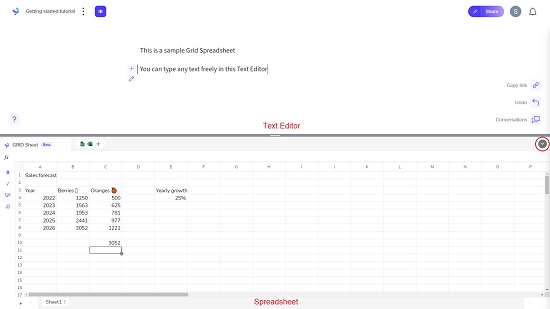
3. To add another data source, click on the ‘Data source’ icon above the spreadsheet (see the screenshot) and select the source such as Notion database, Airtable base, Google sheet etc. You will have to provide your login credentials to pull the data from the respective sources. Additionally, you can also import data from a URL or upload data from your local computer in the form of a CSV or XLSX file.
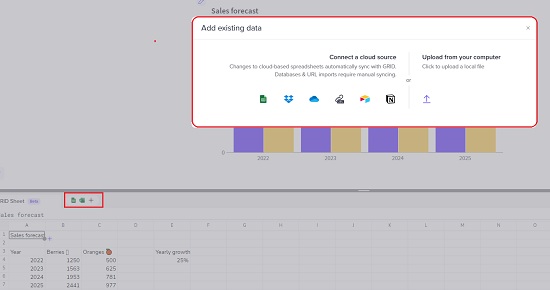
4. To add any interaction element to a cell / range of cells such as Slider, Input field, Drop-down selection, Checkbox etc. select the cell, click on the ‘+’ sign adjacent to it and choose the required element. This will bring up a side panel towards the left of the screen where you can configure all the options related to the element.
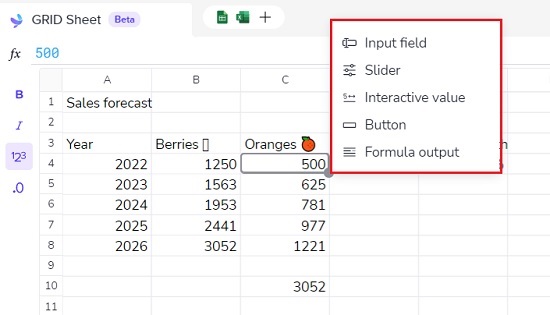
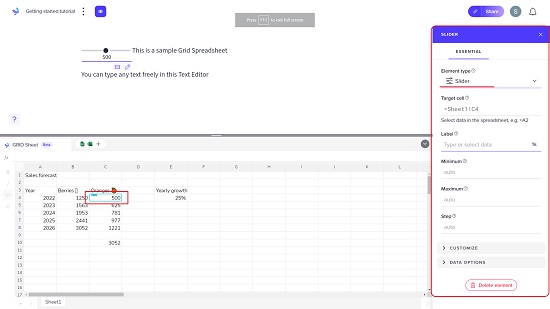
5. Likewise, to insert a Display Element such as Column chart, Bar chart, Line chart, Scatter element and more, follow the same steps as above and configure all the settings pertaining to the chart using the panel at the left.
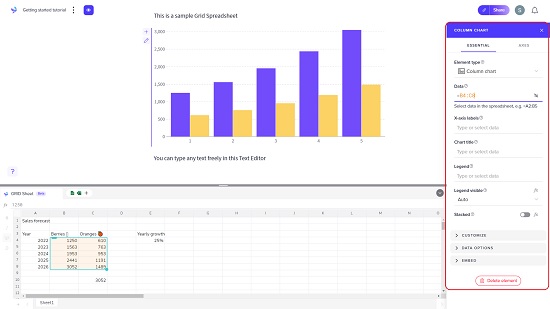
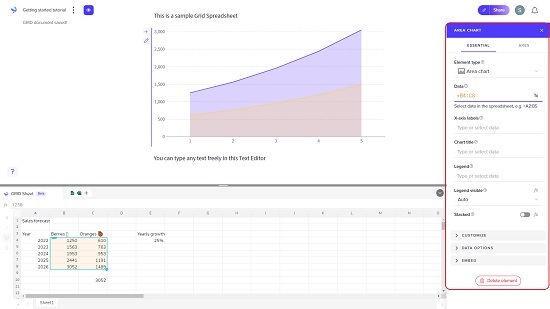
6. To input any Text in the document, you can type freely in the Text Editor and then format the text by selecting it and using the options available in the toolbar that appears beside the text.
7. To Share the Grid document with others, click on the ‘Share’ button at the top right of the interface, input the email address of the persons with who you with to share and assign the required permissions. You can click on ‘More options’ to make your document Public, protect it with a password, get the Embed code and more. To get a link to the document, you can click on ‘Copy link’ in the toolbar towards the right of the text editor.
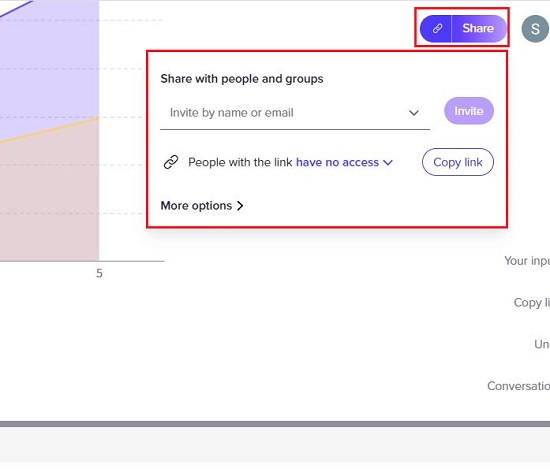
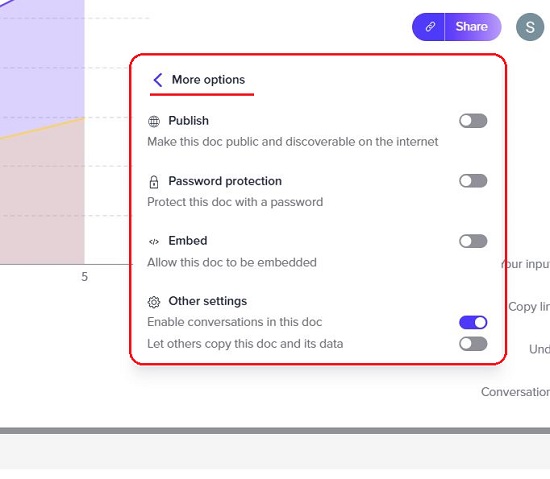
8. To insert a formula in the spreadsheet with help from the AI based formula assistant, just type ‘//’ in any cell to activate the assistant and describe the formula you are looking for in simple plain English. The assistant will then suggest the formula using GPT-3. You may Edit the formula or press Enter to accept it without changes. The formulas suggested by the AI are typically based on the information that you have entered. Hence, they may not always be appropriate and should be cross-checked for errors.
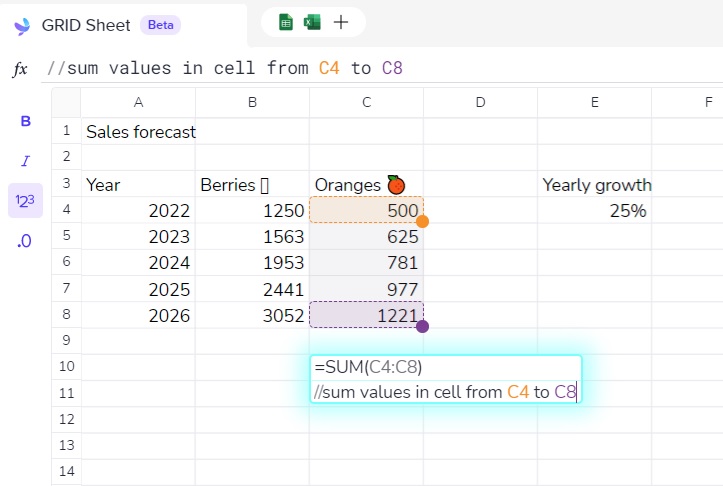
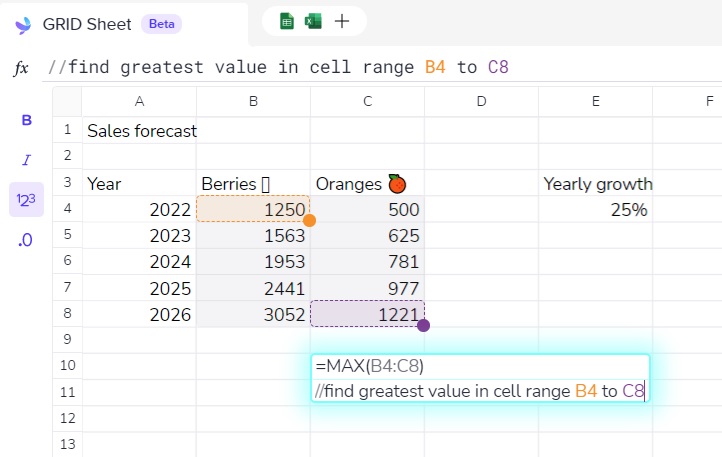
9. For more information and guided tutorials on how to use the features of Grid, you can anytime click on ‘Getting Started Tutorial’ at the top left of the screen.
Closing Comments:
Grid is one of the finest solutions for visualizing and presenting data from spreadsheets and databases. It truly combines the power of both editing and spreadsheet applications to deliver a single product that can transform the way you work with numbers and calculations. The data presentation, visualization and interactive features of Grid are superb, and the AI based formula assistant is really helpful when you are unable to find a formula to fulfill your computations and analysis.
Go ahead and try out the product and there is no looking back after you experience its features.
Click here to navigate to Grid.