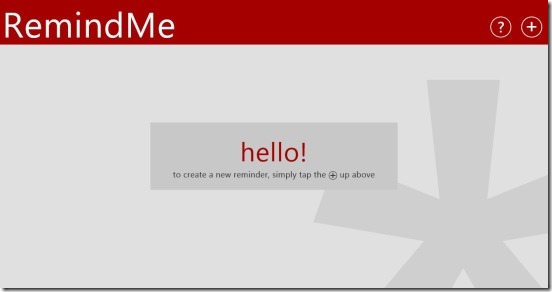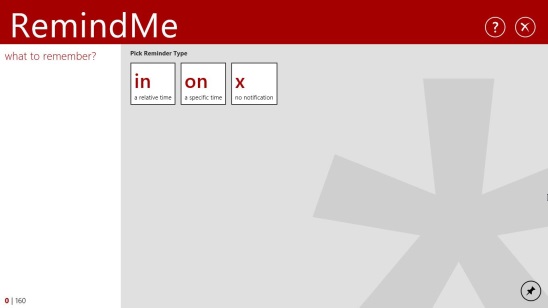RemindMe is a free reminder app specifically designed for Windows 8 that reminds you about various important events, like parent-teacher meetings, presentations, friends’ birthdays, important billing dates, etc. Reminders can be of three types: for a particular time, for a relative time, and a reminder without notification. Once you set a reminder, the app notifies you through an alarm (sound) and a message that will be displayed on the screen no matter which program or app you are working on. You can also set to “repeat the alarm” if you want. Plus, it allows you to pin the “Compose Screen” (where you create reminders) to the start screen, so that you can create a quick reminder with single click.
The app is present under the Productivity Category in Windows Store. If you are always falling into trouble because you keep forgetting stuffs that you shouldn’t forget, then this free reminder app is an app which can help you.
Creating Reminders using this Free Reminder App:
In order to create a reminder, open the app and you’ll get the start screen which looks like following screenshot.
Clicking on “+” button (on the top right corner) opens the Compose Screen of the app.
Following is a screenshot of the RemindMe Compose Screen.
You can basically create three types of reminder, and they are:
Remind Me in Relative Time: This is the first type of reminder from left (as shown in the screenshot below), and it creates reminder relative to the time of the event. That reminder alarm will go on after the specified time from the current time, e.g in “10 minutes” from current time. This type of reminder can be used for those events which will occur in short interval of time, e.g going for dinner after 2 hours.
Remind Me on a specific time: This reminder is second from left, and it creates reminder for absolute date and time, e.g on “1/08/14 and at 07:10 AM”. This type of reminder can be used for those events which will occur after a considerable time, e.g friend’s birth day.
Remind Me with no notification: This is the last type of reminder, and it’s just a simple reminder with no notification.
Following screenshot shows the steps to create a reminder.
After setting the reminder, you can sit back and continue your work. RemindMe will automatically play the alarm and notify you once the set time is reached.
Features of RemindMe:
- Free app for Windows 8.
- Helps you to remember important events, dates, meetings, etc.
- Offers 7 different alarm tones.
- Preview reminders.
- Reminders can be edited later.
- Can add comment to the reminder.
- Can delete reminders.
- Can also view reminder’s details and expiration countdown.
- Can set color for the reminder, change the notification sound, and set the recurrence time (There can’t be any recurrence below 20 minutes).
- Simple and easy.
- Comfortable navigation.
- Eye soothing UI.
Also check out 5 free Birthday Reminder apps for Android.
Final note:
RemindMe is a reliable, easy, and effective reminder app. It servers it’s purpose to the fullest. Though some of the features are still missing like you can’t set the number of recurrences or format text into bold, underline, etc., but still it’s an excellent free app.