Privacy Fence is a free anti-ransomware software for Windows that protects various applications and their associated file types against malicious ransomware changes. Privacy Fence is a lightweight standalone application with a simple graphical user interface that focuses on only one thing: protecting your data. Applications can be added automatically through a scanning wizard as well as manually. An activity log will help you backtrack the malicious file that is tampering with your data.
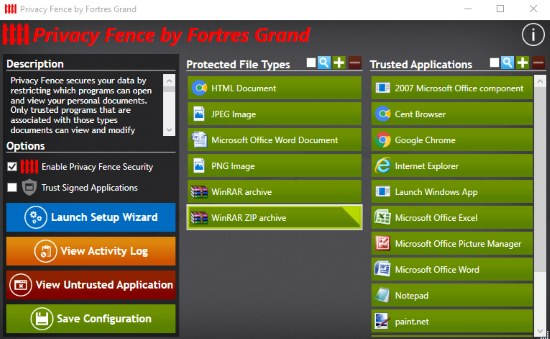
Let’s take a better look at Privacy Fence. But before that make sure you check out ID Ransomware, a web app that can detect upto 59 different ransomware.
How to Protect Applications from Ransomware using Fence
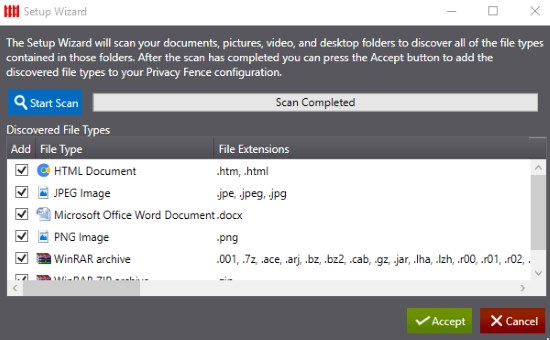
The GUI of Privacy Fence looks a bit shady with the colors red, gray and black, reminds me of a keylogger I used years back. Anyway, the interface has been simplified with the protected file types and trusted application list on the main interface. There are four main choices in the application. To initiate Privacy Fence’s functions, select Launch Setup Wizard.
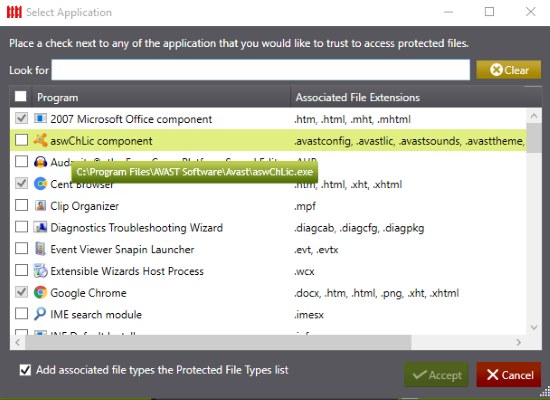
The new window will scan your system for distinguished applications and the extensions that are related to them. Clicking Accept will divide the applications into protected applications and their related file extensions. Something is missing. There are other applications that the wizard didn’t add. You can add the unprotected applications by clicking the Plus icon right next to ‘Trusted Applications’. Similarly, there are lots of file extensions that are unprotected and can be brought under the shelter of Privacy Fence.
Click on an application in the Trusted Application list to check out the associated file extensions that are protected. You can selectively protect the file extensions of the given application by tick marking them.
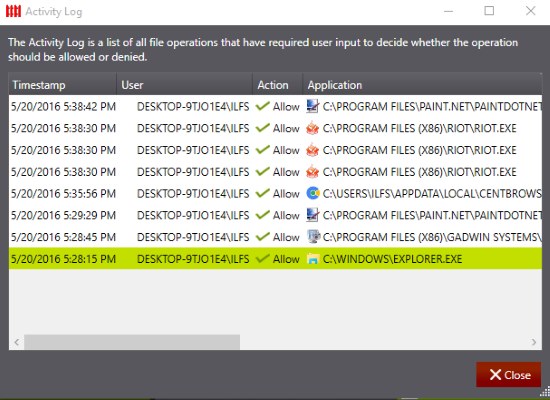
The other three options other than the launch setup wizard give you an activity log of Privacy Fence, save the current configuration, and view the scanned untrusted application that was trying to seize control of your files. Check marking Trust Signed Applications in the options lets signed drivers and applications pass that are authorized to run by the system already.

I simulated a ransomware attack using some PowerShell commands. Some instances worked and a few didn’t. PowerShell was unable to locate the files that needed to be changed by the ransomware, suggesting Privacy Fence was doing its work.
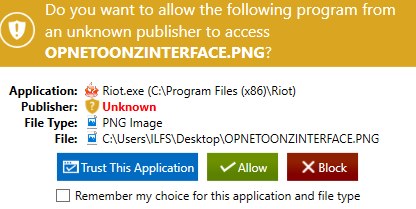
A window will also appear where the ransomware soughts permission to make changes in a file. In the above example, I disregarded Riot as a trusted application to show you Privacy Fence works.
Final Words
Privacy Fence is a really useful application that successfully protects enlisted programs and file extensions from malware induced changes. It’s a lightweight and simple application that performs its intended directive with ease. However if you still run into a ransomware that locks your files or makes them unreadable then you can make sure you try these ransomware decryptors. I award Privacy Fence 4.6 stars.
Get Privacy Fence here.