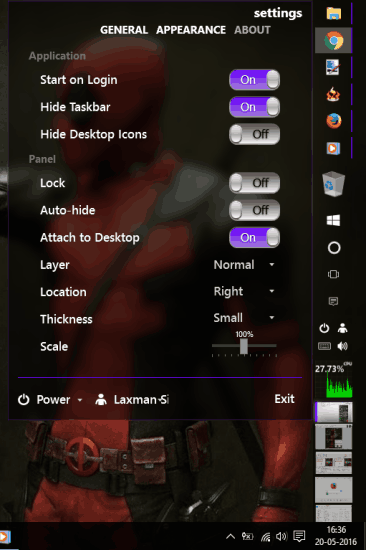Here comes a free Taskbar replacement sidebar for Windows 10, named as “Panels“. This sidebar (or say Panel), once installed, will contain all running applications, power options, and system tray icons of the taskbar. So, you can hide Windows 10 Taskbar to have more space to work. The sidebar position can also be set to left, right, bottom, or right edge of your desktop screen. Apart from this, you can also enable options to set sidebar width and hide the sidebar automatically. Enabling the auto hide option will help you work on your desktop screen without interruption.
One more interesting feature is that you can add tiles (known as mini programs) on the sidebar. You can add CPU Monitor, Clock, Calculator, Disk Monitor, Recycle Bin, Weather, and other available tiles or mini programs on the sidebar. This is something similar like using the gadgets (which is possible in Windows 7). The sidebar will become more powerful and useful for you after adding the gadgets.
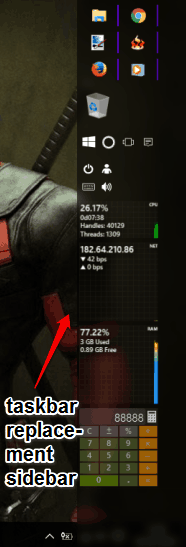
Above you can see the sidebar with medium width, which contains all taskbar programs, system tray icons, and some mini programs added by me.
Note: This software also works on Windows 8, 7, and Vista.
Using This Free Taskbar Replacement Sidebar for Windows 10:
Grab its setup and install it. After installation, the sidebar will appear on the right side with default width. You will be able to see all the taskbar and system tray icons on the sidebar.
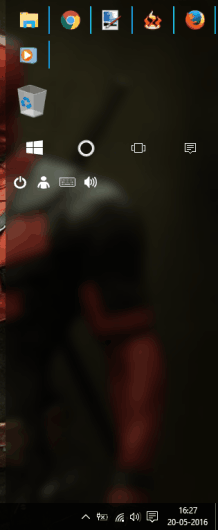
There will be no extra program on the sidebar, but you can add any of the available mini programs. Right-click on the sidebar and access Tiles and Panels option. Now you will be able to see the available programs. Clock, Disk Monitor, CPU Monitor, Weather, and other mini programs are available. Click on the Add icon of any program and it will be added to the sidebar. You can also remove any program as per your need.
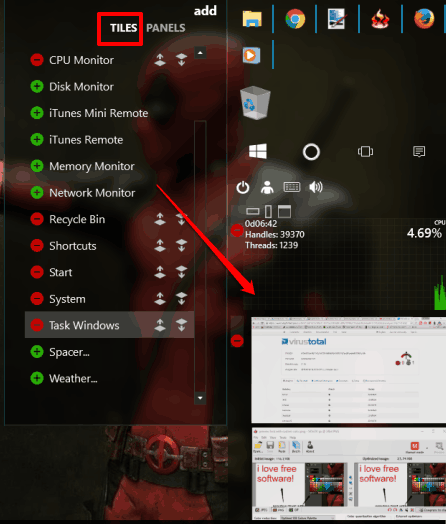
Panels tab is also available but this feature is the part of paid version of this software.
You can also access Panel Settings (by right-clicking on the sidebar), which is very helpful to:
- Change the width of the Sidebar.
- Lock/Unlock the Sidebar.
- Set the Sidebar location.

- Adjust Sidebar opacity.
- Adjust Sidebar background color etc.
Use options as per your requirement and enjoy using this Taskbar replacement sidebar for Windows 10.
The Verdict:
Panels is a fantastic software and really a good replacement for Windows 10 Taskbar. It won’t actually replace the default Taskbar. Instead, it gives a powerful sidebar that will let you use all Taskbar icons and many mini programs. Give it a try.