GoWhisper is a free Desktop Application for Windows and macOS that enables you to precisely convert Speech to Text while keeping your data secure. All that you are required to do is upload the audio file, select the preferred language and model size and export the transcription in various popular file formats.
No personal data is collected by GoWhisper as all of it safely resides on your local system. GoWhisper is a very handy tool for researchers, podcasters, content creators, journalists, legal professionals and more and offers unlimited transcription on your local machine. Let us see how this application works.
Working:
1. Click on this link to download GoWhisper, install it on your system by running the setup file and launch the application. GoWhisper is supported by Windows and macOS operating systems.
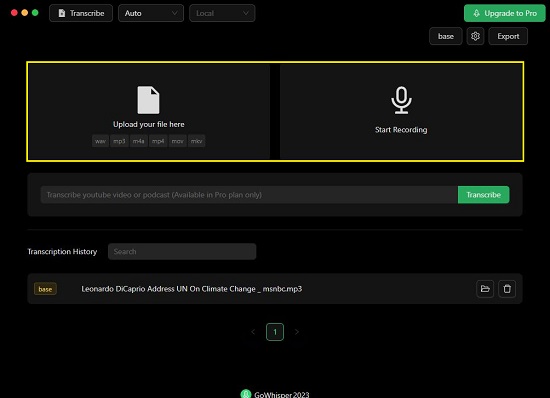
2. Select the Model that you want to use to transcribe the audio by clicking on the button at the top right (as shown in the screenshot below). By default, the ‘tiny’ model will be used to transcribe the uploaded audio.
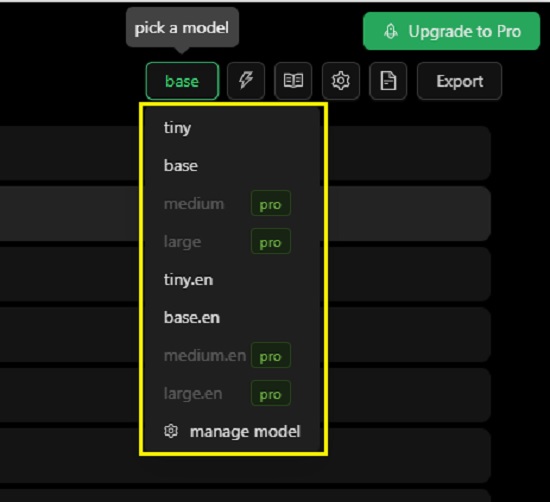
3. Drag and drop the audio file that you wish to transcribe. The supported file formats are wav, mp3, m4a, mp4, mov and mkv. Wait for some time while the file is uploaded. This may take a couple of minutes depending on the size and type of the media file. You can also provide the link of a YouTube video or Podcast that you wish to transcribe but this feature is available only in the Pro plan.
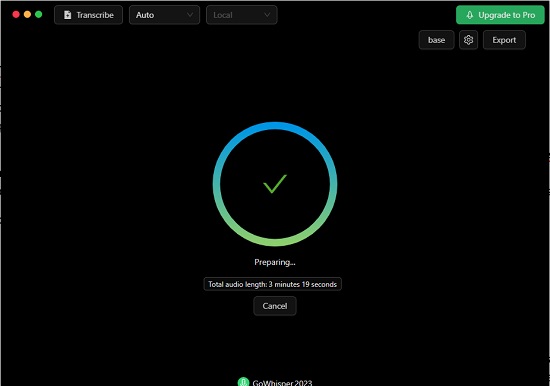
4. Alternatively, you can click on the ‘Microphone’ icon, record your own voice or some other piece of audio and get it transcribed.
5. GoWhisper will automatically detect the language of the audio and begin transcribing the file as soon as it is uploaded. You can also choose the language manually by clicking on the corresponding drop-down menu at the top of the screen.
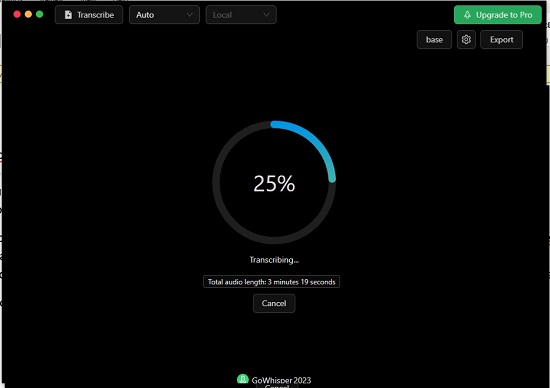
6. After the above process is done, the transcription will be shown on the screen along with the timestamps.
7. You can click on the play button to play the uploaded audio file and verify the accuracy of the text. Observe that as the audio is being, the corresponding line in the transcription will automatically be highlighted for your convenience.
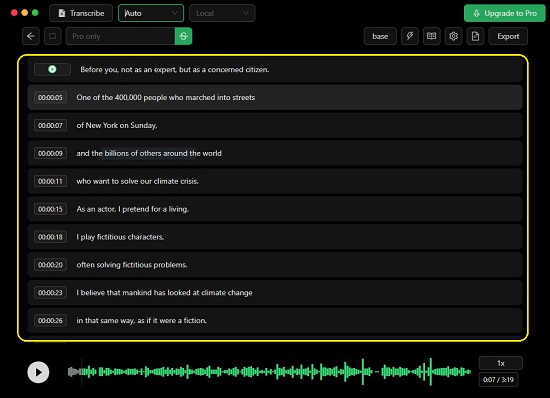
8. To copy the transcription to the clipboard, click on the corresponding button to the left of ‘Export’.
9. To save the transcribed file in your local system, click on the ‘Export’ button and choose the file format such as txt, csv, srt or vtt.
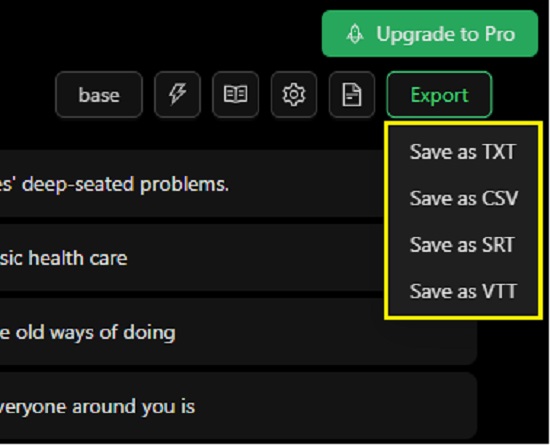
10. As you continue using the GoWhisper application and transcribing your audio files, the transcription history will be visible at the bottom of the interface that you can access at any time.
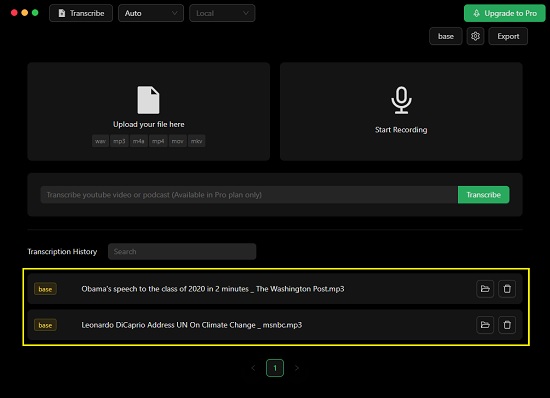
Closing Comments:
GoWhisper is a very good desktop application that helps you to seamlessly transcribe any audio with precision. It offers unlimited offline transcription while keeping you data completely anonymous and secure on your local device.
Go ahead and try out the product and do write to us about what you feel. Click here to navigate to GoWhisper.