Bee Builders is a free collaborative tool for remote teams and small business that is available as a Web application as well as on Android and iOS devices. The main concept behind Bee is to solve the issues of communication between clients, project managers, owners, teams and more, preserving all the interaction in the same place but displaying only that what you may be interested in.
When you belong to a big company, you have the HR, Design, Marketing, IT and other distinct departments that handle the workflow in a structured fashion. But in a small team, you do not have this luxury as you must serve as the owner, manager, CTO, CEO and name any other position. This is precisely where Bee Builders steps and provides you the comfort of a tool tailored to your size of team.
Features:
Here are a few of the important features offered by Bee Builders.
Customizable: Bee Builders enables you to customize your Team Name, Logo and more so that other users can find you easily and quickly. Additionally, you can invite people to your workplace as a coworker or client.
Works: You can create as many Works as you like and name it as per your requirements such as bug, ticket, issue and more.
Tasks: Once you create a particular Work, you can add Tasks under it and assign people to manage them. Clients can be allowed to create their own Task lists to follow up their Works.
Public and Private Messages: You can talk privately with your Team, get messages from your clients etc such that all communication is available in the same place. If you wish to just send a message to a specific person you can use shortcuts like @name where ‘name’ must be replaced by the name of the recipient.
Attachments: You can add any type of attachments to your Works and Tasks such as PDF, DOC, TXT, JPG and more.
Status Updates: You can change the Status of your Work anytime and keep everyone updated and on the same page.
Working:
1. Click on this link to navigate to Bee Builders and use the form at the top right of the page to register for a free account.
2. As soon as you sign in successfully, you must assign a Name for your Team and a unique Team Slug and click on ‘Create Team and User’. You can also upload a brand logo if required.
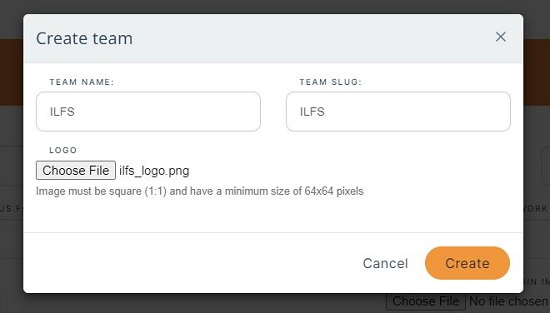
3. In the next page, click on the Team that you just created, and you will now be taken to the Bee Builders dashboard.
4. To add new Team Members, click on the 3-lines icon at the top left of the page then click on the 3-dots icon beside the Team name (at the bottom) and choose ‘Add new member’. If you are adding a Client, you must specify the email address and also select the corresponding team from the drop down. If you are adding an Admin, Worker etc. you are required to specify only the email address.
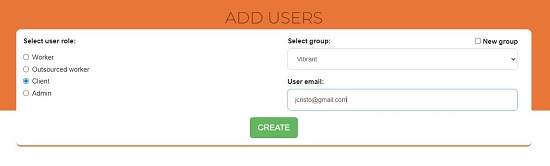
5. You can now start adding your Works to Bee Builders. Click on ‘Work’ in the left panel of the dashboard, and then click on the button ‘Create work’. Assign a Title & Description to the Work, select the Group (Team) and Owner from the corresponding drop downs and click on ‘Create’. The Work that you just created will be opened and you can start typing and sending messages to other members in the team.
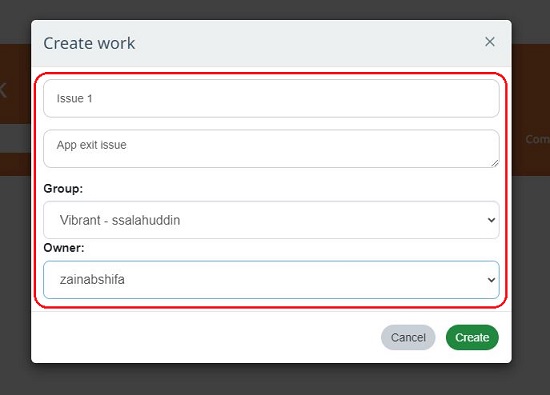
6. You can use Mentions to send messages to specific people (@name). Use the drop down at the top right of this page to view the Messages, Tasks or Pinned Messages. Additionally, you can use the toggle filters at the top of the page to filter the Public / Private messages, Attachments and more.
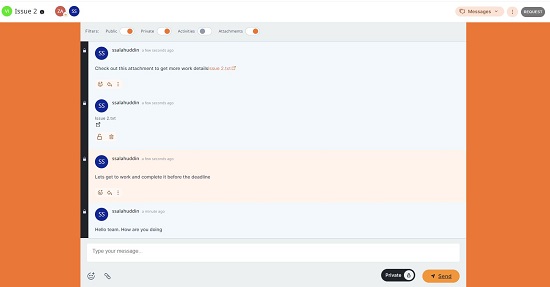
7. To view all the Works related to any Team, click on the corresponding team name in the left panel.
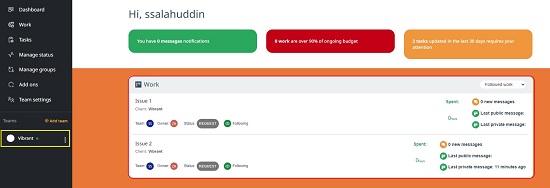
8. To create Tasks, click on the corresponding link in the left panel of the dashboard. Input the Title of the Task, choose the Work under which the Task must be included, specify if the task is Public or Private, add the respective Members for delegation and click on ‘Create task’ to save it and it appears in the Task List at lower part of the page.
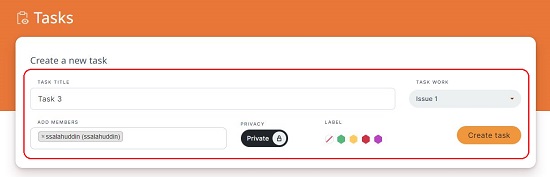
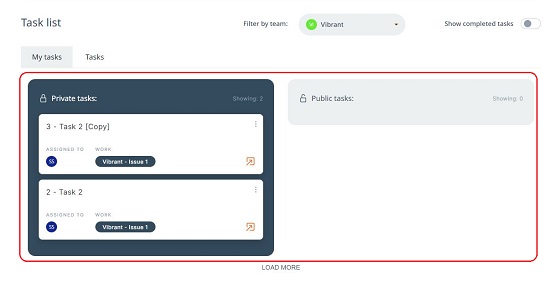
9. You can click on any Task to open it and view the Task activity. You can add a Description & Attachments to the task, Duplicate it, set its status to Complete and more using the buttons towards the right of the popup.
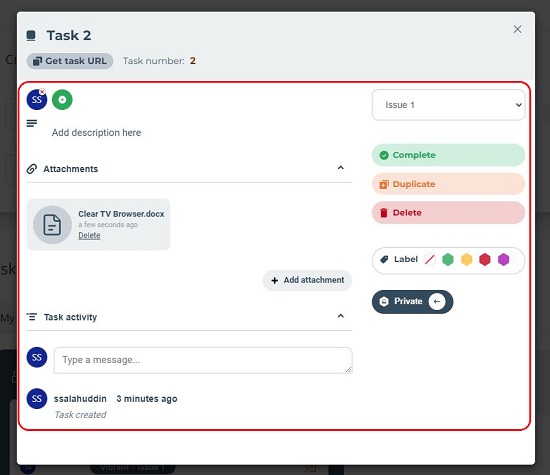
10. To change the name of the Team, upload Team logo and other related settings, click on the Team Settings link in the left panel of the dashboard.

Closing Comments:
Bee Builders is an okay collaborative tool that can be used for remote teams and small businesses. I was not very satisfied with the UI and functionality since it becomes difficult at times to find out how to get the work done.
The product is still in the development phase with more features planned and hopefully the issues will get resolved in the future.
Go ahead and try it out and do write to us on what you think. Click here to navigate to Bee Builders. To download the Android App, click here.