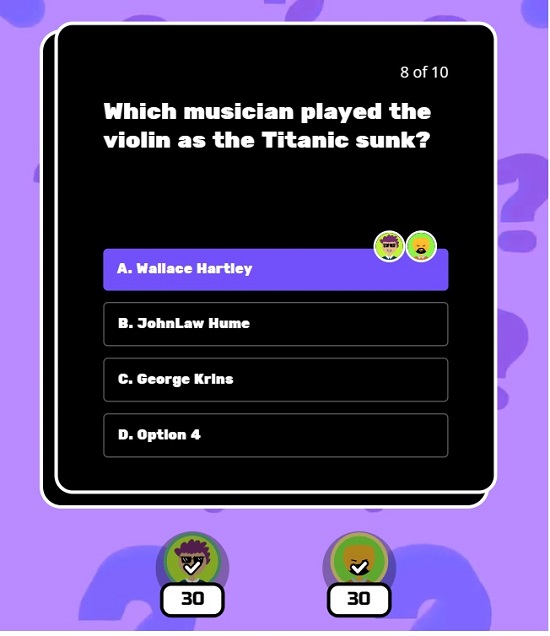Booom.ai is a free website that empowers you to edit, create and style your own AI-powered Trivia games that you can play on your mobile device with friends, or stream on Twitch. Since this is an early Beta release, the features are relatively limited at present, but the final vision is to expand the tool with AI-powered tricks, wide range of templates to create the games and more.
A trivia game is a competition where the players are asked questions about interesting and different topics in a variety of subjects, and they must secure as many correct answers as possible. Apart from being a fun way to pass the time, they also help in improving memory, boosting problem-solving skills, and promoting social interaction.
With Booom.ai, you can generate the Trivia content using a simple natural language prompt, upload animated stickers to customize the content, as well as 5 second videos for the background of the game. You can invite up to 8 friends to play the game by sharing its QR code.
Working:
1. Click on this link to navigate to Booom.ai. and then click on Beta AI Editor to launch the Booom.ai Game Editor. You will observe that a default game has already been created for you.
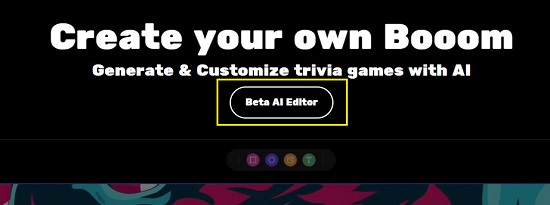
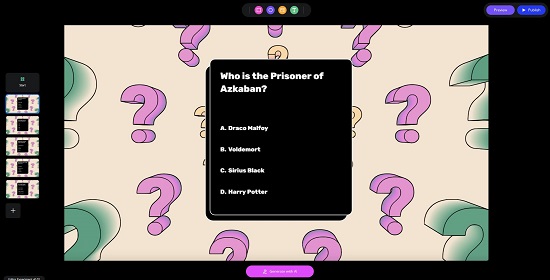
2. Click on the ‘Generate with AI’ button at the bottom and type a few words to describe the topic / subject of the game that you wish to generate along with the Number of Rounds and then click on ‘Generate.
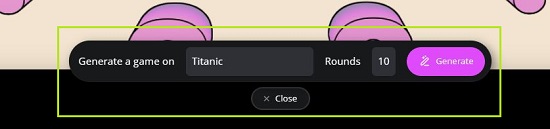
3. Wait for some time while Booom.ai processes your inputs and prepares the game for you one round at a time. Each round contains a question with four options out of which one is the correct answer.
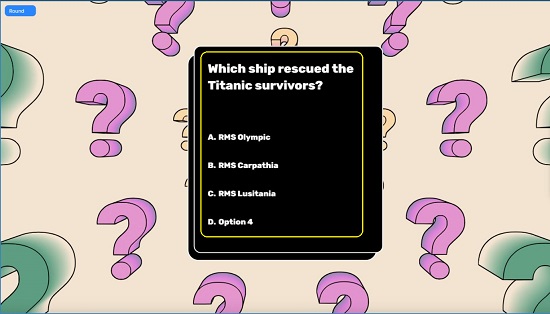
4., You can load any Round in the game editor by clicking on the corresponding thumbnail in the panel on the left-hand side.
5. To change the background of the Round, click on the checkbox below ‘Background’ towards the right of the screen, click on the ‘Image’ drop down and choose from one of the options: Solid, Image or Video. If you select ‘Solid’, you can specify a solid color for the background using the color picker. If you choose ‘Image’ you can click ‘Choose Image’ and upload the required background image from your system. Choosing ‘Video’ in the drop down will allow you to choose from 3 available videos.
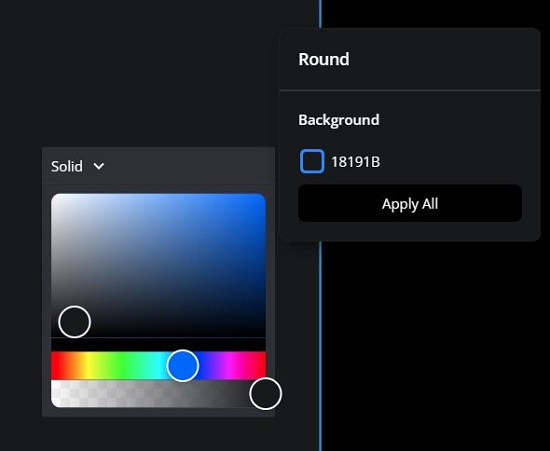
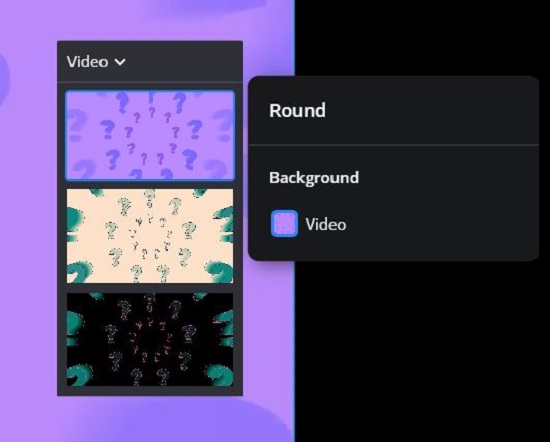
6. You can also upload any images from your system, insert any shapes like squares or circles or text blocks in any slide (round) by using the toolbar at the top of the editor. You can change the size and shape of any shape that you insert by dragging the image handles.
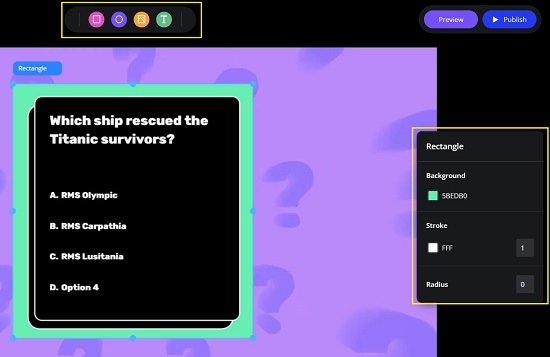
7. Clicking on any shape in the editor will display a context-sensitive panel towards the right that you can use to change the stroke color, background color and more.
8. You can click on the ‘Preview’ button at the top right to preview the game that you generated above in Phone and Web format.
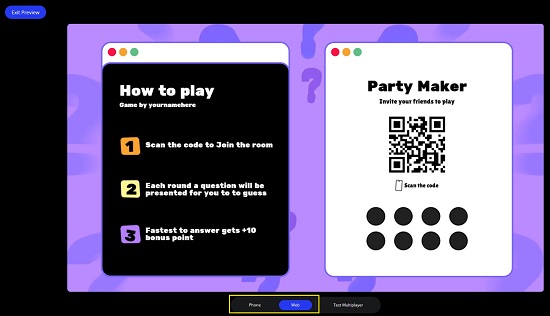
9. After you have successfully completed all the above steps, click on the ‘Publish’ button at the top right of the page, provide a Title for the game and your email address and click on ‘Publish’.
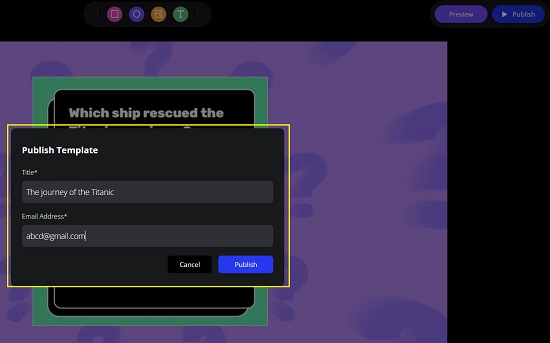
10. The game will be loaded instantly in another browser tab. The host can now go ahead and scan the QR code using a mobile device and navigate to the corresponding web link.
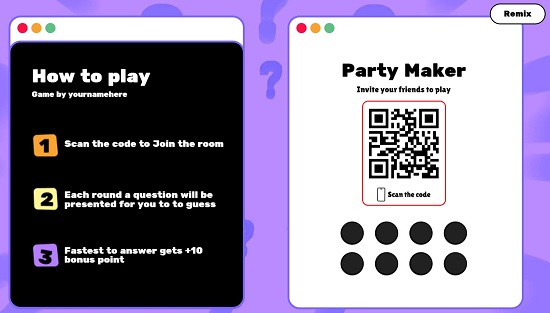
11. At the outset, you must choose any favorite color and avatar for the game by tapping on the ‘refresh’ icon and tap on ‘Join Room’. You can click on the ‘Invite’ button to get the QR code for the game that you can share with other players.
![]()

12. The Host can now start the game by clicking on the respective button when all players are ready. As other competitors start joining the game, their avatars will be visible at the top of the device screen in real time.

13. To answer the question, the players must tap on one of the options that they feel is correct. They will get a maximum of 20 seconds to answer any question. Once the answer is submitted, the result will be displayed instantly, and the game will proceed to the next question.
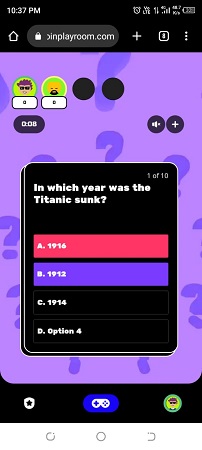
14. The host desktop screen will display the progress of the game in real time and will display the answers submitted by each player, the correct answer as well as the scores of the players at the bottom of the screen. When the game is over, the Winner as well as runners-up is shown on the host as well as device screen along with the respective scores.
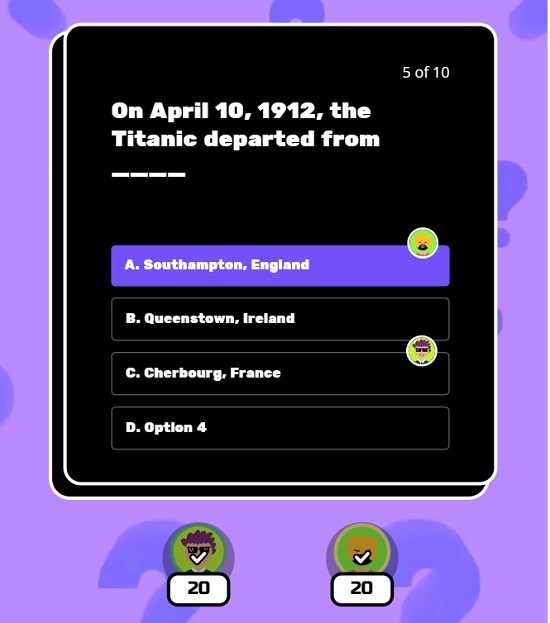
Closing Comments:
Booom.ai is a fun website that allows you to create and edit AI-based Trivia games as a team building activity. The built-in game editor enables you to generate and style your own Trivial games including educational ones to make learning enjoyable for kids. The features of the game are limited as its an early release version, but this is sure to make waves in the future with additional feature sets and a wide range of templates.
Go ahead and try it out and do write to us on what you feel about it. Click here to navigate to Booom.ai.