Desky is a Free Web App that lends organizations the power to effortlessly design their office map (layout) and allows teams to book their workspaces with ease. This greatly helps in increasing the productivity of your managers and awards the peace of mind.
Desky is a boon for businesses and employees with flexible working arrangements and can be adapted to any office. Simply enable and specify how many spaces are available in your office using the visual editor and you will be able to assemble your workspace in just a few minutes. Desky is well-suited for organizations of all sizes and can quickly convert your office into a highly flexible space so that you can adapt to the ever increasing demands for hybrid working that has become a reality especially in the post-Covid era.
The following are the Features provided by Desky:
- Design: You can easily design and optimize a good looking and efficient office space in a matter of minutes using the built-in visual editor. You can constitute your office layout through an uploaded PDF document or JPG / PNG image.
- Team access: – Allow your office team members to access the layout and reserve the required hot desks in advance to make a booking. People in the office can scan QR codes using their phones to reserve their spaces. With the flexibility to select their workspaces, the employees can make the most of their workday.
- Fixed Desks: Select some desks to be blocked for those individuals and teams who require a dedicated workspace.
- Meeting rooms: Plan and Create entire meeting rooms for groups and individuals and allows different teams to reserve them on an hourly basis.
- Floor plans: In addition to Hot / Fixed desks and Meeting rooms, you can also create multiple floor plans using a single account and easily allocate and manage all your work environments like offices, zones and more.
- Manage booking hours: Efficiently manage the booking hours when team members can reserve spaces so as to avoid crowds and last-minute hassles.
How it Works:
1. Navigate to Desky by clicking on the link that we have provided at the end of this article and sign up for a Free account to set up your company.
2. Specify the Name of the Company, select the Number of Employees and your Job title and click on ‘Ok’. This will take you to the workspace visual editor where you will observe that a default office plan (layout) with the required desks has already been provided.
3. Click on ‘Edit Workspace’ and then click on ‘Workspace Plan’ to upload your customized office layout in PDF / JPG / PNG format. Use the Planscale slider to enlarge / reduce the plan size.
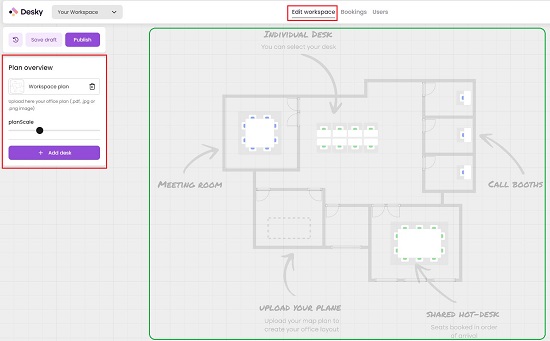
4. To add a Desk, click on the ‘Add Desk’ button. Provide the Desk details and Description using the Panel towards the right, choose the Desk Type (Hot Desk, Fixed Desk etc) and specify the Number of Seats that it can accommodate by typing the values in the fields provided at the 4 edges of the desk. You can click and select any Desk that you have added and modify all the details if required.
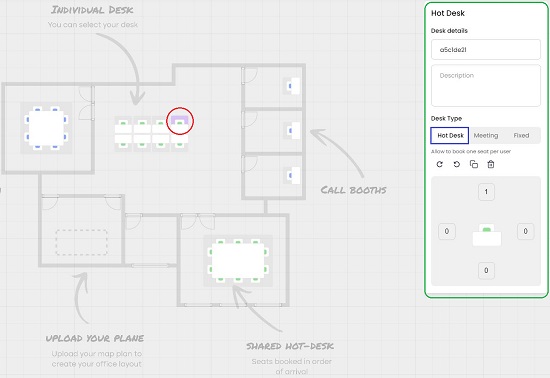
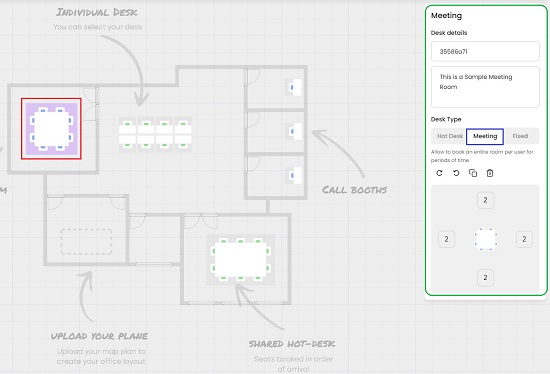
5. Repeat the above procedure for every Desk that you wish to add to the Workspace and then move all the Desks to their precise position in the office layout that you have uploaded.
6. The next step is to design the Bookings Settings. Click on the ‘Bookings’ tab in the panel at the top and configure the settings for Hot Desks and Meeting Rooms. Booking for Hot Desks based on Time slots is presently unavailable. Hence you can book only the full day. For Meeting Rooms, the Start / End times, and the Slot size must be specified, and the available slots will be created automatically.
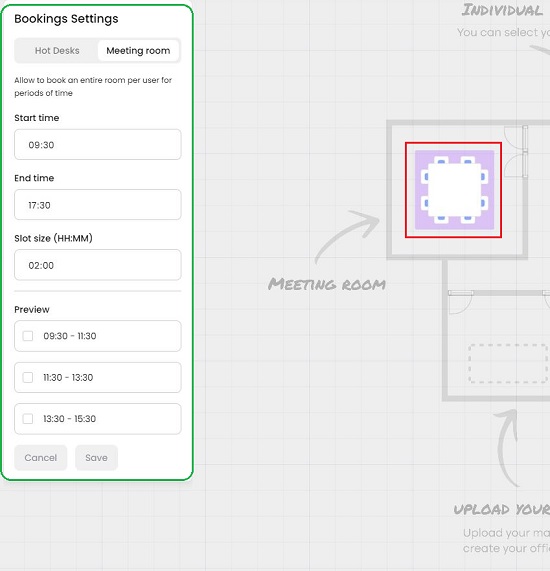
7. To add Users (Team Members) who can access the Workspace layout and make the Bookings, click on the ‘Users’ tab, then click on ‘Add Members’ provide the Email address of the member, press the Tab key, and then click on ‘Accept’. By default, every member that you add will be an ordinary user who can make any booking. You can configure any User as an Admin using the drop down. Admins are authorized to modify the Workspace layout, Bookings settings and more.
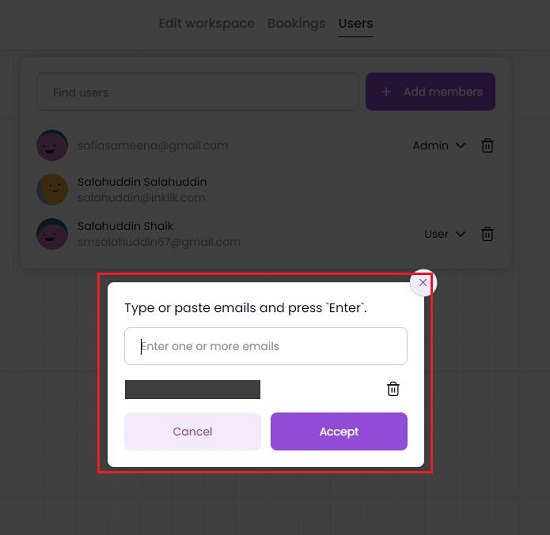
8. When you have finished all the above steps of Designing the workspace, Configuring the Bookings settings and adding Users, click on ‘Publish’ to launch the workspace, click on the ‘Copy link’ icon and then share the link with your team members.
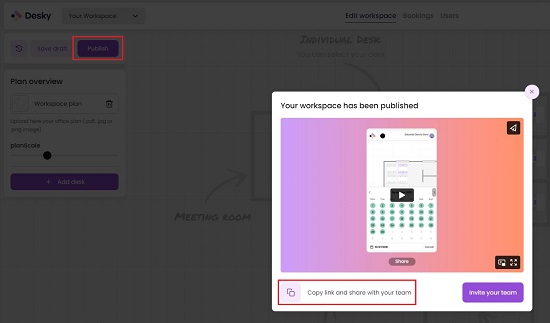
9. The team members must use the link copied above to access their Office Workspace. Next, to make a reservation, click on any Hot Desk or Meeting Room as required in the layout, select the Date, click on ‘Start Booking’, choose the Date or Time slot that you desire and then click on ‘Confirm’.
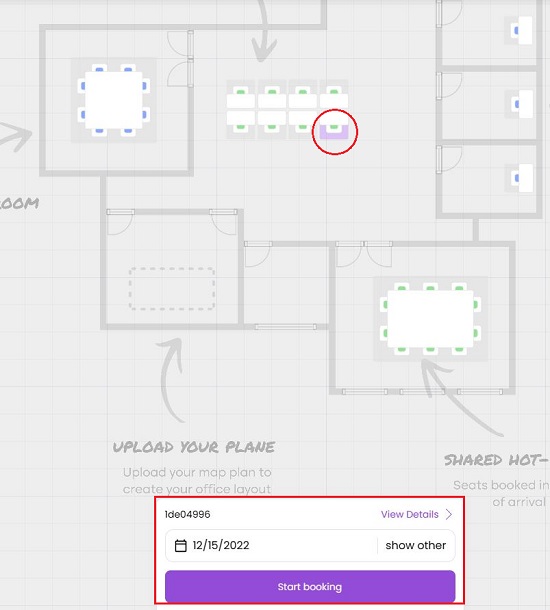
10. The Workspace Administrator can view all the Bookings by navigating to the ‘Bookings’ tab and clicking on the particular Hot desk or Meeting room.
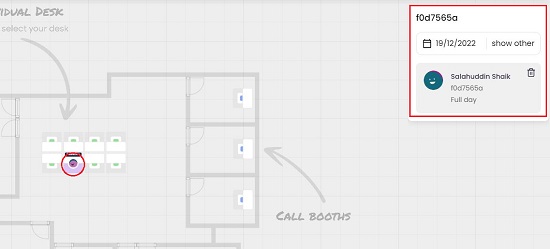
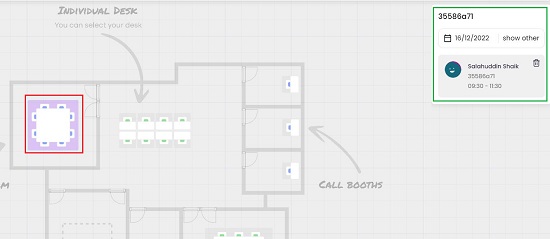
Closing Words:
Desky is a great web application to build your office workspace easily and to allow all team members to make online bookings for Desks or Meeting rooms in just a few seconds. It can greatly help businesses to increase employee collaboration, productivity, and award all the employees a pleasurable experience when it comes to booking and managing working spaces.
Click here to navigate to Desky.