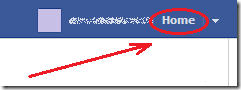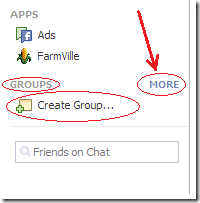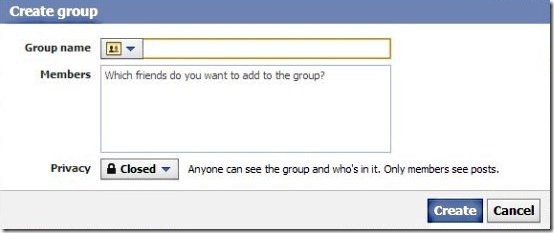How to create a Facebook Group is a question that has foxed a lot of users. Even I had to research a lot on Facebook Group for making one for myself. Facebook is a popular social networking site with a multitude of features. You can perform many social actions on Facebook. Facebook can be your micro-blogging platform, with those status updates. You can promote your business or a brand via Facebook Pages. Our Editor, Deepika has jotted down a brilliant post explaining a step by step process of constructing a Facebook Page right from scratch.
If you want a secluded community with restricted viewership then a Facebook Group is the right portal for you. You can customize your Facebook Group in infinite ways. Facebook is like your Magic Genie, it grants you your wishes. Irrespective of all the odds, it has a lot of tools which help you reach out better, with custom-made filters to drain out trouble. In this post we will help you create Facebook Group with minimal effort. Create a Facebook Group to have a private chat with your Friends.
How to Create a Facebook Group:
- Login to your Facebook Account.
- Click on the Home Tab located on the top right hand corner of your Facebook.
- Search for Groups on left side of the webpage. Click on Create group.
- A pop up manager appears and you fill in the specified fields.
- Write down the name of your Facebook Group.
- Specify the name of your Facebook Friends you want to have in your Facebook Group.
- The last field helps you to maintain the privacy of the group. You can select whether you want your Facebook Group to be Open, Closed or Secret.
Often you don’t see the Create Group link on the left side. That’s because you already are a member of some group. In that case :
- Hover your mouse near the Groups link. Spot “More”. Click on it.
- All your Facebook Groups are displayed on the webpage. On top of the groups, you can locate the Create Group Button. Click on it.
In case you would like to remove Facebook Members from your Group, then we have dedicated a post on this issue.
We also have posts on creating backup of Facebook data and protection of Facebook account from malicious attacks. You might find these posts helpful in these context as Facebook Fan pages and Facebook Groups store a lot of data so you might find these tools handy.
As you would have understood it is easy to create a Facebook Group. Now you can create a Facebook group on your favorite topic and share it with your friends or everybody. Go ahead and try it out yourself.