PresentBoard is a free Google Chrome extension that transforms your new tab in Chrome browser into a customized productivity dashboard with a variety of Widgets and enhance your browsing experience.
You can choose from several predefined templates or customize your new tab more than 20 free widgets that you can place anywhere on the dashboard in any size that you desire to make the tab truly yours.
The following is a brief list of Widgets provided by PresentBoard:
- Beautiful and calming backgrounds,
- World clocks
- Daily quotes
- To-do & Notes,
- Agenda, monthly & weekly calendar
- Bookmarks & shortcuts to your favorite websites
- Weather updates,
- News headlines,
- Stock prices and more
How it Works:
1. Click on this link to install PresentBoard Google Chrome Extension.
2. After the extension has been installed successfully, a new tab will automatically be opened in your Chrome browser from where you can choose a predefined template such as Basic, Big Calendar, Essential Widgets, Max Productivity and more. Click on any of the templates and the corresponding dashboard will be used for the new Chrome tab.
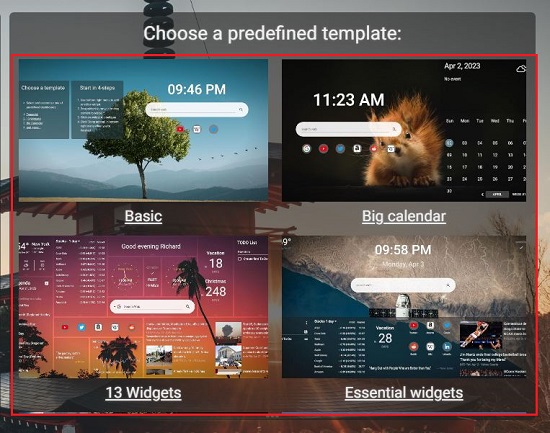

3. To insert a new Widget, click on the button ‘Copy and Edit Dashboard’ at the bottom and then click anywhere on the dashboard and choose ‘Add Widget’. This action will start the editing mode and display the Widgets panel towards the right of the screen from where you can drag any widget to the desired area on the dashboard.
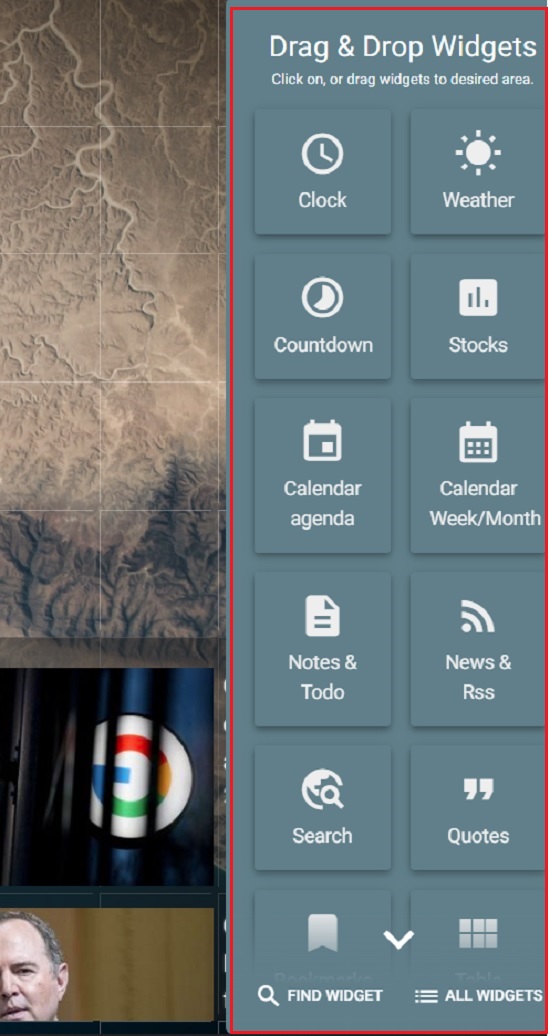
4. To adjust any widget, simply click on it and carry out the required changes or modifications. Use the drag and drop action to move the widget and place it anywhere on the screen. To change the size of the widget, click on it and drag the corners.
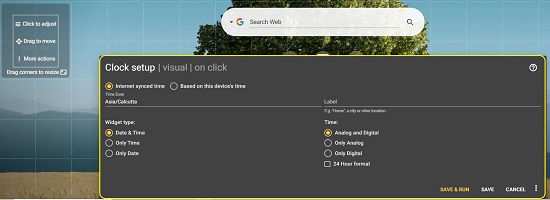
5. Once you have added all the required widgets and configured them as needed, click on the yellow tick mark (Done editing) to close the editing and save the dashboard.
6. In the Editing mode, you can click on the 3-lines icon at the bottom right and choose Dashboards to view all the Predefined templates, Dashboards by Topic, Dashboards by Widget and more. Clicking on any template or dashboard will activate it in your present Chrome tab.
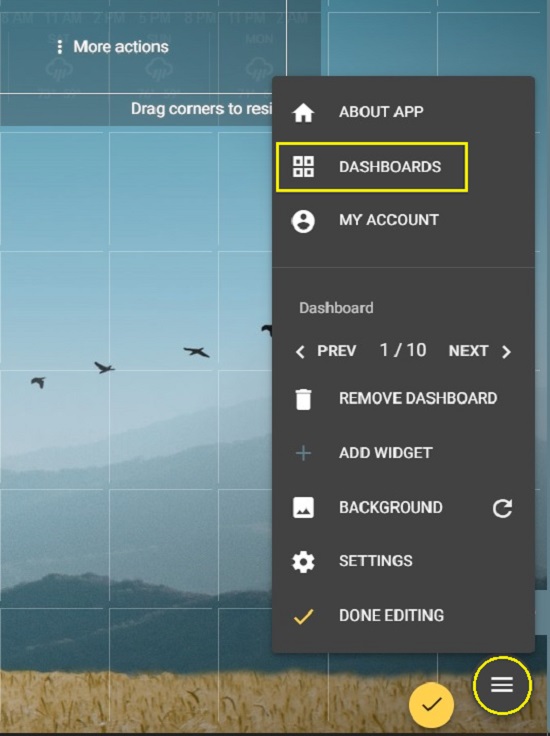
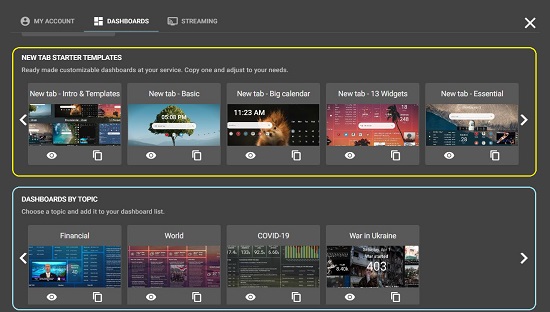
7. To configure the settings related to the Dashboard such as Name, Transparency, Widget gap, Accent color and more or to change its Background, click on the 3-lines icon (in Editing Mode) and then choose ‘Settings’.
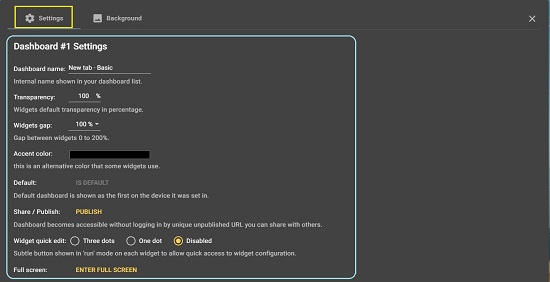
8. Click on the ‘Background; tab in Settings to change the background. You can Select an image from the available collection, Upload your own image, Upload an image from a URL, Configure changing images along with the interval, Choose a background Color instead of an image and more.
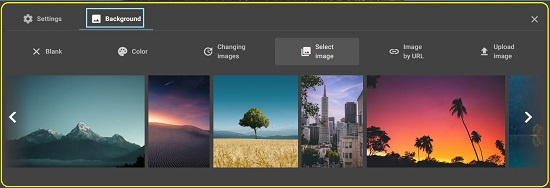
Closing Comments:
PresentBoard is a great Google Chrome Extension that empowers you to convert your new tabs in Chrome to highly productive dashboards that can be customized further with more than 20 widgets. Instead of a clean and simple layout you can use feature packed dashboards based on your needs and requirements with a complete control over how the dashboard appears and works.
Go ahead and try it out and enhance your browsing experience. Click here to install PresentBoard extension.