Hippo AI is a free AI-powered plugin that enables you to generate web assets and vector illustrations right in Figma using natural language prompts without any complicated prompt engineering. It embeds multiple AI models such as Dall-E, Stable Diffusion, Open Journey and SDXL and incorporates 22 handpicked styles that are customized for the web.
Once the asset has been generated you can also use the powerful AI editing features to tailor the images as per your requirements such as vectorize the image, upscale them, zoom out or remove the background.
There are several AI plugins freely available over the web but most of them generate random image styles and often require complex prompting to get the desired results. Moreover, hardly any of them can produce the vector illustrations that are required for web or mobile app projects. This is where Hippo AI aims to make a big difference, and this was the precise reasons behind its development.
Working:
1. Click on this link to install the Hippo AI plugin for Figma and click on the button ‘Try it out’. You must be signed in to your Figma account for the installation to proceed.

2. Once the installation has been completed, click on the ‘Resources’ icon in the Figma toolbar, choose the Plugins tab, click on Hippo AI and the hit the ‘Run’ button. This will launch the Hippo AI plugin in its own panel.
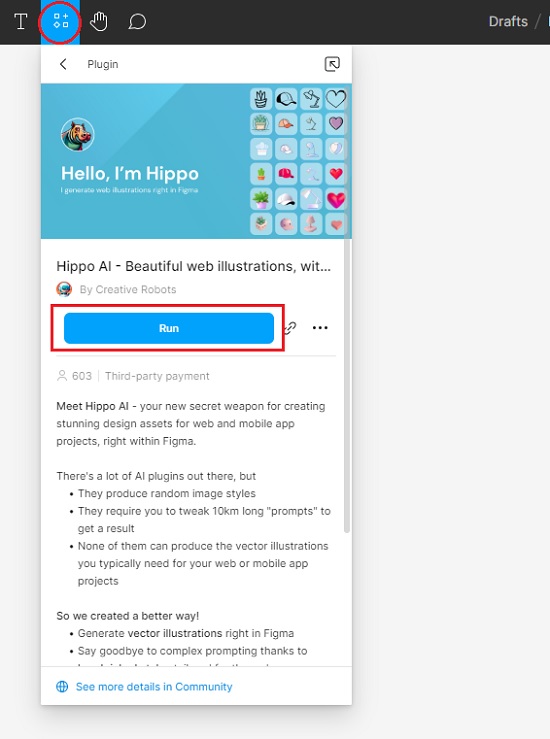
3. Next, select a layer in your Figma design and based on what you desire to create, type the natural language text prompt in the textbox inside the panel.
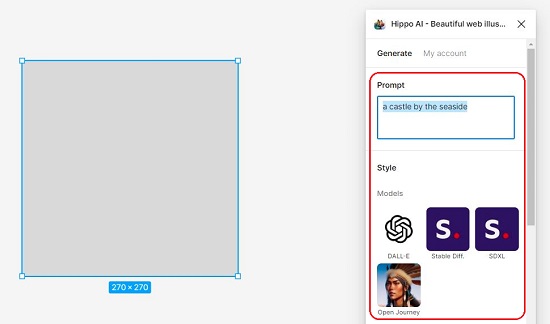
4. Choose the AI Model such as Dall-E, Stable Diffusion etc from the list of available models.
5. Now go ahead and choose the image style that you want. The styles are categorized into 4 sections namely, Photography, Architecture, Vector Illustrations, and Icons. You can click on any of the 22 styles in the respective category.
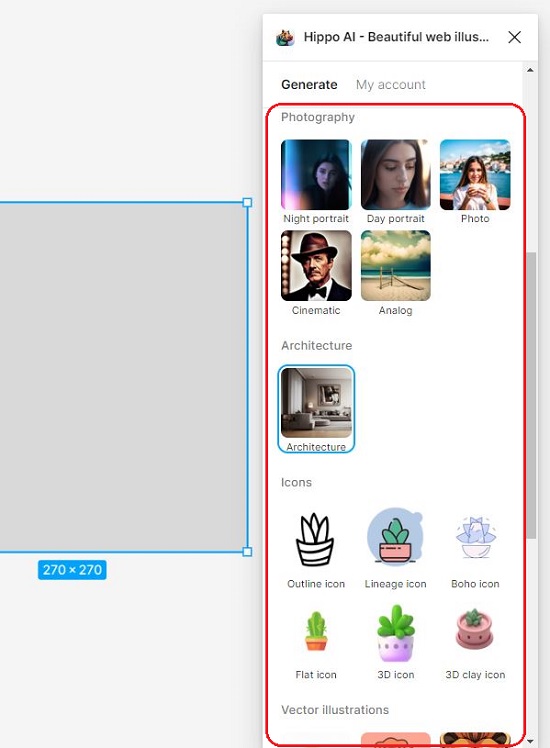
6. Finally, click on the ‘Generate’ button and wait for some time while Hippo AI processes your inputs and generates multiple variants of the image in the panel. You can click on any of the variant to insert it in your layer.
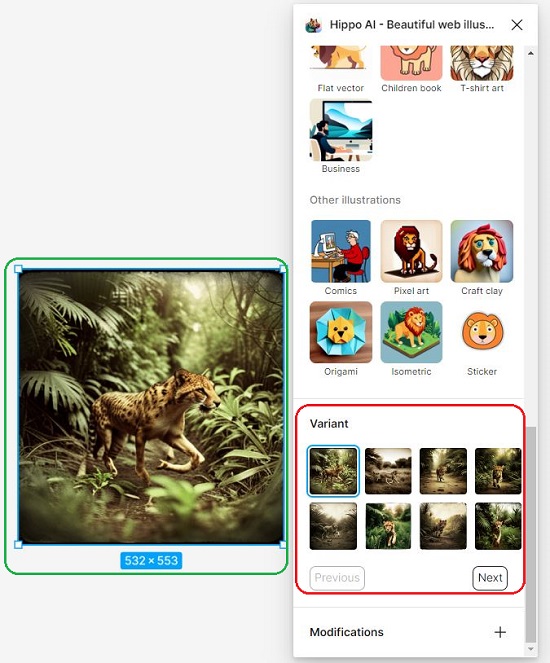
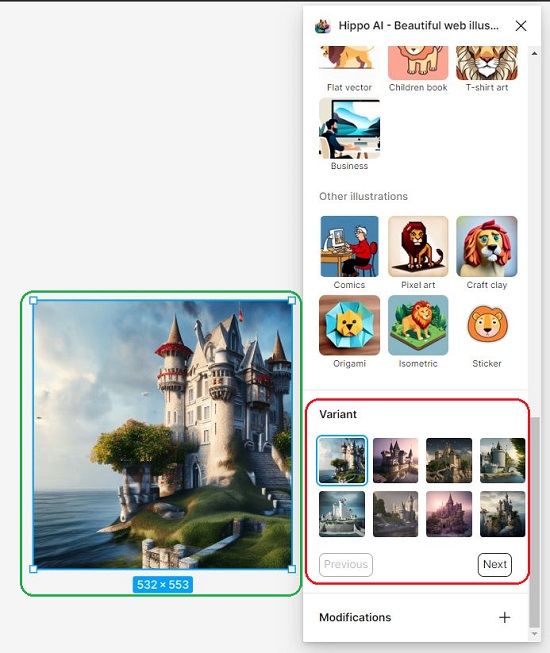
7. To edit / customize the image, scroll down the Hippo AI panel and click on the ‘+’ sign beside ‘Modifications’. Click on the drop-down list and choose the feature that you require such as Remove background, Vectorize, Upscale etc and then click on the ‘Apply changes’ button.
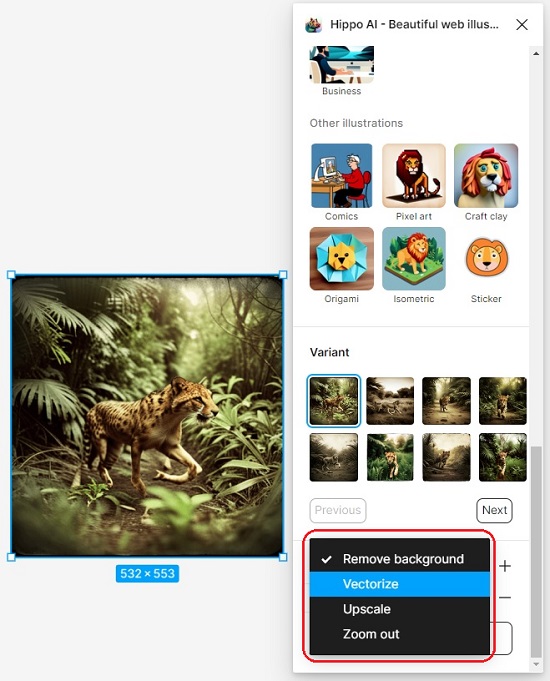
Closing Comments:
Hippo AI is a free plugin that allows you to create impressive web assets and vector drawings right in Figma using natural language prompts. It does not require any complex prompt engineering thanks to the handpicked pre-selected image styles customized for the web. Moreover, you have an option to choose from multiple AI models such as Dall-E, Stable Diffusion and more.
Go ahead and try it out and get the images precisely where you need them. Click here to install the Hippo AI plugin.