This article explains hoe to show FPS, CPU, GPU info as an overlay in PC games. You might have seen in the YouTube videos, many gamers have a small overlay on their gaming screen that shows the system performance such as FPS, CPU temperature, GPU stats, and more. If you also want the same, here is a free tool for that.
AgaueEye is a feature-pack hardware performance monitoring tool with in-game overlay. This tool can monitor FPS, CPU, GPU, RAM, State and display those in an overlays when you play a game. The overlay is fully customizable, you can select what information you want to see and change the appearance as well. This tool also record hardware state during gameplay which you can access later for detailed analysis.
Also read: How To Generate System Performance Report In Windows 10
How to Show FPS, CPU, GPU info as an Overlay in PC Games?
To get FPS, CPU, GPU info as an overlay in games, download and install AgaueEye on your Windows PC. When you run the tool after installation, it opens a small window on your screen and shows the CPU and GPU information along with temperature. You can expand the window to get HDD stats as well.
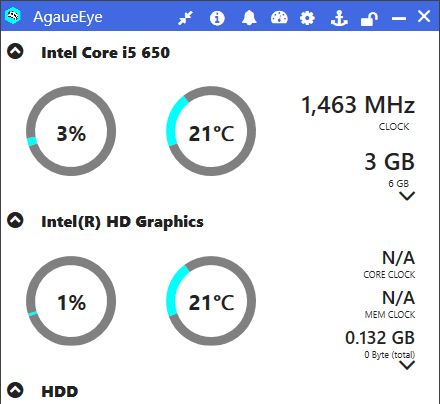
On the top section of the window, you get an array of options. The first option here is to change the view mode. It replaces the small AgaueEye window with a even smaller bar where it shows only the necessary information. The speedometer-shape icon here is to launch the overlay. It only works when a game is launched on the PC.
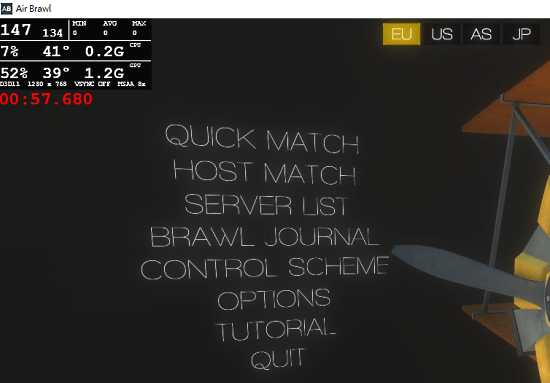
Overlay Customization
Next to the overlay option, you get the settings option that takes you to the Settings where you can customize the tool as per your needs. It starts with the overlay options where you can do the followings
- Change Overlay Type
- Set FPS Limiter
- Toggle Session Recording features
- Customize the overlay appearance
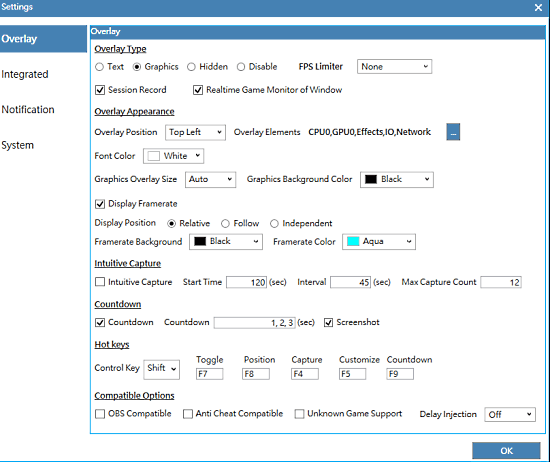
Other Featues of AgaueEye:
Apart from the overlay, here are a some of the important features of this tool:
- FPS Limiter: To limit the FPS to a specific value despite the system performance.
- Overclocking Profile: To add and manage the profile system for overclocking.
- Game Session Report: To get a session report covering hardware stats and FPS throughout the session.
- Global FPS Report: To get an overview of the FPS rate in and out of the game to figure out detail performance.
- Countdown in Overlay: To add a count-down clock in overlay for whatever reason.
- Intuitive Capture: To automate game screenshot capture which can be combined with performance reports.
- Integrated Mode: Allows you to write a code to put your data into overlay.
- Fans Control: To monitor and control the CPU, GPU, and motherboard fans.
- Web Remoting: To connect AgaueEye with Android or iOS device to monitor the system performance remotely from anywhere.
You can read more about these features here.
Wrap Up
AgaueEye is a powerful system performance monitoring tool for Windows. This tools allows you to get an overlay during gaming sessions to keep an eye on your hardware. The options to change the overlay content and style are good for user customization. Apart from that, there are lots of other features that makes this tool one of the best free system performance monitor for PC. Give it a try and share your thoughts with us in the comments.