This article covers a method to see which slide of your deck is viewed and how much time spent on each slide. Sizzle is an online tool that makes this all possible. It is an online presentation co-pilot where you can either design your slides from scratch or upload an existing file. Then you can share that presentation with potential clients or users to get their feedback.
After sharing the presentation, you can track the delivery status of the presentation from the Sizle dashboard. Along with the delivery timeline, you can also track link opening, slide by slide analytics, and interaction insights. While sharing the presentation, you can also enable a feedback form where you can collect user feedback and leads. Sizle allows you to share your presentation deck with up to 5 people per month for free. You can extend this limit to unlimited with a subscription plan.
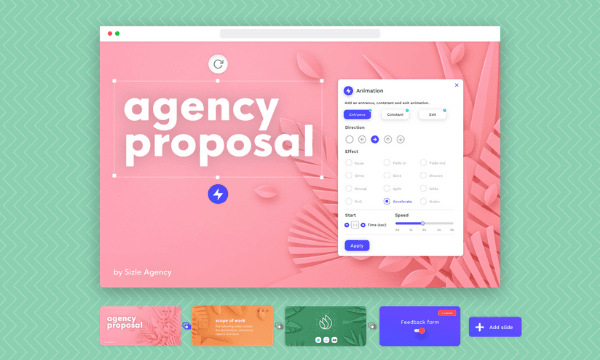
Also read: Open Source Presentation Tool to Publish Presentation as a Standalone App
Sizle Dashboard
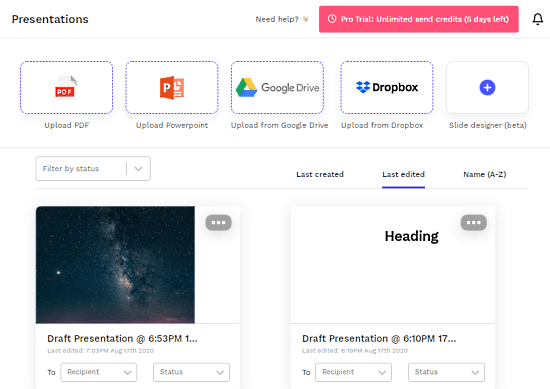
To use Sizle, you have to create an account. You can create one for free without the need for a credit card or any payment info. When you sign up for the free account, you get a 7 day Pro trial that allows you to share your presentation with unlimited users for the next 7 days.
Create Your Presentation with Sizle
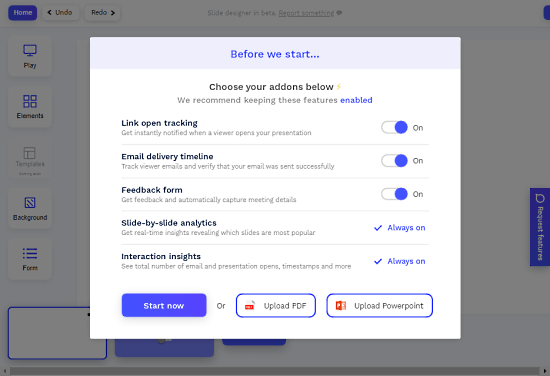
After creating the account, you can start with your presentation. If you have an existing PDF or PPT file, you can upload it from local storage or fetch from Google Drive or Dropbox directly to Sizle. And if you want to use the Sizle editor then click the option to create a new presentation from the dashboard. While doing that, it gives you options to enable the following for the presentation:
- Link open tracking
- Email delivery tracking
- Feedback form
- Slide-by-slide analytics
- Interaction insights
You can also change this option later before sending the presentation, This comes handy when you upload or fetch an exiting file from the cloud.
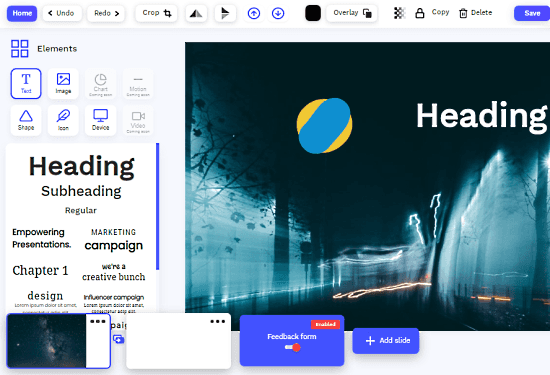
The build-in presentation designer is fairly decent. It allows you to add text, image, shape, device mockups. and icons to the prescriptions with upcoming support for chart, motion, and video. Apart from that, you can find backgrounds for slides, use text templates, and embed forms. After designing the presentation, you can save it to your account or send it to users immediately.
Share Presentation Desk
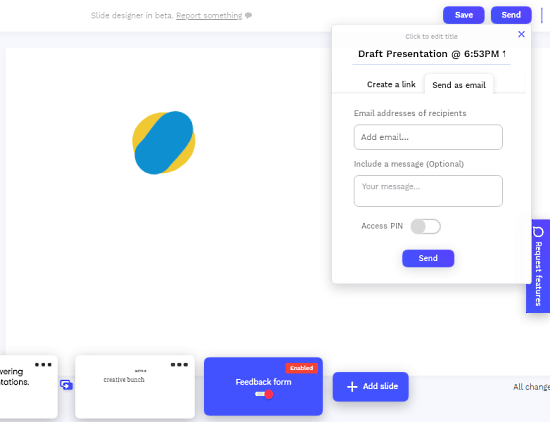
To share the presentation, click the “Send” button from the designer. Here you get an option to send as email. You can add multiple email addresses and protect the link with a password for added privacy. You can also create a direct link for a particular company. In that case, you have to that company to your Sizle account prior to creating the link.
What Users Get
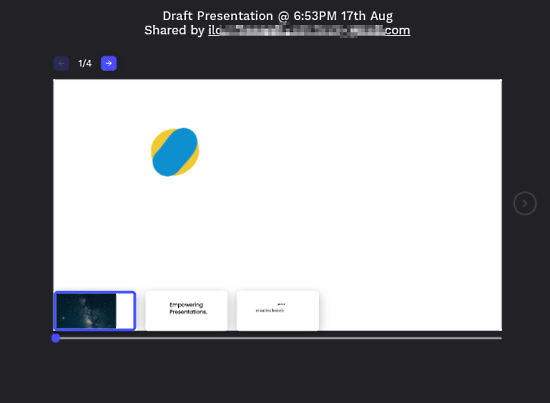
The people, whom you send the presentation, receive a link in their inbox. By following that link, they can view the presentation online. They can go through all the slides back and forth.
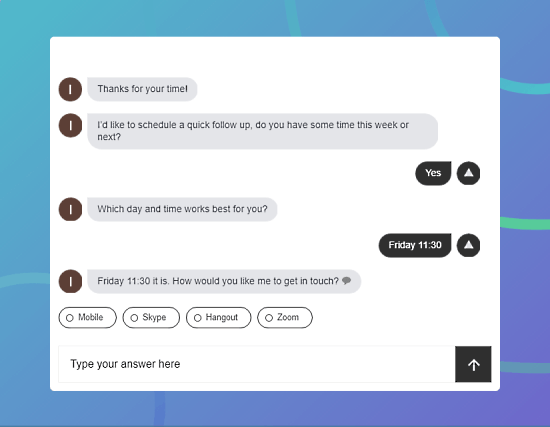
If you enabled the feedback form then they get a form at the end of the presentation where they can submit their feedback. By default, the form is designed to collect leads. I couldn’t find any option to change or customize it.
Status of Presentation Deck
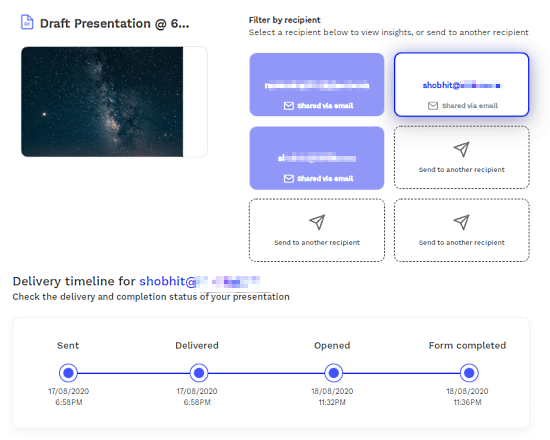
After sending the presentation, you can track the status of it from the dashboard. When you open the insight on the presentation, it shows you the recipients for that. From there, you can pick a recipient to check to track the status. First, it shows you the delivery timeline for that recipient. It shows the exact time when the email is sent when it’s delivered, when the recipient opened it and when he/she submitted the feedback form.
See Which Slide of Your Deck is Viewed
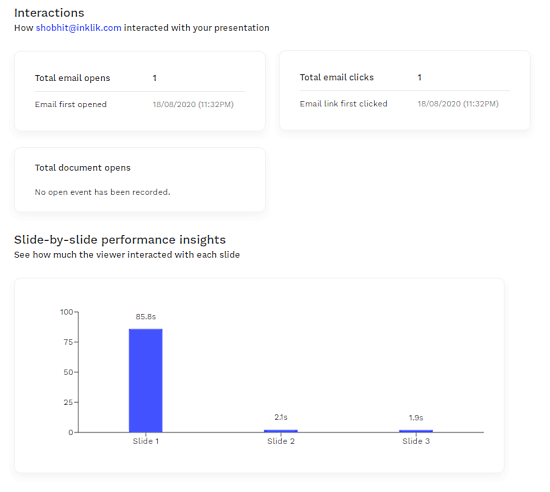
Furthermore, it shows how the recipient interacted with the slides. It shows the total emails opens by those recipients along with the time when the email is open for the first time. It also shows the same for email link and teh documents watched, if any.
After that, you get slide-by-slide performance insights from that recipient. It shows you a graph that tells the total time the recipient has spent on each slide from the deck.
User Response

Lastly, you get the responses submitted by users. Since the feedback form is designed to collect leads, it has a pre-defined template to collect details for further communication. You can check all those collected details from the Responses.
Wrap Up
Sizle is a basically a co-pilot for your presentation deck that tells you which slides of your deck are viewed and how much time a user has spent on each slide. Such insight can help a lot to grow but gathering such insights is not possible remotely. So, Sizle is perfect for that. The free plan is decent for individuals who want to pitch their ideas or share their plans. And if such insights matter to your business then the $10/month subscription plan might totally worth it.