Nolibox Creator is a unique and integrated web application that allows you to convert any Text to Image using AI as well as provides an infinite canvas to modify the Image and draw additional Graphics. The AI (Artificial Intelligence) is based on Stable Diffusion that is a deep learning model to generate detailed images based on text descriptions and was released by the StabilityAI in 2022.
Nolibox is open-source, entirely free to use and its infinite board is similar to Figma which is another design tool that is used to create logos, websites designs and more.
Interface:
The application interface is neatly laid out with a vertical sidebar placed on the left hand side and the canvas on its right. When you click on any object or element in the canvas, a context sensitive panel pops up on the right of the canvas.
How it Works:
1. Navigate to Nolibox using the link that we have provided at the end of this article
2. Type the words or phrase that you wish for AI image generation in the text box on the left panel and select an aspect ratio from the available choices such as 1:1, 3:4 etc.
3. Click on the ‘Style’ and ‘Artist’ options and choose whichever you want for creating the image.
4. Click on ‘Generate and Add’ and Nolibox will use Stable Diffusion to automatically render the image based on the text that you have input.
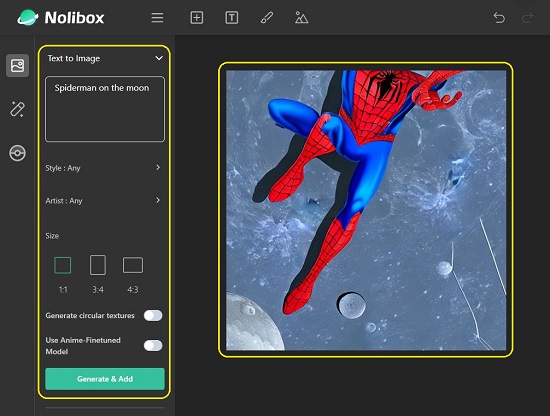
5. You can click on the image to select and Resize and Rotate it using the handles available at the edges and corners. A context sensitive panel on the right that you can use to configure the image corners (square / rounded) and also view the location of the image in the infinite canvas by way of X and Y coordinates.
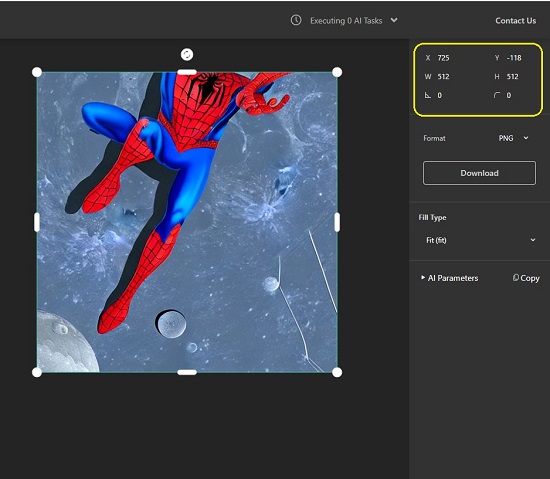
6. After the image is generated using AI, you can also create variations by selecting the image and changing its Fidelity value using the Slider in the left panel.
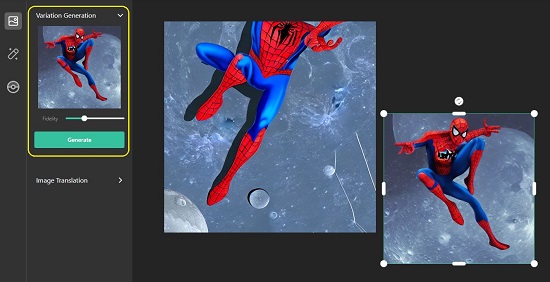
7. To use the existing image as a base and translate it into another one, select the image, choose ‘Image Translation’ in the panel on the left, type some new text and specify the Style, Artist, Size and more and click on ‘Translate’ button. You will find that a new image will be generated and will be a translated version of the selected one with some changes based on your text and settings.
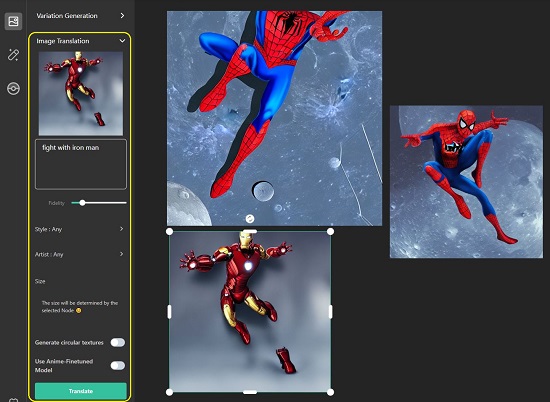
8. To upload an image from your system or to auto-arrange all the existing images, click on an empty area in the Canvas and use the buttons on the right panel.
9. To draw additional graphics on any Image or the Canvas, use the ‘Brush’ tool in the toolbar at the top. You can change the color and thickness of the brush as well as choose if you want to fill the sketched area with a selected color using the panel on the right.
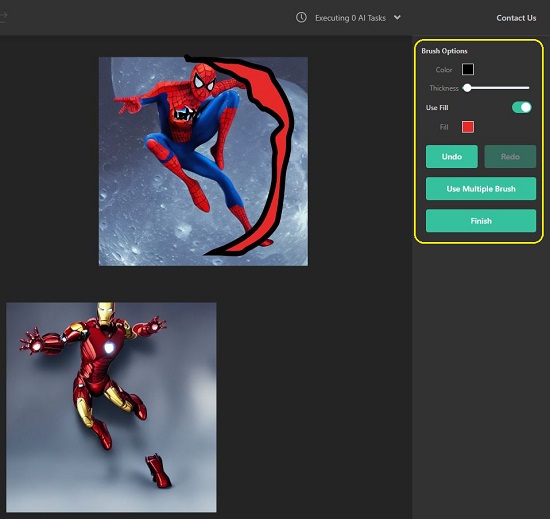
10. Nolibox also provides another brush called the Landscape Brush (see the attached screenshot) using which you can select a ‘Landscape Type’ and sketch accordingly.
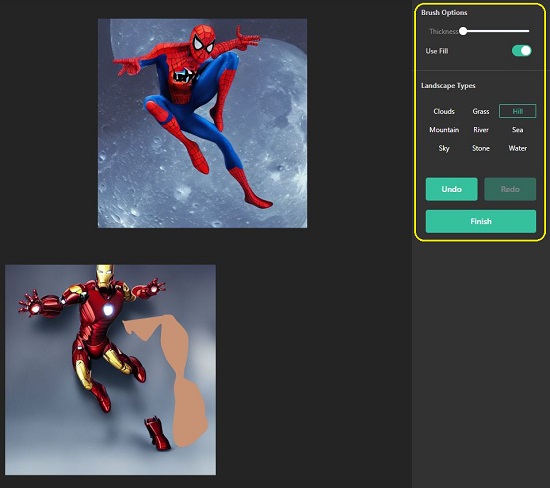
11. To input and Text in the Canvas, use the Text tool in the toolbar. You can type the input in the Panel on the right and change its settings such as Font size, Style, Alignment etc. You can also use Effects like Fill, Stroke, Blur and more to modify the appearance of the text as per your requirements.
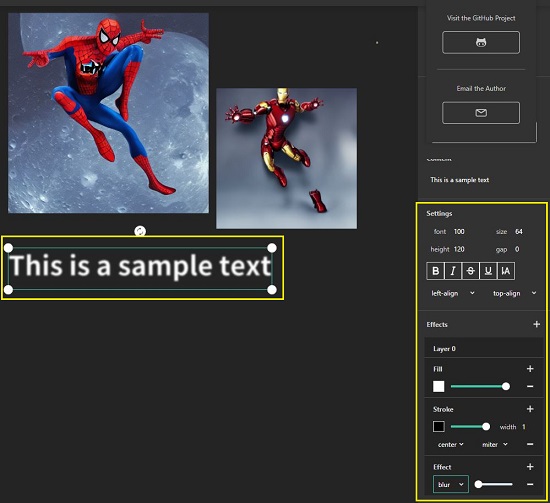
12. To download any individual image in the Canvas, click and select it, in the panel on the right, choose the file format such as PNG / SVG and click on ‘Download’. To download multiple images (Zip file), use shift and click and select all the required ones and then click on download.
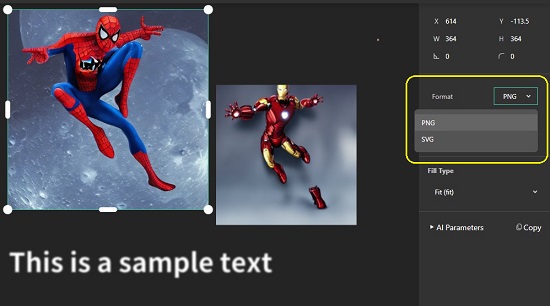
13. To group multiple images as a single object, press Shift, click the desired ones and then click on ‘Grouping’ in the panel on the right. You can now select the grouped object and download all the images in the object as a single PNG or SVG file
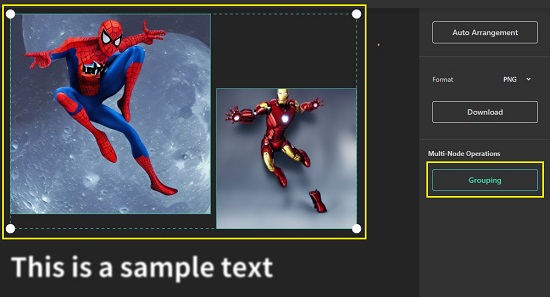
14. To Export the Project (entire canvas) or import another project from your local system click on the 3-lines icon in the toolbar at the top. A native file format (.noli) is used to export and import the project.
Closing Comments:
Nolibox is a unique and amazing web application that you can easily use to create Ai-based Stable Diffusion images from text, collect and integrate them into an infinite canvas and use the available drawing tools to further draw and sketch graphical elements. This is truly an impressive combination of AI and an infinite drawing board paves the way for many similar applications in the future.
Click here to navigate to Nolibox and try it out. Go ahead and unleash the artist in you.