This article covers a method to live stream presentation from PowerPoint. Microsoft has added a new Present Live feature to PowerPoint. This new feature generates a public/private link and broadcasts the presentation on that link. The audience can follow that link or scan a QR to join the stream and see the presentation remotely.
This new feature is currently available to Office 365 subscribers at the moment. The presenter needs an Office 365 subscription to live stream the presentation whereas the others can simply follow the link and join the presentation from anywhere on any device without PowerPoint and subscription. While presenting, the presenter can enable the microphone and use the pen to draw on slides and efficiently present the presentation remotely.
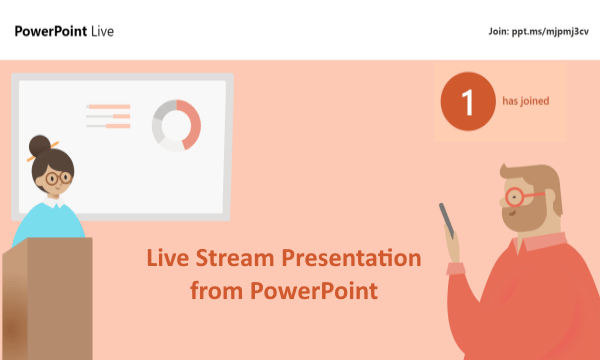
Also read: Turn PowerPoint Presentations into Narrated Videos
Live Stream Presentation from PowerPoint
To live stream presentation from PowerPoint, you have to use the Office 365 version of the PowerPoint. You can either create your presentation there. In case you already have the presentation then you can upload it to your Office 365 account and open it there.
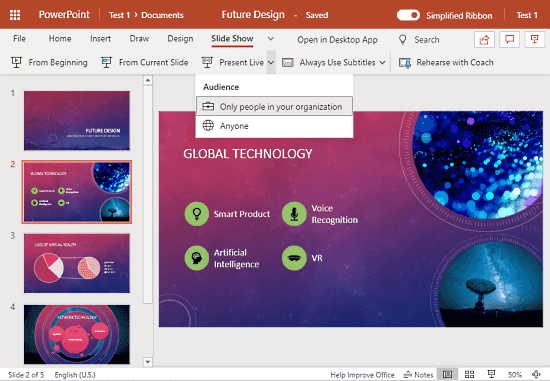
When you are in the PowerPoint app, go to the ‘Slide Show‘ section from the top ribbon. This opens various options for the presentation. These options include a ‘Present Live‘ feature. This feature has a dropdown option where you can choose your audience. This includes your organization or anyone. If you want to keep the live stream private to your organization then pick that option. Do note that, this requires the viewers to have an Office 365 account on the same organization domain. And if you want to make it public then go to the ‘Anyone‘ option.
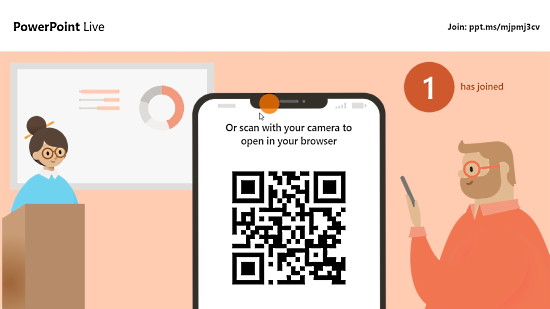
In either case, when you start the presentation, it shows you a welcome screen. The welcome gives you the link to the live screen along with a QR code. You can share any of those with your audience to join the stream. This screen also shows you a real-time audience count on the live stream. After getting everyone aboard, you can start the presentation.
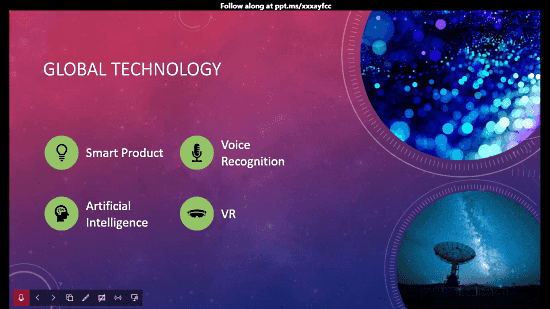
The presentation mode is similar to the traditional presentation mode with a few new features. The presentation has a black border where it shows the live stream link at the top. This is only visible to the presenter and not to the audience.
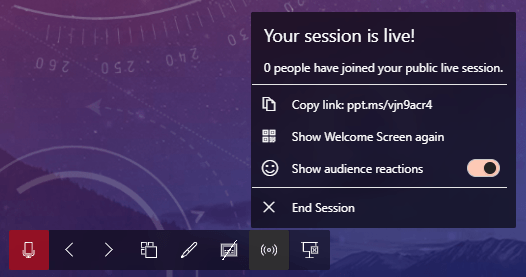
At the bottom left corner of the slideshow, you get a toolbar where you can enable/disable microphone and pen to draw on top of slides. Since the slide show is done remotely, these features are essential to the presentation. Apart from that, you also get navigation buttons to change sides, grid view, stop presentation, and session info. The session info option shows the link to the live stream along with an option to enable the audience’s reaction on the live steam.
Closing Words
This is how you can use the new Office 365 feature to live stream presentations from PowerPoint. With this feature, you longer have to share your screen to send presentations or find other inefficient ways to present it remotely. This built-in feature makes it simple and easy with no need for sharing anything except the live stream link. This new feature is launched in a time where it needed the most. It makes the remote presentations breezes and eliminates the need for an in-person meeting or gathering.