Lofi is a free downloadable miniature Spotify player that is available for Windows, Linux, and Mac systems. It displays the cover art and track info of the Spotify album and provides beautiful WebGL enabled audio visualizations.
You must remember that Lofi is not intended as a replacement for the Spotify Desktop application. In fact, Lofi cannot play any music independently of the Spotify app. On the contrary, it works alongside the Spotify app to provide a more attractive and intuitive experience while listening to songs and music by way of amazing audio visualizations.
Lofi has a very small memory footprint and works like an always-on-top widget app with a tiny player that has a 1:1 aspect ratio and depicts the Spotify cover image and more information.
How it Works:
1. Download Lofi by clicking on the link that we have provided at the end of this article and install it in your system.
2. Launch Lofi and keep it ready (stand-by). As mentioned earlier, it will not play music independently of the Spotify desktop application.
3. Launch the Spotify app and play any music that you desire.
4. You will immediately be able to view the cover art of the Spotify album that you have chosen above in the Lofi window as the music starts playing.
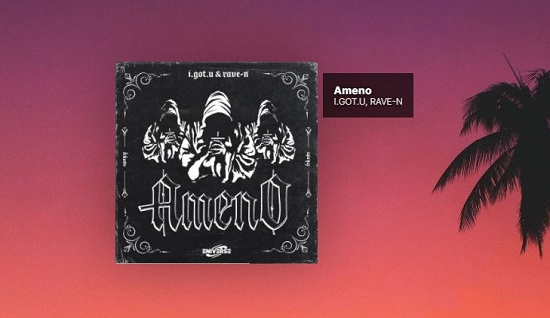
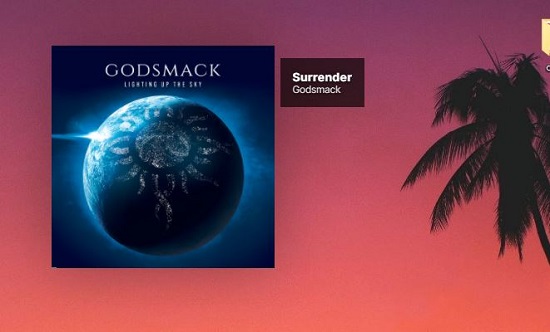
5. To unveil the WebGL visualizations click on the icon at the bottom left of the Lofi window (see attached screenshot below). Clicking on the same icon again will display the visualizations in full screen. If you click the same icon once again, it will close the visualizations and return you to the Lofi window displaying the Spotify cover art.
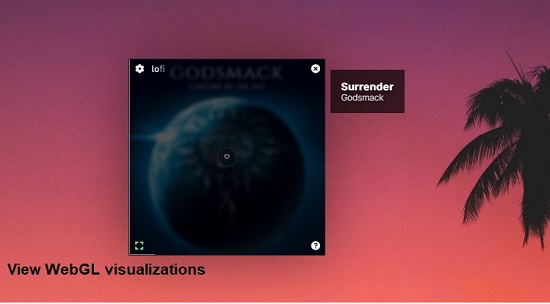

6. You can click on the ‘Settings’ icon at the top left to configure display options like Always on top, Task bar display, Always show song and artist metadata and more. You can also change the WebGL visualization using the drop-down list.
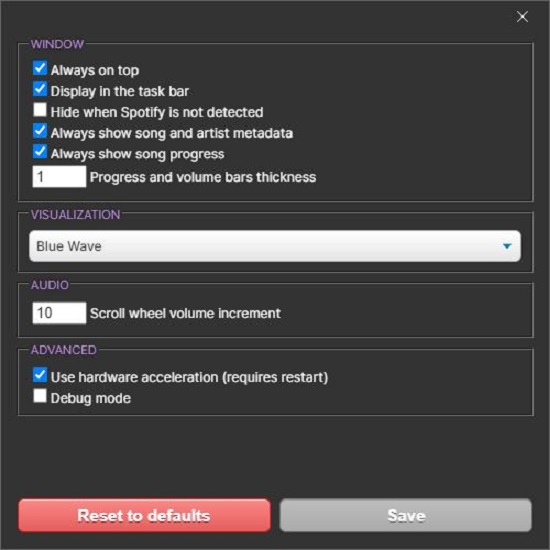
7. You can use drag and drop to move the Lofi window to any location on the screen.
Downside:
Lofi does not allow you to skip forwards or backwards if you are using a free Spotify account. The developers have stated that this happens because Lofi is bound by Spofify’s API contract.
Closing Words:
Overall, Lofi is only helpful if you are interested in displaying beautiful WebGL visualizations on your screen while any Spotify album is being played. Other than this, it can neither skip any track nor be used to control any aspect of the music if you are using a free Spotify account.
Click here to download Lofi for Windows, Mac or Linux.