Mini Course Generator is an AI-based platform that enables you to Create a precise Mini Course with various content types such as Basic Information, Quizzes, Surveys, and more. All that you are required to do is start with a course description, specify target audience etc. and then let the powerful AI assistant take over and offer the titles and outline suggestions. Once you conclude them, you receive a thorough and ready-to-share mini course. You can further enrich the course with questions, media (images & videos), PDFs, customized endings and more to make the content stand out and unique. You can present the mini courses to your community or target audience by way of customizable links, embed on web pages or post them in the LinkedIn carousel format.
Mini Course is an awesome apparatus that allows you to share bite-sized educational and study material. They can be used as an introduction to the full courses to raise curiosity among your target audience or as micro-learning materials that can be deployed to educate specific communities and even get paid for them. Interactive mini courses can be brilliantly used as workshop enrichment assets and to grab the attention of your leads.
Users need not struggle with the difficulties of using conventional course builders to develop and distribute their course materials. The powerful AI assistant and the utter simplicity of the Mini Course Generator makes the creation of mini courses extremely simple and straightforward as you will understand when you read ahead and go through the Features and Working.
Features:
AI Assistant: The AI Assistant of Mini Course Generator can be easily used to create an entire mini course right from title generation to outline ideas and conclusion. In addition to this, you can also use the assistant whenever you are stuck up with your content while designing the course. Just provide 1-2 sentences and leave the rest to the assistant to get you going smoothly.
Structured Format: You can easily convey the knowledge of the course in a well-structured format using various Card types. Cards are the modules or containers for the interactive content like quizzes, surveys, payment gateways, certificate delivery and more and can be placed anywhere you like.
Enrich with Media: You can also add to videos, images, PDFs, GIFs and more directly to the course to enrich it further. Additionally, you can use IFrame codes to embed more elements such as a Spotify podcast, a calendar, a Vimeo video and more.
Customize & Automate: To churn out a unique mini course, you can customize the layout and add logos, themes and more to reflect your branding. In addition to this, you can add custom domains using CNAME and share your course with your own domain name. Further, you can display targeted and personalized messages at the end, offer certificates, display scores, or present additional content depending on the performance of the user taking the course.
Course Presentation: When your mini course is ready you can share it with your target audience or community through customizable web links. You can even embed them on other web pages or post them in LinkedIn in the carousel format.
The Forever Free Plan of Mini Course Generator allows a maximum of 3 mini courses and 20 AI Assistant credits along with unlimited views and engagements. To remove this limitation, you can opt for their Starter and Premium Plans. Click here to learn more about them.
How it Works:
1. Click on the link at the end of this article and register for the Free Forever plan using your Google credentials.
2. Click on ‘Use AI Assistant’ on the next page to begin creating the mini course.
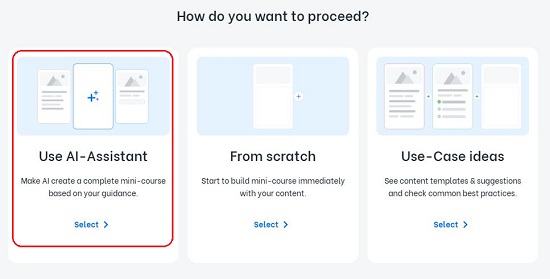
3. Choose the language of the course using the drop-down list and type your Profession, Target audience and the Description of the course.
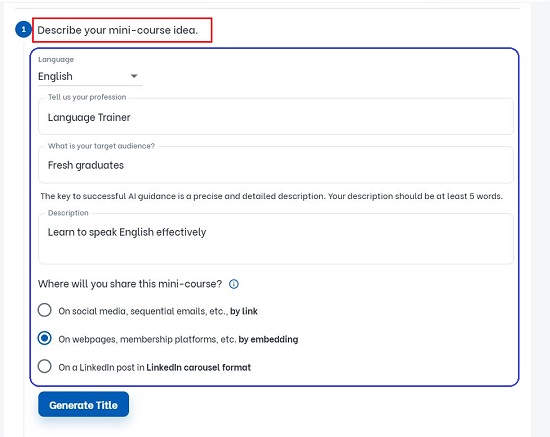
4. Next, choose where you wish to share the mini course such as social media platforms, web pages or LinkedIn carousels and click on ‘Generate Title’.
5. Wait for the AI Assistant to generate the Titles for you depending on the inputs, select the one that you like and click on ‘Generate Outline’. You can also choose to edit any of the AI generated titles or write your own title.
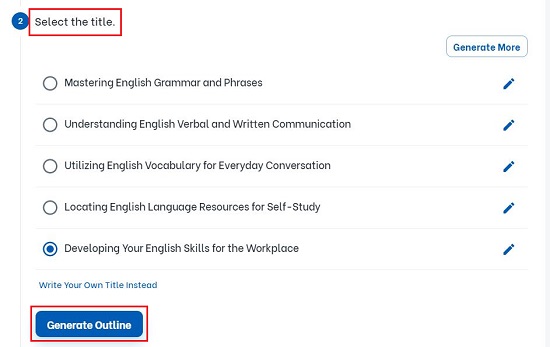
6. Next, the mini course outline will be generated and displayed on the screen. You can hover your mouse cursor over any heading / sub-heading text, click on the ‘Pen’ icon and edit it directly. You can drag and drop any of the text elements to a new location if you wish to rearrange their sequence in the mini course. Also, if you wish to add additional sub-headers, you can click on the corresponding link below any section.
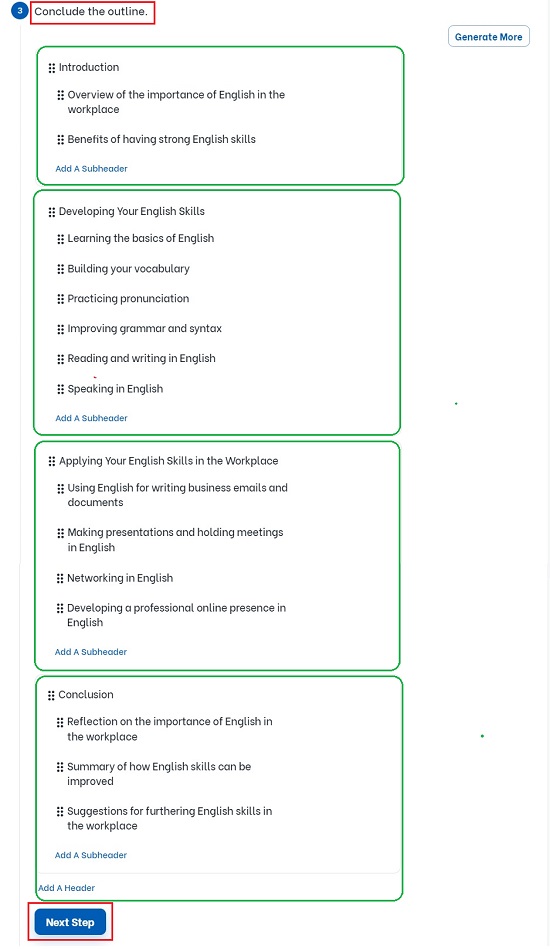
7. When you have finished concluding the Outline of the mini course, click on the ‘Next Step’ button and set the appearance of your mini course by choosing a Theme that closely reflects your brand.
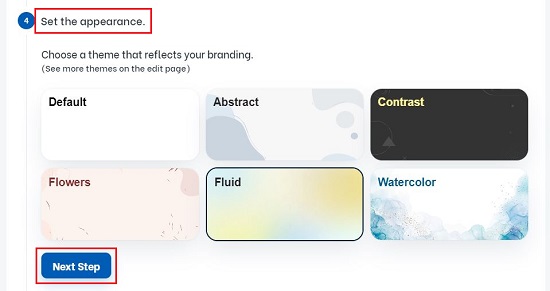
8. Finally, you must define the access to the course content like Anyone can access, Users can proceed if they specify their email address, Users need to specify a password and more. Click on ‘Generate Mini-Course’ once you have set the access.
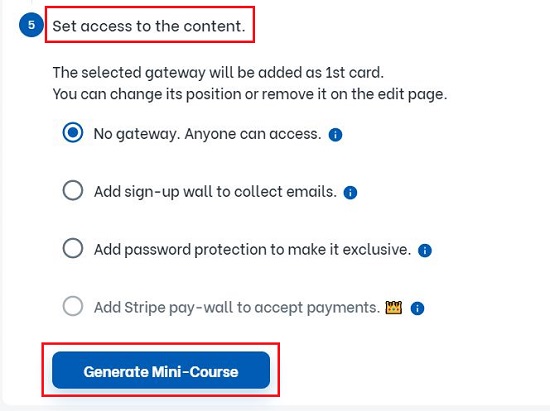
9. It can take up to a minute or two for the AI Assistant to complete the process of Course Creation. Next, click on the button Edit Mini-Course to begin enriching and customizing it. All the Cards of the Mini Course will now be visible on the screen. You can browse through them one by one using the navigation bar at the bottom.
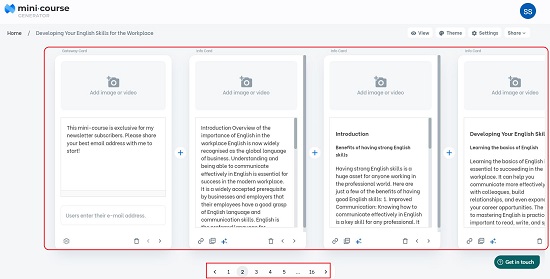
10. To add an image or video to any card, click on ‘Add image or video’. You can upload media from your local computer or add it using a web link. Additionally, you can also fetch media from YouTube, Giphy or Unsplash.
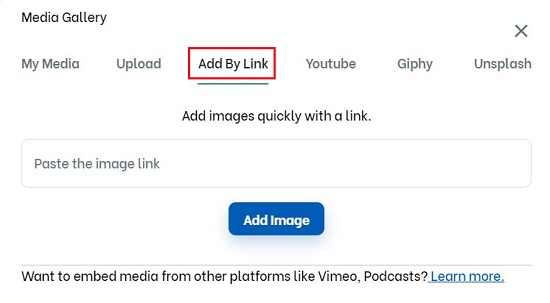
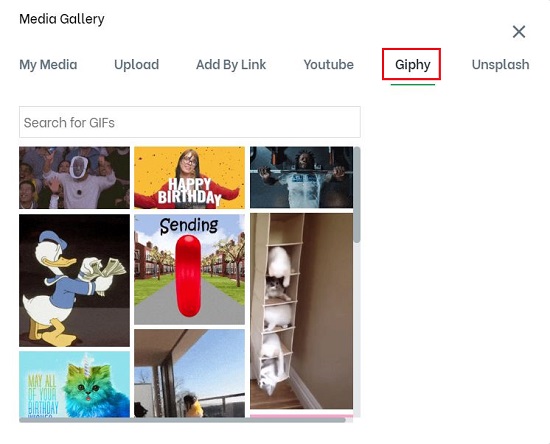
11. To add a web link to any card, insert PDF document, call the AI Assistant for further help in content generation or change the order, use the corresponding links at the bottom of any card.
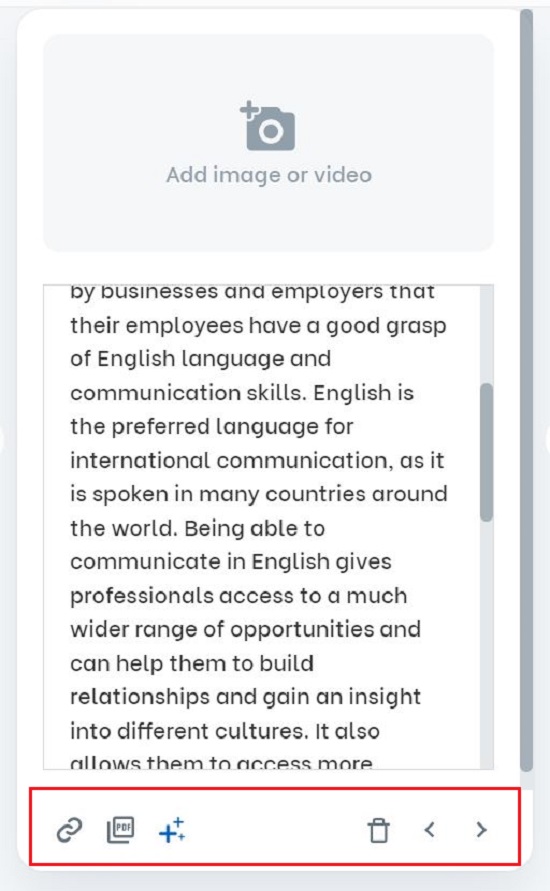
12. To create additional cards in the mini course, click on the ‘+’ sign between any two cards or at the end of the course and choose the card type such as Basics, Gateway, Multiple choice, Feedback or Completion. You can go through the knowledge base of Mini Course Generator to learn more about the card types.
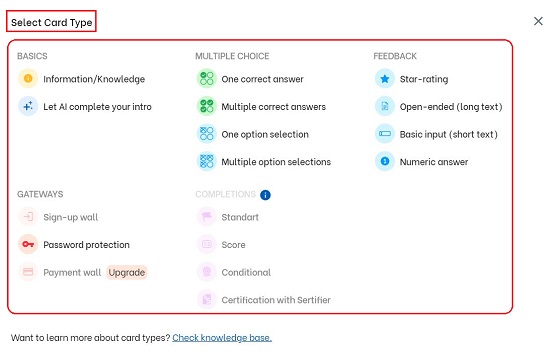
13. To change the Theme of the mini course, click on the ‘Theme’ button at the top and choose the theme that you desire from the inbuilt collection. After you select any theme, you will be allowed to further customize it by selecting the font, font color / size, background color, background image, card vertical alignment, card layout and more. Click on ‘Apply Theme’ once you are through with this step.
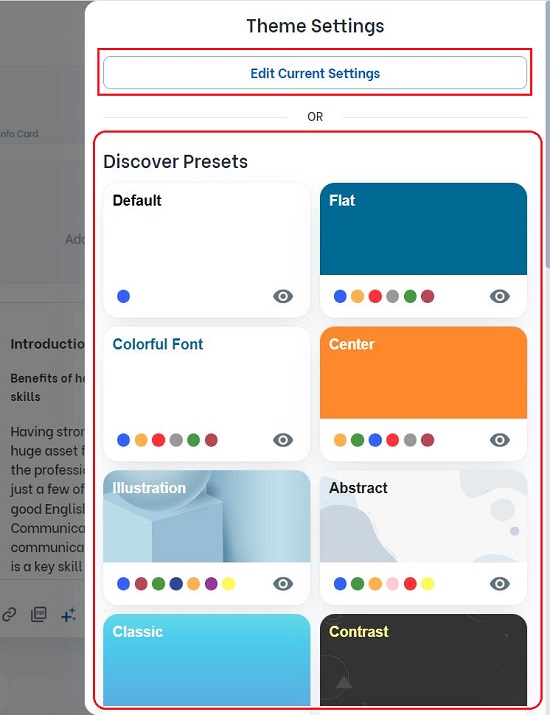

14. To customize the title and logo of the mini course, add a cover page and for SEO related options, click on the ‘Settings’ button at the top right. To view the mini course, click on the ‘View’ button.
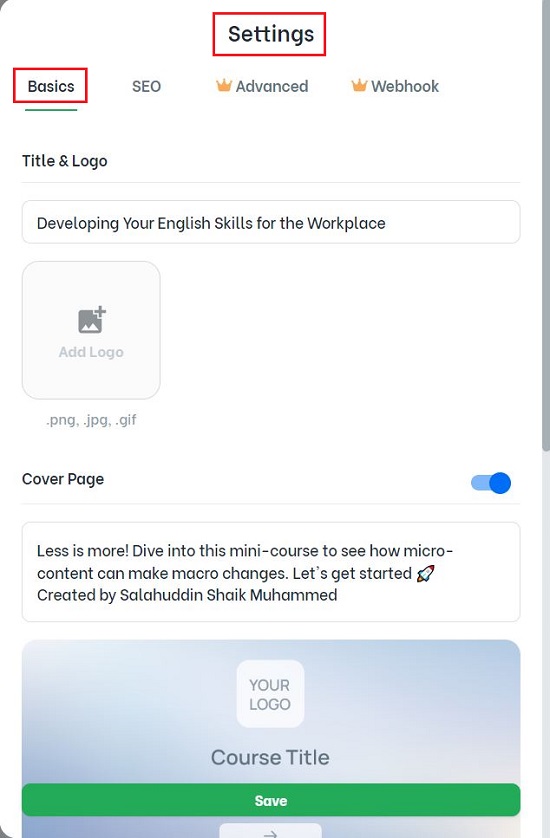

15. When you are through with the mini course generation and wish to share it with the community or target audience, click on the ‘Share’ button at the top and choose how you wish to share it such as weblink, website embed or LinkedIn carousel.
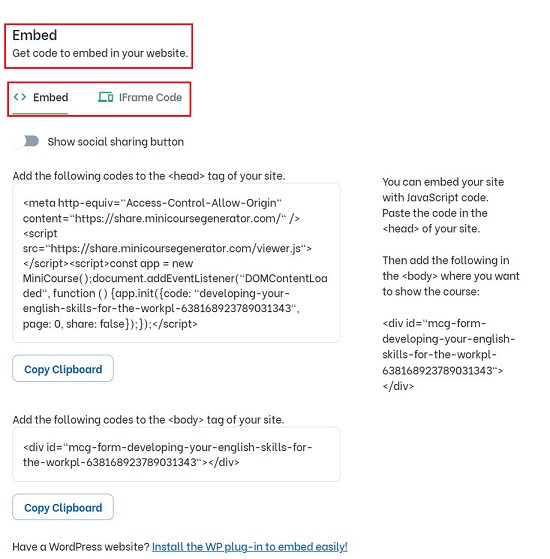
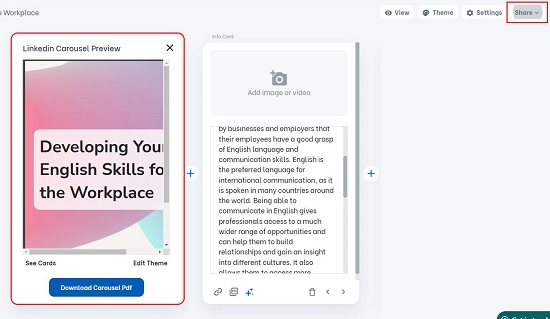
Closing Comments:
Mini Course Generator is a fantastic tool for crafting any mini course to educate your customers and community as well as to earn money or collect data. You can easily deploy the AI assistant to create an initial draft and go on augmenting and detailing it later. The UX is very elegant and simple and there is a very clear balance between using the AI for more guidance while allowing an easy-to-use process at the same time for creating the mini course. The free version with AI credits allows users to test the product before deciding about the paid plans. Overall, Mini Course Generator is very innovative and helpful in creating informative and appealing courses for your audience.
Click here to navigate to Mini Course Generator. Write to use about what you feel after you work on the product.