Whenever you browse the Internet, websites use a lot of cookies to save information about the user on the pretext of offering a better browsing experience. But often, they go on to track the IP address of the users along with their geolocation and other elements of data such as platform, language settings, plugins, screen resolution and several other tech stuff that may not even be known to you. These elements together comprise the digital fingerprint of any user that identifies you on the Internet, just as a biological fingerprint can ascertain your human identity.
Personnel involved in social media advertising & marketing as well as those handling several social media accounts and profiles, often get banned from many websites and social media platforms. Their accounts are blocked and sometimes permanently suspended as they are easily identified by their digital fingerprints.
The best solution to all these problems is to use Anti-Detect Browsers that deploy technologies such as data spoofing and inbuilt digital browser fingerprints. This makes it extremely difficult to track users offering ample privacy and allowing them to stay digitally anonymous. As a result, users do not face any adverse implications such as bans or account suspensions while concurrently using several profiles.
In this article we will be exploring 5 Free Anti-Detect browsers that you can use to protect your privacy and avoid bans and account suspensions.
1. Incogniton
Incogniton is a very powerful anti-detect browser for Windows and Mac systems that offers full control of your privacy by easily maintaining different virtual browsing profiles that replace multiple computers. Each profile has an entirely dissimilar and randomized digital fingerprint attached to it rendering it extremely difficult to track down users thereby providing them with digital anonymity.
Simply click on the link that we have provided below, register for a free account, and download and install Incogniton. Launch the browser, sign in using the same account that you earlier used for registration and you will be directly navigated to the Profile Management page that displays your virtual browser profiles. Click on ‘New Profile’ and assign a name to it. Use the panel towards the left to configure various elements of your Digital Fingerprint such as Timezone, WebRTC, Proxy settings, Extensions, Fonts, Hardware and more. For Geolocation, you can either choose to fill it based on the external IP or fill your own coordinates. You can also click on ‘Randomize Fingerprint’ to configure an entirely new and distinct fingerprint.
Once you have completed all the steps above, click on ‘Create Profile’ and observe that your new profile is listed in the Profile Management page. You can click on the 3-dots icon beside the ‘Start’ button to Edit the profile, Import / Export / Clear cookies and more. To start browsing with the Incogniton browser profile that you just created, click on the ‘Start’ button. This will launch the Chromium browser that you can use to browse the web. Your online privacy will be safeguarded, and you will remain digitally unidentifiable as you are using the virtual browser profile of Incogniton.
The free version of Incogniton allows you a maximum of 10 browser profiles. Click here to navigate to Incogniton.
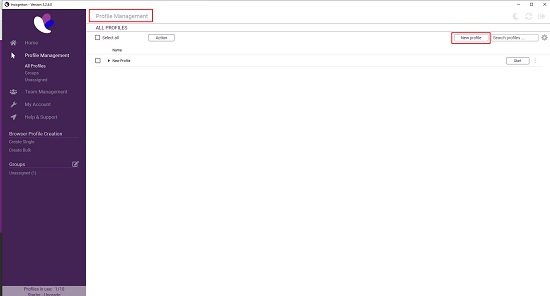
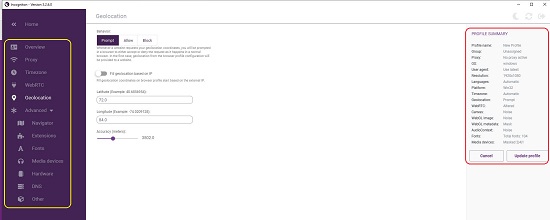
2. MoreLogin
Let’s now move on to the next one namely MoreLogin that provides an anti-detect browser that can be used to create multiple browser fingerprints. These fingerprints do not overlap; hence websites and social media platforms will not be able to track your account and ban it. At the same time, your online identity is rendered anonymous. Morelogin is compatible with Windows and MacOS.
Simply click on the link that we have provided below and download and install the client depending on your operating system. Next, Register for a new free account and login. You will observe that a new fingerprint browser (profile) has been automatically created for you. You can edit this profile or choose to create a new one by clicking on the ‘New Profile’ button at the top left of the window. Next, select the Browser (Chrome / Firefox) and the Operating System (Windows / Mac / Android / iOS) and click on ‘Ok’. To Edit any browser profile, click on the 3-dots icon beside the ‘Start’ button and select ‘Edit Browser Profile’.
You can click on the tabs at the top of the ‘Edit Browser Profile’ such as Proxy settings, Account information etc. to configure the corresponding settings. To configure Geolocation, Timezone, Language, Fonts, Media devices, WebRTC, WebGL and more use the Advanced settings tab at the top of the page. Once you have configured all the settings, click on ‘Ok’ to save them and then click in the ‘Start’ button to launch the browser. An overview of your current browser profile will be displayed and you can then continue to browse the Internet using this profile thereby ensuring the safety and privacy of your online identity and preventing any of your accounts from being banned.
You can refresh your digital fingerprints anytime by clicking on the 3-dots icon beside the ‘Start’ button and choosing ‘Refresh fingerprint’.
The free version of MoreLogin restricts you to a maximum of 2 Browser profiles with 2 Users. Click here to navigate to MoreLogin.
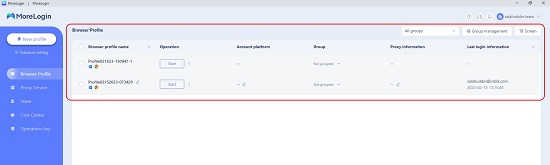
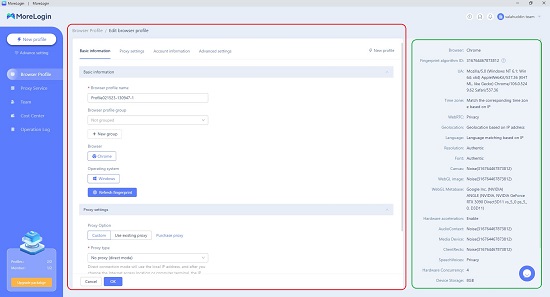
3. GhostBrowser
This is yet another anti-detect browser built on Chromium with multi-session browsing identities that will help you proceed safely through your workday without compromising your online privacy and safety. GhostBrowser Identities enable you to organize your various online profiles. Tabs that are opened under one Identity always share the same cookie jar with each other even when the browser restarts.
In addition to the anti-detect browser, Ghost Browser also offers a handy workspace similar to Microsoft 365 or Google Workspace with elements such as folders, bookmarks, downloads, history and more. This makes it ideal for marketing employees who work with several customers and products. GhostBrowser is compatible with Windows and macOS.
Just click on the link that we have provided below, download GhostBrowser depending on your operating system and perform the installation. Launch GhostBrowser and you can use it for free without any sign up or registration.
A default identity will be created automatically. You can click on the ‘Identity Manager’ icon ahead of the address bar and create and configure a new identity with a chosen color, Random or User defined agent and Proxy. To open a browser tab with the Identity that you created, just click on the ‘+’ sign beside the name of the Identity. All the tabs that you open under one Identity will use the same color so that they can be easily identified. You can also right-click on the ‘+’ sign (for new browser tab) and choose to launch a new tab in the current identity, default identity or a temporary identity with an isolated cookie container that is destroyed as soon as you close the tab.
The vertical sidebar at the left gives a list of all your Workspaces, Identities, Tabs and more. You can choose to hide it or keep it open while working.
The free version of GhostBrowser allows you a maximum of 4 different identities that include a default identity and a combination of 3 permanent / temporary identities. Click here to navigate to GhostBrowser.
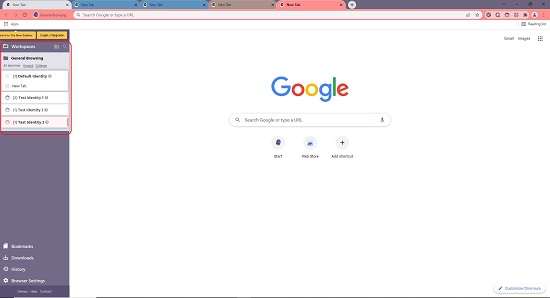
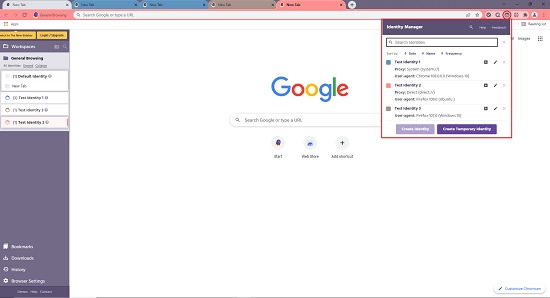
4. AdsPower
This is yet another reliable Firefox based anti-detect browser that has been specifically designed for managing your e-commerce and social media accounts so that they do not get blocked or banned. The browser is fairly easy to use, and its features do not require any special knowledge. AdsPower is available for Windows and macOS.
Just click on the link that we have given below to download AdsPower and install the application. Launch AdsPower and you will be navigated to the Browser Profile screen. Click on the ‘New Profile’ button at the top left of the window to create a new profile with a descriptive name. Next configure the Proxy, OS, Browser & Browser version, Tags and more. Click on ‘Advanced’ to configure the settings related to Geolocation, Timezone, WebRTC, WebGL, Fonts, Language etc. Anytime you wish to create a New Fingerprint, you can click on the corresponding button and a random fingerprint will be generated that you can go ahead and edit. Your Profile Summary will be viewable in real time towards the right of the window.
You can also Batch or Quick Import browser profiles using the tabs at the top of the screen. When you have finished configuring all the settings related to a profile, click on the ‘Ok’ button and then click on ‘Open’ to launch the anti-detect browser with the recently created profile. Observe that the Profile summary will be displayed in the default tab. You can click on the 3-dots icon next to the ‘Open’ button in the AdsPower ’Profiles’ page to edit the profile, update the proxy, modify the fingerprint and more.
The free version of AdsPower allows you a maximum of 2 profiles. Click here to navigate to AdsPower.
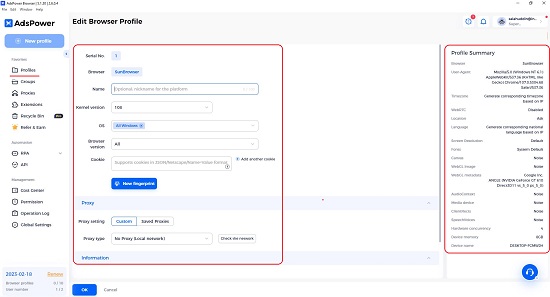
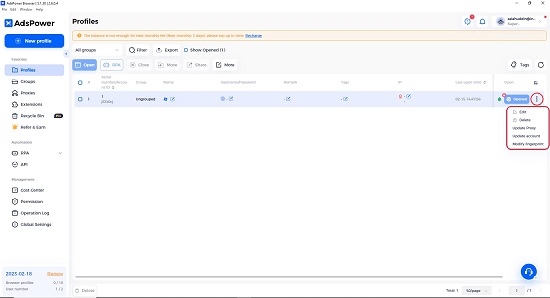
5. GoLogin
This is our final pick among anti-detect browsers. GoLogin is based on Google Chrome and uses effective data spoofing to add considerable noise to the parameters of your digital fingerprint to maintain anonymity. You can create several browsing profiles each with its unique fingerprint so that they do not overlap with one another.
GoLogin browser is only available for Windows and very simple to use. It just takes a few clicks to create profiles with distinct fingerprint configurations. Simply click on the link that we have provided below to download GoLogin and install it in your system. A default browser profile will be automatically ready for you when you launch GoLogin.
Click on the ‘New Profile’ link at the top of the window to create a new profile. Assign a descriptive name to the profile and use the available tabs to configure the settings related to Geolocation, Timezone, WebRTC, Extensions, Proxy and more. A real time Profile Summary will be displayed towards the right of the screen for your overview. When you have correctly configured all the settings click on ‘Create Profile’ at the bottom of the window and the newly created profile appears in the Browser Profiles page.
Click on the ‘Run’ button to launch the anti-detect browser and a test will be run by iphey.com to figure out if your digital identity looks trustworthy or not. Your profile summary will also be displayed below the test results for reference. To edit a browser profile, click on the 3-dots icon beside the ‘Run’ button and click on ‘Settings.
You are restricted to a maximum of 3 browser profiles in the free version. To navigate to GoLogin and install the application, click here.
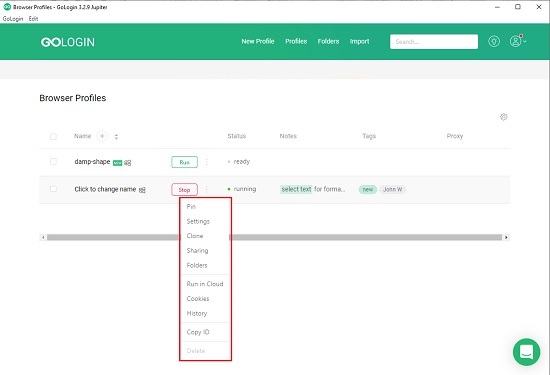
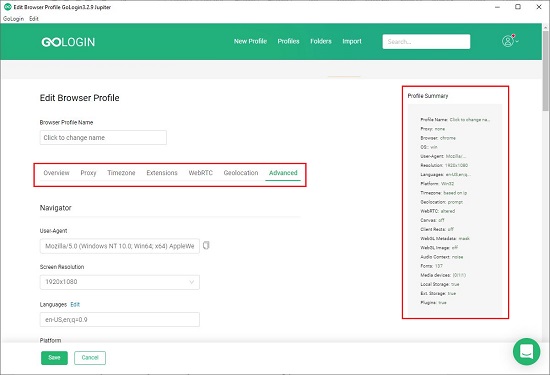
Closing Comments:
Irrespective of which websites you visit, you must remember that you are always being traced and monitored. Traces of your personal data may also be stored in other servers that may constitute as an invasion of privacy. Using any of the above free anti-detect browsers can enable you to remain digitally anonymous and help you to perform your advertising and marketing work without any hassles and without the fear of getting banned.
To ensure anonymity and use multiple accounts without any adverse consequences, it is also important that you mask your online location using proxies. You must be careful while choosing a proxy provider as free proxies are sometimes unreliable and fraught with many risks. It is imperative that you choose a popular provider who is transparent about their processes.