In this tutorial, I will explain how to use PhotoScan by Google Photos to scan printed photos and turn them into high-resolution pics. The best part of this free Android app is that it scans a printed photo in such a way that the scanned printed photo resembles like if it is actually being clicked by a camera. In a lot simpler words, it performs automatically cropping by detecting edges of printed photos and by using it you’ll be able to perform a glare-free, straight, and rectangular scans of printed photos. It also gives you the option to save the scanned printed photos to your local storage.
In this tutorial, I am going to explain each and every aspect of this Android app and help you with some useful tips to perfectly scan your printed photos.

In the above screenshot, I have tried to compare the quality of scanned printed photos by my default camera application and PhotoScan. You can clearly see the difference as the scanned printed photo by PhotoScan has got the perfect edges and is quite clear and has got a perfectly straight surface.
How to use PhotoScan from Google Photos to scan printed photos:
As I mentioned already, you can use this free Android app from Google Photos to scan and save your favorite printed photos. In past, I used to scan my printed photos through my phone’s camera. I wasn’t quite satisfied with the quality of pics being scanned as it included edges, rounded corners, and the most important factor scanned photos were not straight. I had to do some editing on the scanned photos before uploading them to social media.
By using PhotoScan, you can transform your old printed photos into high-quality photos by removing extra glare, shadows, and let you perform rectangular and straight scans.
Getting started with PhotoScan is really easy; download it from the link provided at the end of this article and follow these steps and tips to perfectly scan printed photos:
Step 1: Capture an old printed photo: PhotoScan doesn’t give you the option to select a photo from your gallery. It directly lets you click photos through its main interface. To click a better photo, you have to position the printed photo that you want to scan within its frame, as shown in the screenshot below.
After you have clicked the printed for the very first time, 4 circular dots will appear on its photo capturing screen. Now, move your phone’s camera to each of these dots one by one and PhotoScan will automatically scan the printed photo from these different views.
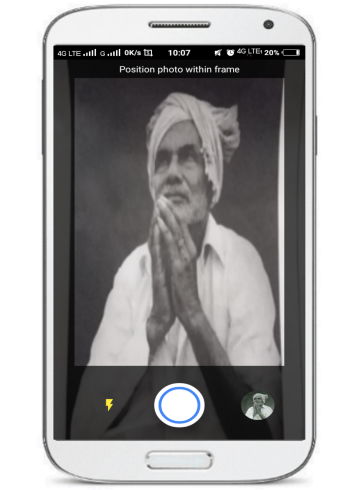
Some useful tips for scanning a photo using PhotoScan:
- Hold your phone straight and don’t tilt it while scanning.
- Turn flash on to remove shadows and residual glare from photos.
- If your photo is in a glass frame then turn on your camera’s flash and if they are in albums then remove them before scanning.
- Scan the printed photo in a moderately lighted place.
- For a better scan, place your printed photo on a flat surface with a contrasting background.
Step 2: After you have scanned the photo, PhotoScan will automatically process the scanned printed photo and display it on its editing screen. From here, you can rotate the scanned photo and adjust the corners of the scanned photo.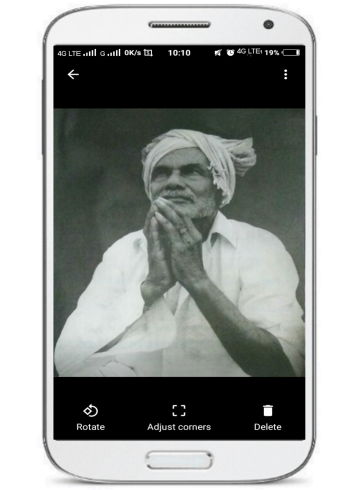
Simply click on Rotate button to rotate the scanned image. It automatically performs cropping by detecting edges of a printed photo. If somehow you are not satisfied with the automatically cropping of the printed photo, you can adjust the corners of the scanned printed photo to crop it, as you can see in the screenshot below.
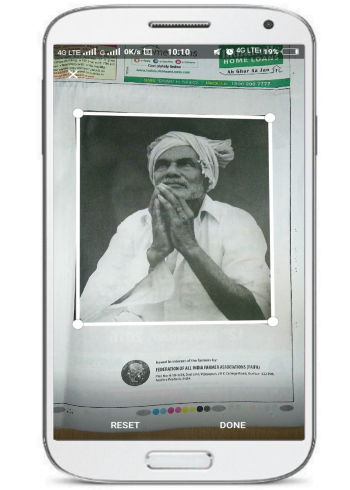
At last, click on DONE button to crop the scanned printed photo. Now, click on “←” icon and click on SAVE ALL button to save the scanned printed photos in your gallery.
In this way, you can perfectly scan printed photos and save them digitally using PhotoScan from Google Photos.
Verdict:
PhotoScan from Google Photos is a pretty cool app to scan printed photos. By using it, you can perform a good quality of scan and save your printed photos digitally. It automatically performs cropping by detecting edges of the printed photo and can help you in getting a straight and rectangular scan of printed photos which are generally free from any shadows and glares.
Try it out this new app from Google and let me know how much it helped you through your precious comments.
Get PhotoScan from Google Photos from here.