Parsio is an Online Web Application that you can use to Extract and Export important data from all your Emails and Documents. No knowledge of coding is required, and the entire process can be accomplished very easily and efficiently.
Its a wonderful tool to automate a variety of your business processes without any hard core technical know how. Let’s look at this online application in detail below.
Features:
Import: Parsio saves a lot of man hours and import data with just a few clicks from following channels:
- Incoming emails,
- Documents like PDF, HTML, XLSX, DOCx and more
- Web pages
- Import files via APIs
Extract: Just highlight the data that you wish to Extract, and the process will be over in just a few minutes. You can Extract the following elements:
- Email addresses and Contact Names from incoming emails
- Information about items Purchased items from Invoices
- Blog data from Newsletters etc.
- Metadata: Generic information like sender’s email address, email received date / time etc.
Parsio offers unlimited mailboxes and a rich collection of templates to handle different types of email layouts and automatically selects the right one when an email arrives.
Export: The Imported and Extracted data can now be exported in the following ways:
- Export to Google Sheets with Parsio’s built-in integration facility.
- Direct data to your CRM or any other 3rd party application using webhooks.
- Download the parsed data to your local disk in CSV, XLSX or JSON format.
In addition to the above you can connect Parsio using Integrations with more than 4000 apps using Zapier, KonnectzIT and more. Also, the parsed data can be readily downloaded using APIs.
All your data is hosted in the EU and is Safe and Secure. You can purge the data permanently anytime at your will.
Parsio executes the following steps in sequence.:
Step 1: Create your first mailbox. These mailboxes are like email addresses where you will forward all your emails of the same type. For processing different types of emails you can create different mailboxes.
Step 2: Start sending emails to your mailboxes. For automation, you can configure forwarding rules in your email clients like Gmail, Yahoo etc. so that emails are automatically transferred to their respective mailboxes.
Step 3: Create and setup the template to tell Parsio what types of data you require to parse and extract.
How it Works:
1. Navigate to Parsio using the link provided at the end of this article and Sign up for a free account.
2. Click on ‘Let’s create a Mailbox’ that corresponds to Step 1 above., provide a descriptive mailbox name and click on ‘Create Mailbox’
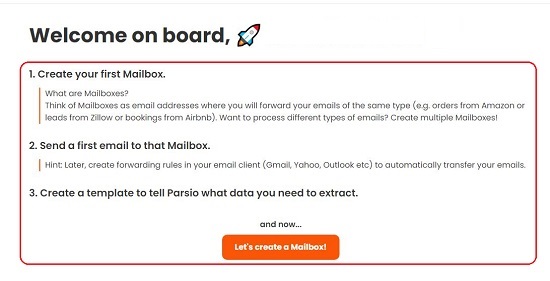
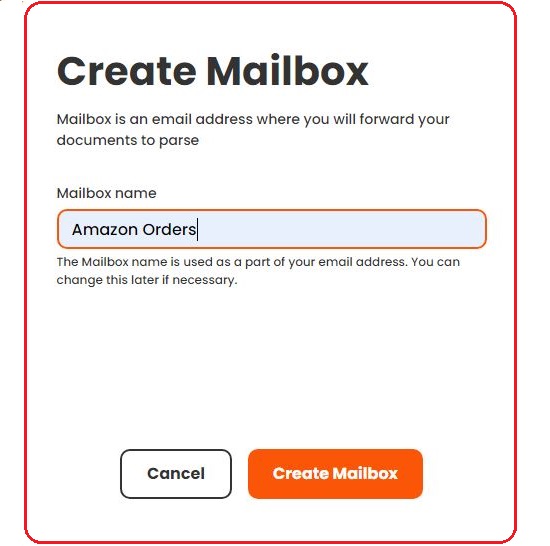
3. Forward your first email to the mailbox that you created using the email address that has been provided by Parsio. In case you wish to extract data from files like PDF, HTML, CSV etc, drag and drop them in the space provided. It may take a minute for the email to arrive once you send it.
4. Now click on ‘Create Template’ to tell Parsio what data you need to extract. The email just forwarded will be visible on the left. Select the text from the email, corresponding to the data that you wish to extract and click on ‘Add a new field’ in the template window. Give a name to the field and repeat this procedure for all the data that you wish to extract. At the end, click on ‘Create Template’.
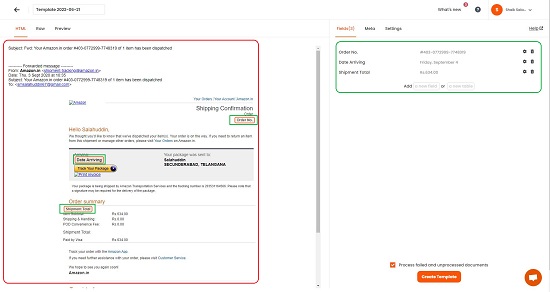
5. To select the Metadata (Generic information) that you wish to extract, click on the ‘Metadata’ tab and select the fields required.
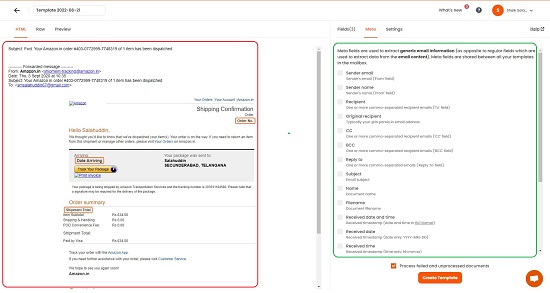
6. Once the template has been created, Parsio will automatically Parse the data when an incoming mail is received that corresponds (matches) with the template that has been created. If you have created multiple templates, then Parsio will automatically select the right one and then Parse the data. Additionally, you can create unlimited mailboxes for processing different types of emails or documents. The process of extracting data from documents is also identical to the above.
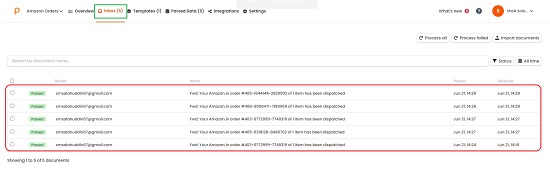
7. In the Mailbox Dashboard, click on ‘Parsed data’ in the to view the data that has been extracted from the incoming emails or documents.
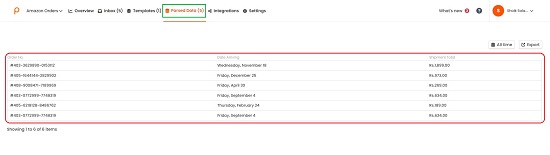
8. Click on ‘Export’ to download the data in CSV, XLSX and other formats. You can sort the data in ascending / descending form before exporting.
9. If you wish to export the data to Google Sheets, click on Integrations, copy the formula that is provided in the page, and paste the formula in any cell. Data will update automatically at an interval of 1 hour. To force refresh, delete the cell that contains the formula and undo the change.
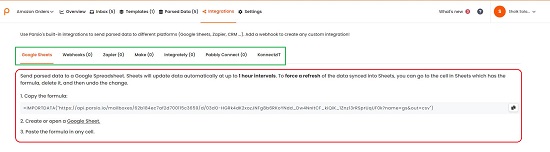
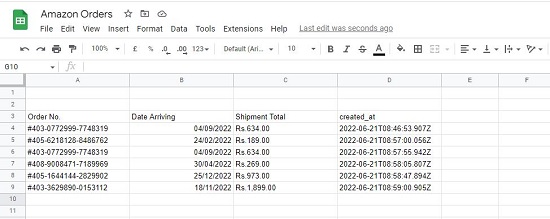
10. To get your API key, you can click on the down arrow next to your Account name at the top right and click on ‘Account and Settings’.
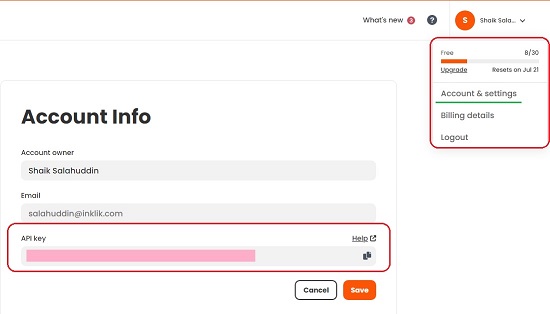
Final Comments:
Parsio is an awesome Web Application to Import crucial information from incoming emails and documents, parse the data and export it in various file formats including Google Sheets. A unique feature is the automatic segregation of incoming emails and parsing of data based on the template that was created. This drastically reduces the time required to process the data and increases the efficiency of work.
Click here to navigate to Parsio and start creating your first mailbox.