Collaborate is a free Google Chrome Extension that enables you to Collaborate and Co-browse any website with your team members, family and friends. All the users should be on the same website for the feature to work positively. The connected users can control the page with their own mouse cursor, highlight any text on the page etc. and the same will be reflected real time on the screens of all the users who are collaborating using the extension.
Collaborate works using the concept of Rooms which have names assigned to them. Users who wish to collaborate should join the same room using its name and a chosen username. Apart from Co-Browsing Collaborate also enables the users in a room to interact with each other through text-based chat and high-quality audio / video calls using the connected microphone and camera.
How it Works:
1. Install the Collaborate Extension using the link that we have provided at the end of this article. All the users who wish to connect and collaborate must install the extension.
2. Click on the Extensions icon ahead of the address bar and choose ‘Collaborate’. Type the name of the room to be created and your username and click on ‘Start’. You must allow your browser to access your Microphone and Camera for Audio / Video calls.
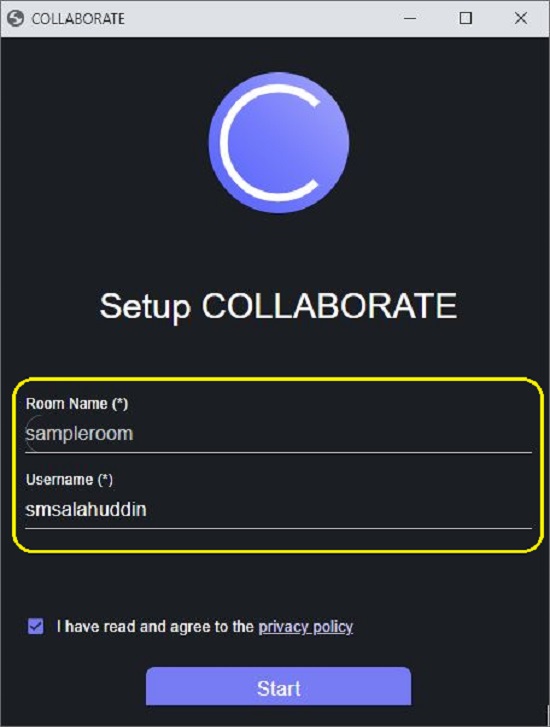
3. Click on ‘Start Session’ to activate the room and share the name of the room with all those people with whom you wish to collaborate.
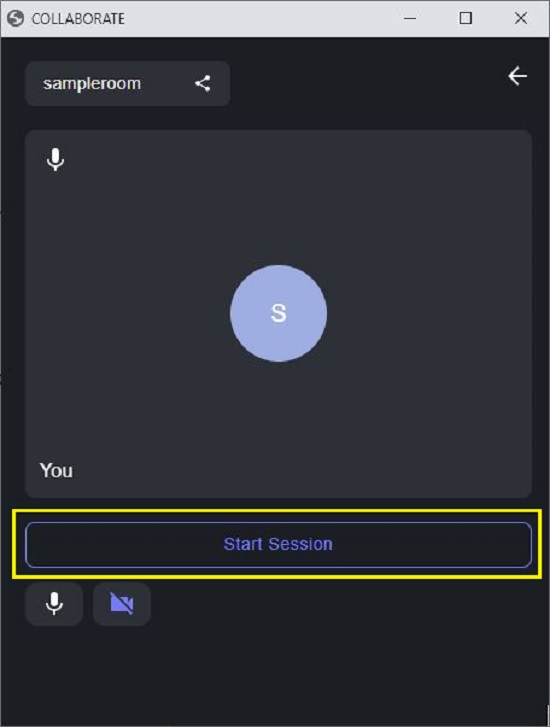
4. Any person who wishes to join the room you created must install the Collaborate extension. Next, launch the extension, specify the username and the name of the room, click ‘Start’ and wait for the user who created the room to grant the permission to join.
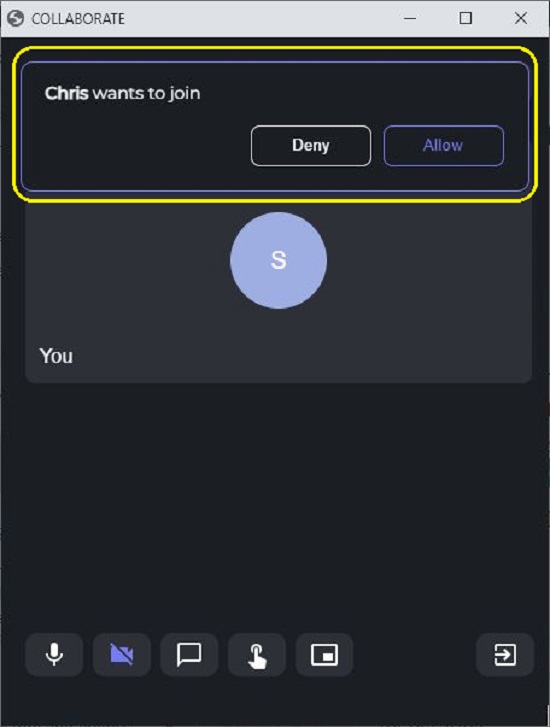
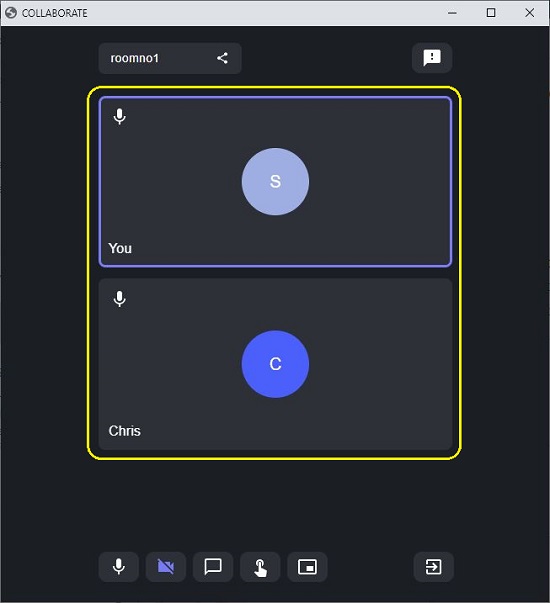
5. If your camera and microphone are connected, you will be able to interact with all the users in the room through a high-quality audio / video interaction. You can turn off your microphone and camera by clicking on the corresponding icons in the extension window.
6. To chat with other people in the room, click on the ‘Chat’ icon in the extension window.
7. To enable Co-browsing, turn on ‘Collaboration’ by clicking on the corresponding icon as indicated in the screenshot below. This feature must be activated by all the users who wish to collaborate and co-browse a specific website.
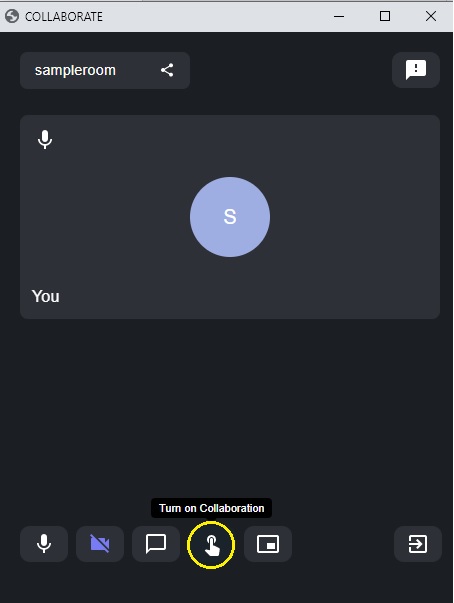
8. Finally, all the users must navigate to the same website, and they will be able to view the mouse cursors of all the people in the room in real time. The name of each user will be visible next to the cursor. All actions that are performed by any user in the room such as highlighting text, navigating to other links (within the same website) and more will be reflected in real time on other user’s screens so that co-browsing can be done easily and seamlessly.
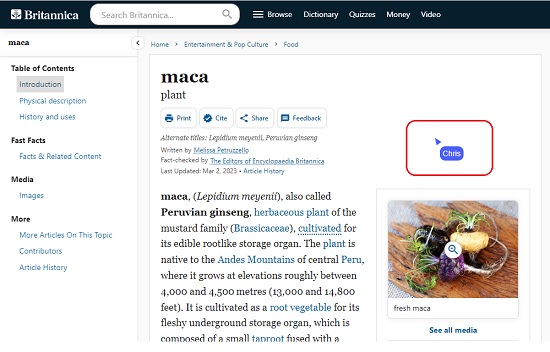
Closing Comments:
Collaborate is a great Google Chrome Extension that allows people to cooperate and Co-Browse websites in groups. Users are allowed to perform any actions on the website using their mouse which will be reflected in real time on the screens of all the other users in the room. Collaborate is an ideal and handy tool for a variety of activities such as shopping with loves ones, planning your travel with group members, viewing, and analyzing code together on GitHub and more. The tool has the potential to transform the way groups work together especially in the remote work environment that is so common today.
Click here to install Collaborate Chrome Extension.