QtlMovie is an open source software to burn subtitles to videos, extract subtitles from videos, create DVD ISO image, and convert videos. The best part is that you can perform all these tasks in batch. You can simply use this software to create a movie DVD with or without subtitles and convert videos for Android, iPhone, iPad, etc. It comes with an excellent support for subtitles of various file formats like SRT, SSA/ASS, DVB, etc.
It is available for Windows and Mac platforms.
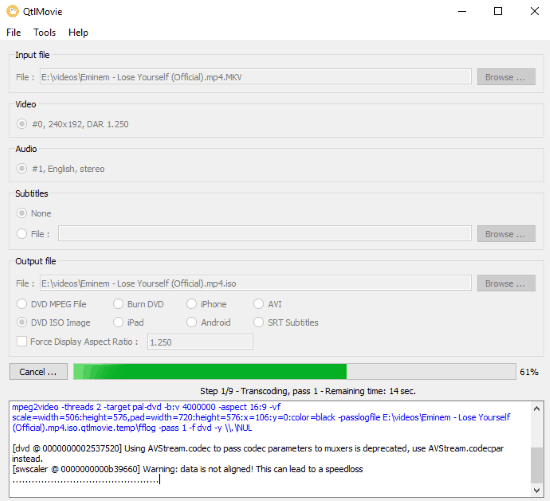
I will not recommend this freeware if you are are looking for a video converter as it comes with minimal video converting functionality. If you are looking for a good video converter then I would like to draw your attention towards Video to Video converter as it provides a lot more tools like video joiner, splitter, etc. You can use it for DVD ripping and DVD authoring, create DVD ISO image of a file, and burn subtitles to a video. But what separates it out from rest is that you can perform all of these tasks in batch by creating individual tasks and run them at once.
So let’s see how you can use this free open source software to burn subtitles to videos and perform tasks in bulk:
Burn subtitles to videos using QtlMovie:
Getting started with this freeware is quite easy, just download it from the link given at the end of this software. It works in 2 modes: Single file mode and Batch mode. In Single file mode, you can perform a task on a single file and in Batch mode, you can create multiple tasks and execute them at once.
You can perform any of the tasks that I mentioned above by first importing a video, select a task that you want to perform, select output directory and filename, and then executing the task. Let’s see an example by adding subtitles to videos in bulk by using its Batch mode.
To burn subtitles to videos, you first need to first import a video. It supports following input videos: MP4, MPG, WMV, AVI, MP3, AAC, etc. And then import a subtitle file, it supports following subtitles files format: SRT, DVB subtitles, DVD subtitles, Closed captions, Teletext subtitles, and SubStation Alpha (SSA and ASS). Now click on Sart button to embed subtitles to that video. Its best part is that if you have multiple video files without subtitles then you can add subtitles to them in one go by creating an individual task for each file and then executing them at once.
Its best part is that if you have multiple video files without subtitles, then you can add subtitles to them in one go by creating an individual task for each file and then execute all of them in one go. In this way, you can even burn subtitles to videos in bulk by using its batch mode.
Let’s see the steps involved in this process.
How to Batch Add Subtitles to Videos:
Step 1: To add subtitles to videos in bulk, first switch to Batch mode by Tools>>Switch to Batch Mode. It will then open up an interface to add individual tasks.
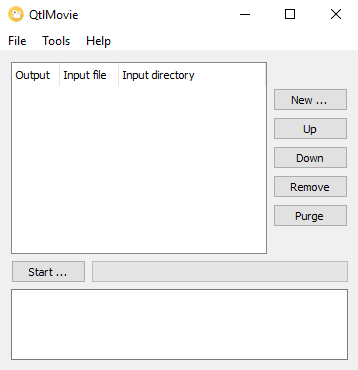
Step 2: Now, you can add a task by File>>New task. To create a task, import a video file by clicking on Browse button in Input file section and then import a subtitle file by clicking on Browse button in Subtitles section. Specify the output directory and task from Output file and click on Ok button to add that task. Similarly, you can create other tasks to add subtitle to video.
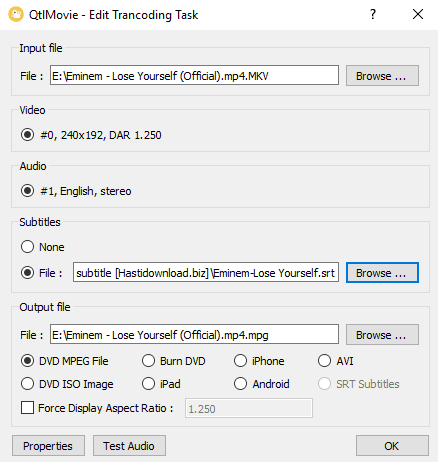
Step 3: Click on Start button to execute all of the created tasks and embed videos with subtitles.
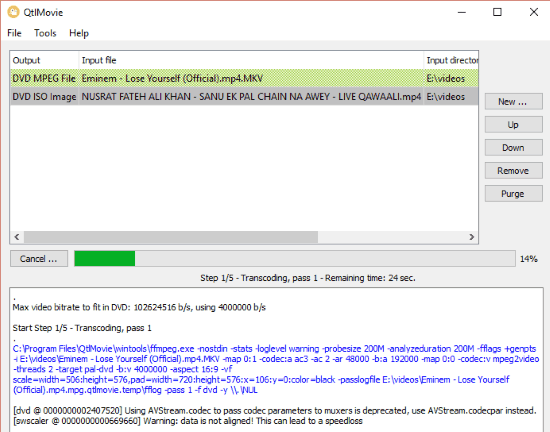
In the same manner, you can create different tasks like convert videos to device compatible file format, create a DVD ISO image of a file, etc and execute them at once.
Verdict:
QtlMovie is an open source software for Windows and Mac to burn subtitles to videos, extract subtitles from videos, create a movie DVD with/without subtitles, and convert videos for various devices like Android, iPhone, iPaid, etc. I can recommend this software to you if you’re looking for a simple DVD ripping and authoring software with options to burn and extract subtitles from videos and perform tasks in batch mode.
Get QtlMovie from here.