This article explains a simple method to highlight competitor websites in Google Search. Finding your competitor website in Google Search is simple but it’s not efficient especially when you have to do so multiple times a day. Same goes for our own website when we have to check the ranking for different keywords.
Where Is My Website is a free Google Chrome extension that makes it all quite simple and quick. In this extension, you can add your favorite and your competitor websites and next time you Google Search, it will highlight all those websites that you added. It uses the green color for your favorite websites and red color for competitor websites. This extension can be very handy for digital marketers and bloggers to quickly check the website ranking along with competitor websites. With that said, let’s see how it works.
Also read: Free Chrome Extension to Search Through Tabs, Bookmarks, History, Recent Activities
How to Highlight Competitor Websites in Google Search?
To highlight your favorite and competitor websites in Google Search, visit the link at the end of this article and add this extension to your Google Chrome browser. You can also use it with other browsers that have support for Chrome extensions such as Opera, Brave, Yandex, Kiwi, etc.
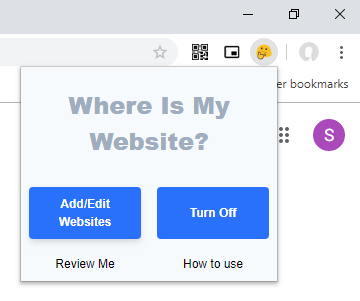
After adding the extension, click it from the menu bar of the browser and it shows you an option to Add/Edit Websites along with On/Off switch. Click the Add/Edit Websites option and it opens the extension settings where you can add the websites which you want to highlight in Google Search. Now, this extension has two modes; Competitor Mode and Favorite Mode.
Competitor Mode
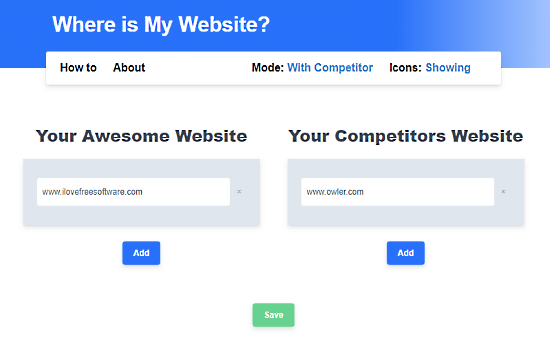
The Competitor Mode is to highlight both, your favorite and competitor websites. In this mode, you get two sections to add favorite and competitor websites. Enter the websites you want to highlight in the respective section. Only enter the domain name without HTTP or HTTLS and any slashes. This way, you can add as many websites as you want in both sections. After adding the websites, click the Save button to save the websites.
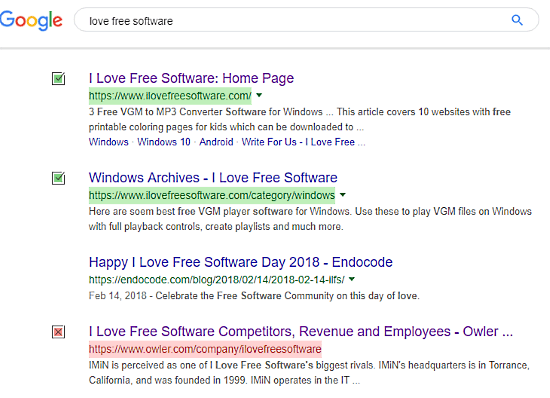
Here is an example of Competitor Mode. As you can see, it highlights the favorite websites with green color and competitor websites with red color. It also shows you an icon in front of each website which you can hide from the extension settings if you want.
Favorites Mode
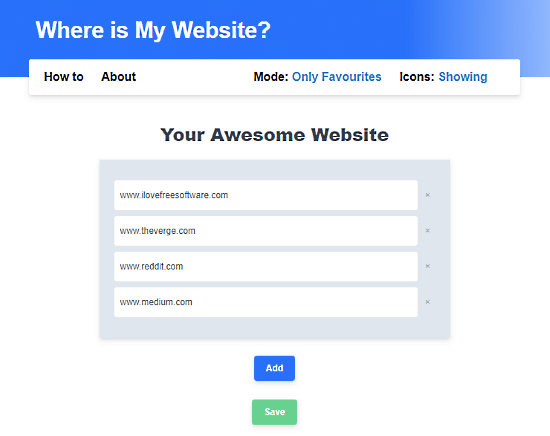
The Favorite Mode is to highlight your favorite websites only. You can switch this mode from the top of the extension settings page. It gives you a single section to add your favorite websites only. Simply add the websites to this section in the same way as in Competitor Mode and click the Save button to save the website list.
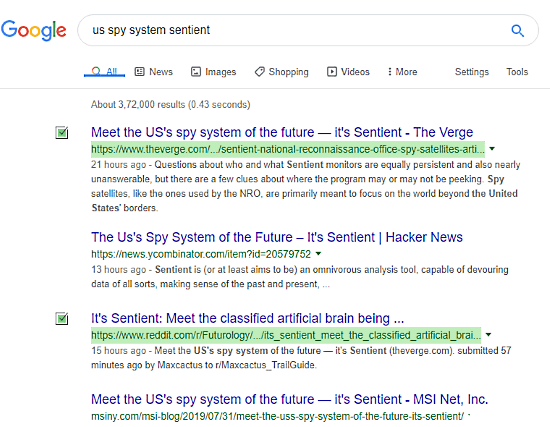
Here is an example of the Favorite Mode. As you can see in the above-attached screenshot, it highlights all the websites you added to your favorite list. This mode is convenient to find your favorites websites easily in Goole Search.
This extension currently supports Google search engine only. It works on the following Google Search TLDs:
- https://www.google.com/
- https://www.google.ae/
- https://www.google.de/
- https://www.google.fr/
- https://www.google.com.hk/
- https://www.google.co.in/
- https://www.google.co.jp/
- https://www.google.co.nz/
- https://www.google.co.uk/
- https://www.google.com.ng/
- https://www.google.com.pk/
- https://www.google.com.sg/
If your locale Google Search TLD is not included in this list or you want to use it with some other search engine, you can write that to do the developers and request to add support for that.
Closing Words:
This is how you can easily highlight competitor websites in Google Search. Having your and competitor websites highlighted in Google Search makes it easy to check the ranking for different keywords while keeping an eye on competitors. Also, we all have some favorite websites which we prefer over the rest of the similar websites for the respective content so you can add those in the favorite list and get them highlighted too.