Portmaster is a downloadable and free open-source firewall application that effortlessly strengthens your privacy and monitors & controls your system’s complete network activity right down to the last detail.
Users can download it freely without any sign up using the link that we have provided at the end of this article. Portmaster is available for users of Windows, Debian / Ubuntu and Fedora. You could individually permit or block connections for every application and service, configure detailed outbound rules and utilize system-wide filters to block malware, advertisements, trackers and more.
Features:
Monitor detailed network activity: You can find and analyze every event that is occurring on your system, trace every connection that your applications are making and identify the evil ones.
Block Trackers & Malware automatically: Portmaster blocks system-wide trackers, advertisements and malware by default while making use of trusted filter lists at the same time. You can also customize any defaults as per your requirements.
Secure your DNS: Nobody wants to share / reveal their DNS connections to the public. Using Portmaster, all your DNS queries are concealed and secured by automatically rerouting them to a DNS over TLS (DoT) provider that you can choose. DoT is a secure standard for encrypting DNS queries using Transport Layer Security (TLS) to keep them private and secure.
Create customized rules: All the default settings and rules of Portmaster are quite efficient and made for the job, but you can still go ahead and customize any of the powerful settings to suit your needs.
Configure global & per-app Settings: You can block any individual application from accessing the Internet. Alternately you can also block all P2P (Peer-to-Peer) connections universally but permit them for certain selected apps or block connection to specific nations. Portmaster has a solution for all possible scenarios.
Interface:
The Interface of Portmaster has remained much the same since the days of its Alpha Version. The layout is divided into three main panels. The first one from the left displays the program features, the second one gives you a list of the programs and services detected by Portmaster and the third one provides information about your selected program or service when you click on it. A search box has been provided in the second and third panels that you can use to quickly search and filter for any programs, services or connections.
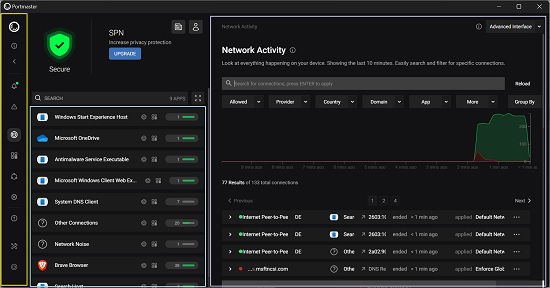
Working:
1. Navigate to the Portmaster website and download the application using the link that we have provided at the bottom of this article. During installation a short onboarding prompt will be displayed using which you can configure the main features including blocking lists and Secure DNS settings.
2. Click on any Program / Service in the middle pane to select it and Portmaster will display its detailed networking information in the third panel such as Number and Details of Connections, Active connections, Percentage of Allowed / Blocked connections, Chart displaying network activity, and more. You can use the toggle switch at the top of the panel to block all the connections at once.
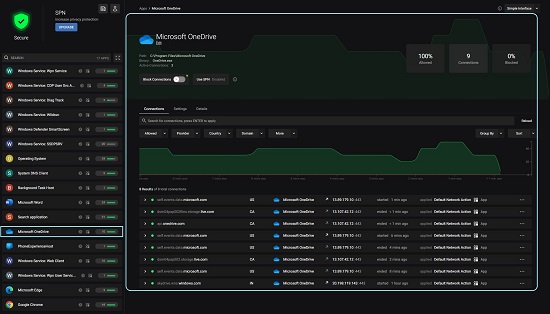
3. You can click on any connection to expand it and get more detailed information about it such as Start / End timings, Provider, Domain, Direction (incoming/ outgoing) , Protocol and much more.
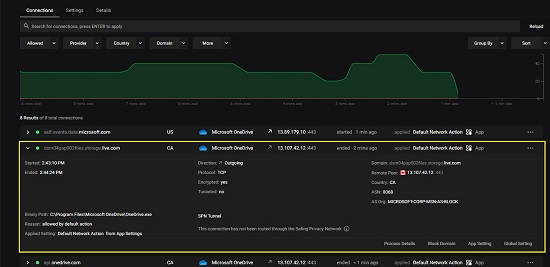
4. To make any changes, click on the ‘Settings’ tab and scroll up and down to configure the App specific settings related to Connection types, Rules, Filter lists, etc.
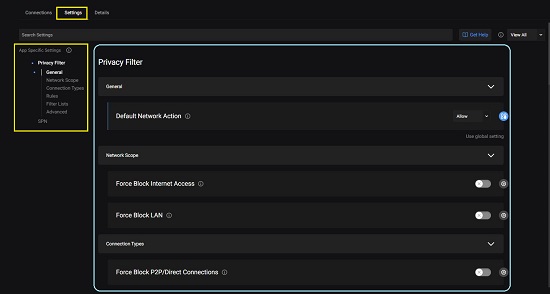
5. To get a bird’s eye view of everything that is happening on your system, click on the ‘Network Activity’ icon in the first panel (as indicated in the screenshot below). This will provide you a summary of the activity since the last 10 minutes. You can click on any activity to get more detailed information about it.
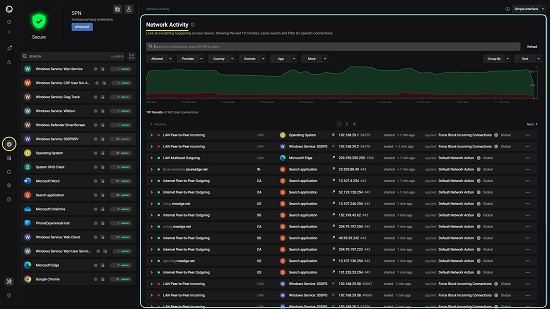
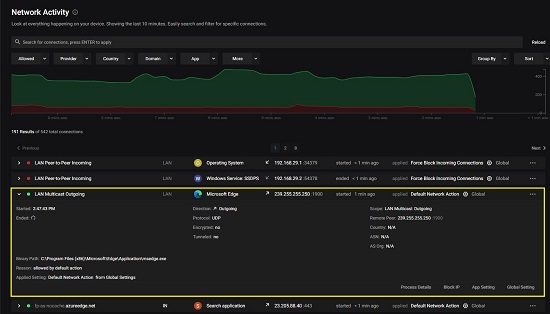
6. To configure Global Settings, click on the ‘Global Settings’ icon as displayed in the screenshot below. What settings you specify over here will be universal and binding on all programs, services etc. For App specific settings, read the point 4 above.
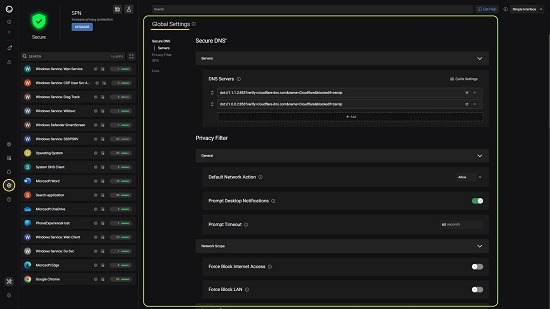
7. Users who are really-tech savvy will find a lot of advanced options at all places through the application that you can use for fine and granular control over programs and services and for configuring complex inbound / outbound rules.
Portmaster provides a Free forever version for download. They also have Paid versions with additional features such as Multiple identities, SPN (secure private networks), Geo-unblocking and more. Click here to learn more about the Portmaster pricing plans.
Closing Words:
Portmaster is a very good software firewall for Windows and other operating systems. The free version is quite powerful and works fine without any hiccups. Paid plans are also available which gives users access to more powerful features including SPN. Portmaster gives a lot of granular control in the hands of the user through its advanced options that can be applied globally or on a per-app basis. This free firewall is sure to give a tough competition to the other commercially available ones.
Go ahead and click here to navigate to Portmaster and download the application.