This article explains how to collect attendance in Google Meet meetings. Google Meet is a popular video calling service used by millions of professionals, tutors, and students all over the world. It has some really nice features to make everything work such as speech caption, presentation mode, grid view, mute, etc.
Meet Attendance is a Chrome extension that adds an attendance collection feature in Google Meets. This extension is designed for the teachers and tutors who moved their classes online. It fetches all the participants in the meeting and export a list of their names to Google Sheets with date and timestamp. Instead of calling out names, checking participants, or using an additional tool for attendance, you can simply install this extension and it’ll take care of the rest for you.
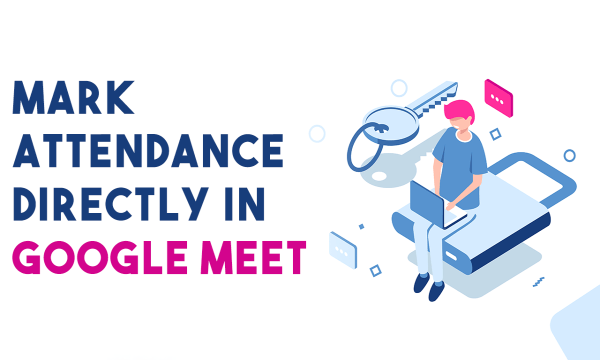
Also read: How to Add Voice Notes with Transcript to Google Docs?
How to Collect Attendance in Google Meet Meetings?
To collect attendance in Google Meet meetings, you have to install the Meet Attendance extension first. The extension is available on the Chrome Web Store for free and works with all the other Chromium-based browsers with Chrome Web Store support. There is no setup or configuration to be done to extension, once installed, it’s ready to use.

This extension adds a few new options to the People tab in Google Meet. When you open the People tab, you get a clipboard-share icon. Hovering the mouse cursor over the icon shows toggles to enable/disable the feature along with buttons two spreadsheets buttons; add to an existing and new spreadsheet.
Now, whenever you have collect the attendance , simply open the People tab during the meeting and click the button to create a new spreadsheet. Doing this asks you to proceed with your Google account and opens a new Google Sheets.
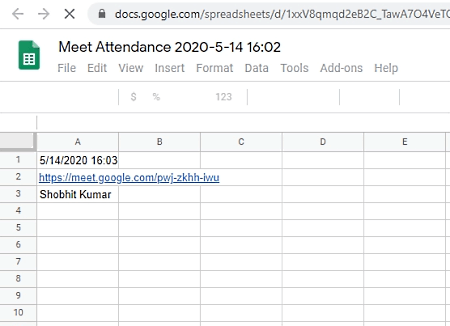
Once the spreadsheet is created, go back to the meeting, close the People tab, and open it again. This time it fetches all the participants of the meetings and exports the names to the spreadsheet along with the meeting URL. Every time you open the People tab, it will collect the attendance. If you collect attendance only once, you can disable the feature using the toggle in People Tab.
Also, if you don’t like to create a new spreadsheet every time you have to collect attendance, you can use the ‘add to existing sheet’ option to compile the attendance under one document.
Closing Words
Meet Attendance brings a much-needed feature to Google Meets. Thousands of teachers and educators who host their classes on Google Meet can use this extension to easily collect the attendance in one go. They can avoid other annoying methods for collection attendance and saves everyone some time. All the attendance sheets get date and time in the name, which makes it easy to manage the attendance afterward.