This article covers a free service to get feedback on videos by sharing screen recording with comments. One of the essential aspects of designers, front-end developers, and project managers is getting feedback from their clients. Generally, getting the clients in the same room for feedback in not always feasible so there are many tools and services that help users to get feedback remotely.
Bubbles is a free service that lets you get feedback on almost anything with screen recording and screenshots. This service is available as a Chrome extension that allows users to take screenshots or record screen with annotations that you can share with others to get their feedback. While recording a video, users can add comments at different timestamps and get a URL to share the video with others without creating an account. Anyone with the link can access the video/screenshot and add their feedback as comments by adding the name and email address. This allows users to easily get feedback on anything remotely and stay updated about the feedback via email notifications.
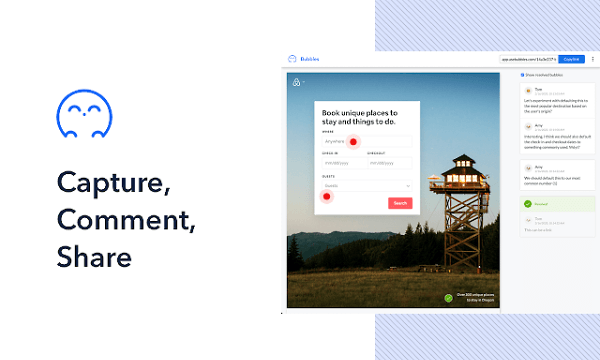
Also read: Get Real-Time Collaborative Feedback on Live Websites
Get Feedback on Videos by Sharing Screen Recording with Comments
Since Bubbles doesn’t require any party to have an account so working with it a simple and fast. The first thing you have to do for that is, get the Bubbles Chrome extension from here. This extension will also work with Chromium-based browsers that allow extension installation from Chrome Web Store such as Microsoft Edge, Opera, etc.
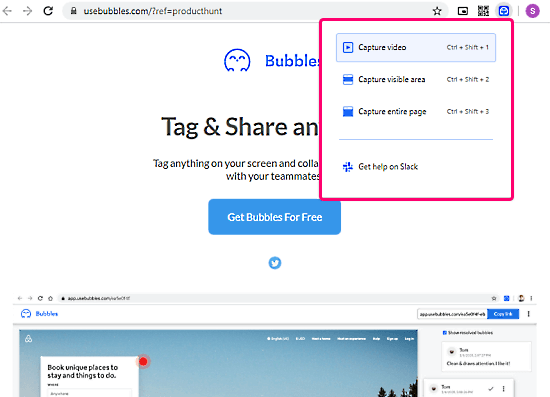
After installing the extension, you can use that to take a screenshot or capture the screen. In the case of a screenshot, you can take a snap of the entire page or specific area. And, in the case of recording, you can capture browser screen, any application window, or any particular section of your screen.
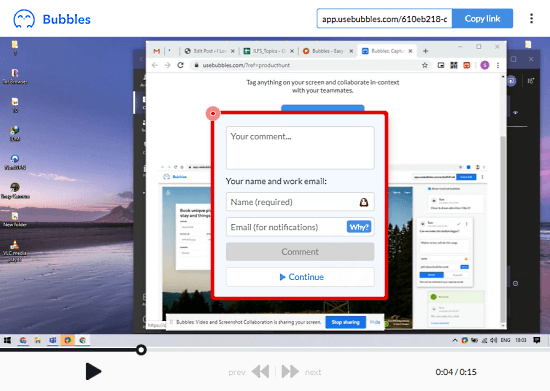
After capturing the screen, this extension opens your capture in a new browser tab where you can add a comment by tapping anywhere on the capture. In the case of video, you can add comments at particular timestamps. While adding a comment, you have to enter your name and email address as well. The name helps distinguish between the comments and the email is used for notifications.
This tab also gives you a URL to the capture that you can use to share your capture with others. Others can simply access your capture without any account and add their feedback via comments. The share URL is unique and permanent that you can access anytime to check back on your design and track the feedback. This way, you can easily get feedback not only on still images but also on video and walk-through.
Closing Words
Bubbles is a nice service to quickly get feedback on anything that you are working on. No need for accounts makes it simple to get feedback from clients and collaborate with remote teams. The screen recording feature makes it stand out from the competitions as it allows you to get feedback on videos, share walk-through tutorials, and more.