Vivasnote is a free, online, easy-to-use visual note taking tool that uses elements such as whiteboards, cards, text, shapes, and connections to organize information. It works like a visual space that has been designed to boost your thinking and creativity through an information map with unlimited canvas. This makes you shape and structure your thoughts, observe the patterns, create the connections, and let your ideas flow easily.
Vivasnote whiteboards can be used for deep thinking and intense studies. You can put your cards, files, shapes and more into the visual boards and arrange them adjacent to each other on an infinite canvas until you start seeing the patterns.
The tool can also be used for making quick diagrams such as simple flowcharts with connecting shapes in just a few clicks. This makes it easier for you to manage your projects and streamline workflows.
Vivasnote provides users with a variety of great features that are devised to support intense work:
- Nested Boards: The boards provide the space for all your notions and ideas right from minute one to the big picture.
- Unlimited Canvas: The Canvas enables you to structure your documents with great ease and flexibility and smooth navigation.
- Text Editor: It supports various block styles and markdown commands and works like Notion.
- Diagramming: Vivasnote offers intelligent yet simple diagramming using a range of shapes and connections. You can also upload your own images and use them in the diagram.
- Link to Boards: You can easily create references to other boards to establish relationships across several projects and ideas.
- Sharing: The entire board can be shared with others via a weblink as well as exported in PNG, CSV and JSON formats.
- Full-text Search: Every word in your project can be easily searched and located using the powerful search engine of Vivasnote.
The free version of Vivasnote allows you a maximum of 200 elements with 10 MB file upload limit and 1 GB of storage. To overcome these limitations, you can subscribe to their Pro version. Click here to learn more about it.
Working:
1. Click on this link to navigate to Vivasnote and sign up for a free account using your Google credentials.
2. You will be instantly navigated to the Vivasnote workspace from where you can start your work. A default Home Board will already be created for you.
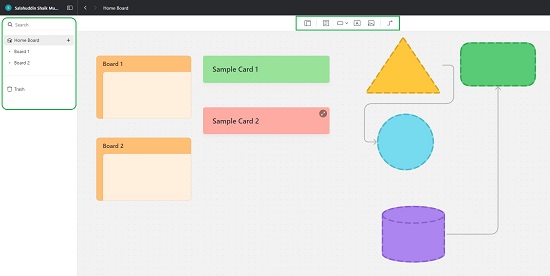
3. The toolbar at the top is the place from where you can add Cards, Shapes, Text blocks as well as connect them by adding Connection Lines by simply clicking and dragging them on to the canvas.
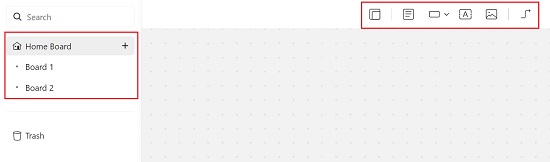
4. You can click on the ‘Image’ icon to upload Images or Files to the Canvas from your computer.
5. To add Nested Boards, click on the ‘Board’ icon at the extreme left of the toolbar. Alternatively, you can also add them from the left panel by clicking the ‘+’ icon to the right of the board name under which you wish to nest a new board. Just double click any Nested Board to open it on the canvas.
6. To move the Canvas, press Shift (or Ctrl), hold your right-mouse button and then drag your mouse in any direction.
7. Clicking on any shape in the canvas will display a toolbar adjacent to it. You can use to change its color, border type and size etc. Additionally, you can also use the same toolbar to change the shape on the fly or to rotate it.
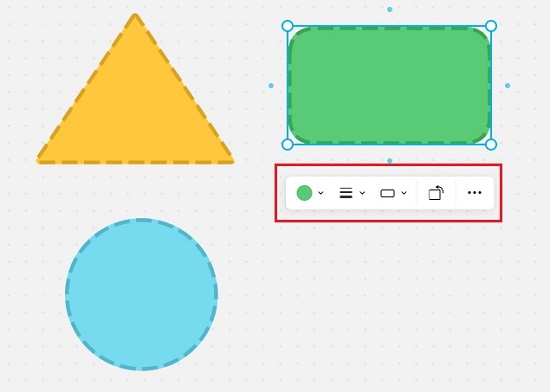
8. Click on the 3-dots icon in the toolbar to bring the shape to the front / back as well as to lock its position etc.
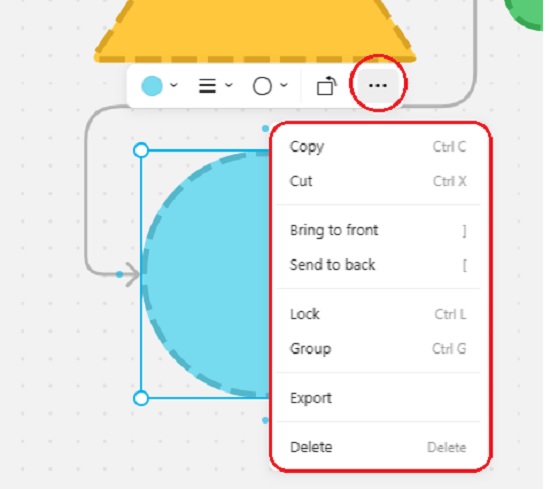
9. Likewise, you can also change the color of the Nested Boards and Cards that appear on the canvas.
10. To Share your Boards, click on the ‘Share’ icon at the top right of the workspace and copy the weblink. You can also choose to Publish and Share them with anyone by enabling the toggle button.
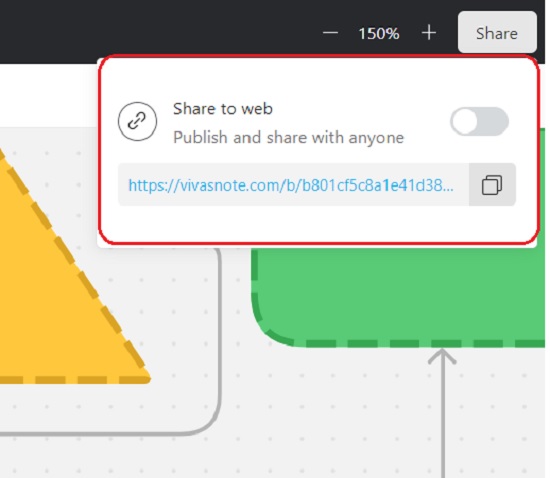
11. If you desire to export your Boards, click on the 3-dots icon at the top right, then click on ‘Export & Download’. From the Export popup window, you can choose the Elements that you wish to export (All / Selected) as well as the Board background such as White, Black, or Transparent. Finally, choose the file format and click on the ‘Export’ button.
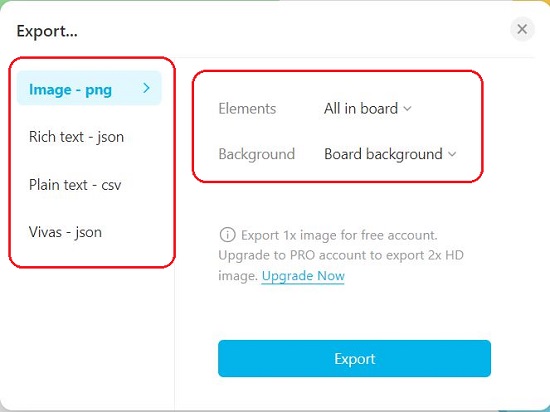
Closing Comments:
Vivasnote is a fine and simple visual note taking tool that you can use to organize and structure your information on a visual workspace for deep study and research as well as for simple diagramming. Its allows basic elements such as whiteboards, text blocks, shapes, connecting lines and more. You can easily arrange and organize all these elements to streamline your ideas and manage your workflows.
Go ahead and try out the product and do provide feedback on what you feel about it. Click here to navigate to Vivasnote.