U-Eyes is a free Google Chrome extension that enables you to simulate your mobile view and see your website through a variety of different lenses. This is very handy in debugging and optimizing your website for mobile devices.
In just a few clicks, you can visualize and experience the website from the point of view of a user without purchasing the actual devices or going for emulators that consume a lot of memory. Along with the simulation feature, you can easily test and capture the website right from your browser. U-Eyes provides more than 35 mobile devices with frames, 3 modes for capturing the screenshot as well as the ability to screencast in GIF format.
Features:
Multiple devices: With U-Eyes, you can choose and emulate 35+ devices that provide precise previews that you can use to easily debug your designs.
Manual Mode for shots: U-Eyes offers a manual mode that you can use to precisely document your actions while you are presenting the website to a client, performing a manual UI test and more. In this mode you can capture high quality screenshots of the previews that can be shared with team members and used for documentation. The available modes are as follows:
- Screen shot: You can use this mode to take a screenshot of the displayed content without the device frame.
- Device shot: This feature takes a screenshot of the present content with the device frame.
- Full-page shot: This helps you to take a screenshot of the whole content (entire page) without the device frame.
Screencast: U-Eyes enables you to record the screencasts and download them as a GIF file. You can showcase and use them to present as the mobile browsing experience.
Automatic handling of routines: If you need to monitor multiple URLs after they are deployed, you can paste their list and let the U-Eyes handle it automatically capture the Screen shots, Device shots or Full-page shots to streamline your mobile UI testing workflows.
Working:
1. Click on this link to download and install U-Eyes from the Chrome Web store.
2. Navigate to the website that you want to simulate in a mobile view, click on the Extensions icon ahead of the Chrome address bar and choose U-Eyes to extension.
3. The top right of the page displays the name of the mobile device that is presently being used for the simulation along with the size of the screen and resolution.
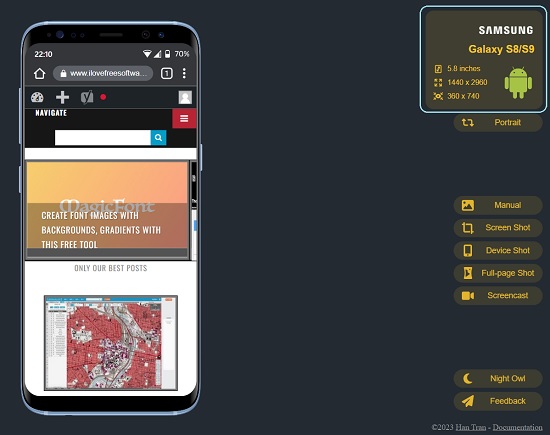
4. To choose a different mobile device, click on the device name and then click on the device (Android or iPhone) that you wish to simulate.
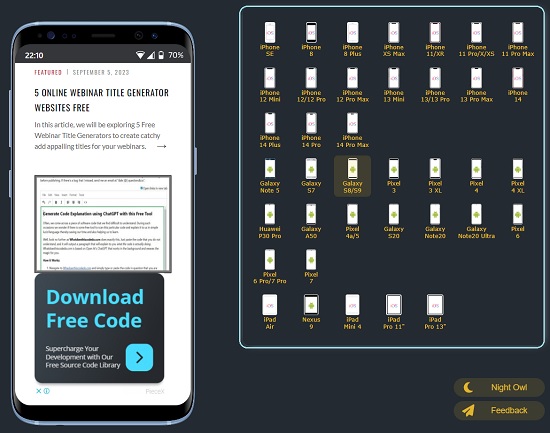
5. You can flip the orientation of the device by clicking on the ‘Portrait’ button in the right-side panel.
6. To manually take a Screen shot, Device shot, or Full-page shot (defined above) click on the corresponding buttons in the panel. You can change the time delay before the content is shot by clicking on the ‘Manual’ button and adjusting the respective sliders.
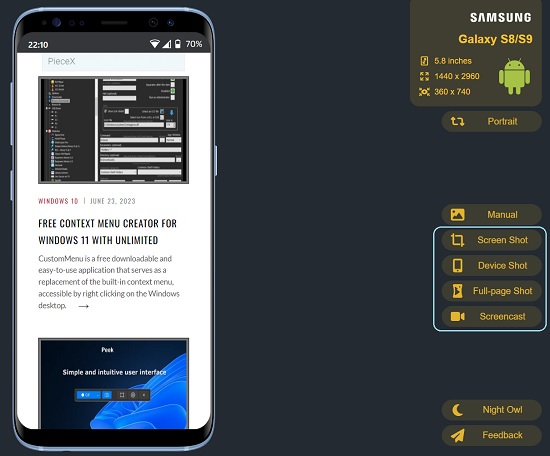
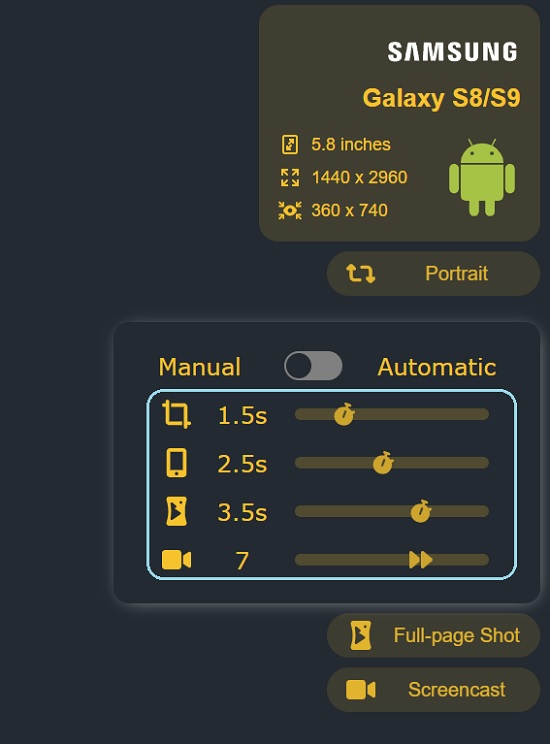
7. Once the shot is taken, the Screenshot Preview window will popup. You can click on the preview on the left side to view it in larger size. To download the image (PNG) to your computer, you can click on the ‘Download’ button.
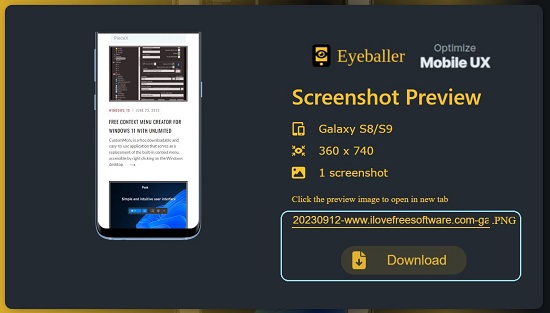
8. If you wish to manually record a Screencast, click on the corresponding button in the panel and the recording will commence instantly. The playback speed for the screencast can be configured in the Mode menu.
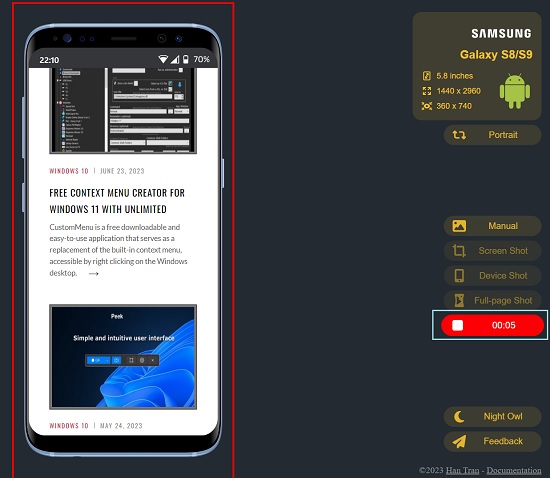
9. Click on the same button to stop recording and like earlier, the Preview window will popup where you can preview the screencast or download it to your system in GIF format.
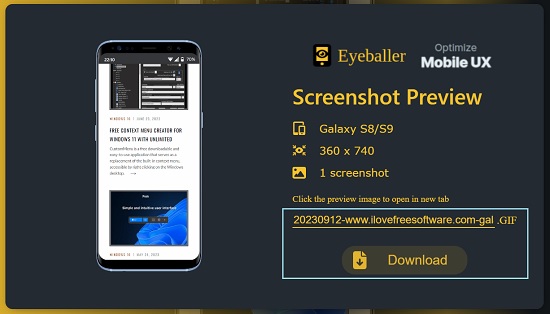
10. To automatically capture shots for streamlining your mobile testing work, click on the ‘Manual’ button in the right-side panel, toggle the switch to ‘Automatic’ and paste the list of URLs. You can also set the time delay for taking the shots using the respective sliders.
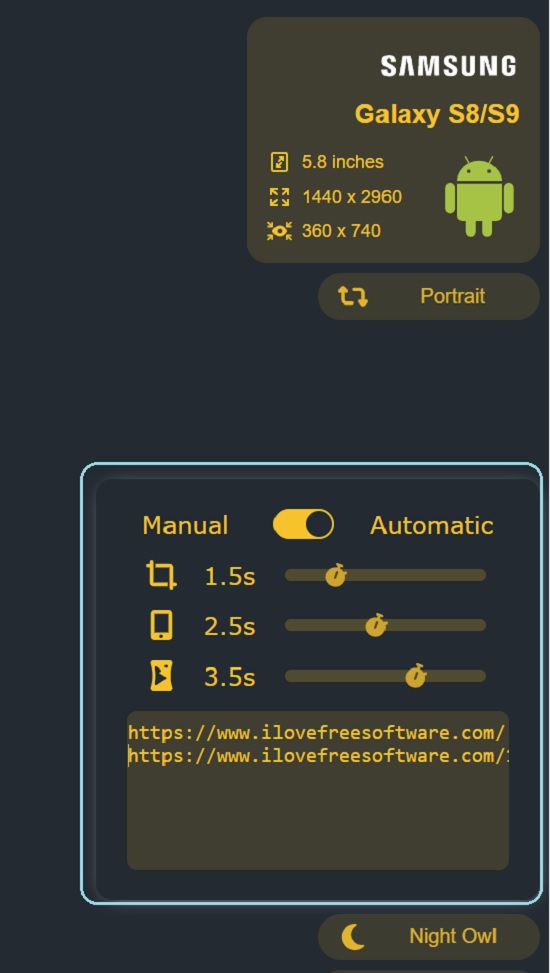
11. Once the Automatic mode is configured all the shots will be taken automatically based on the time delay that you have specified.
Closing Comments:
U-Eyes is a great Google Chrome extension to easily simulate mobile devices for previewing by using different types of screenshots and screencasts. It helps you to visualize your website using a variety of devices which comes very handy in debugging and optimization.
Go ahead and try out the product and ensure that the mobile user experience for your websites is highly optimized and elevated. Click here to download and install U-Eyes.