Tenami TV is a Google Chrome Extension that allows you to Host Watch Parties with Netflix service and YouTube videos. Other Members of the Watch Party can join and seamlessly view the content from anywhere in the world using the same Extension.
A Watch Party is an occasion when people in different places watch a movie, series, television show and more and simultaneously engage in online interactive discussion while watching the content. It has a lot of advantages as viewers need not be physically present in a room while viewing the video, but still get the experience of watching in sync with friends across the world.
Watch parties are real fun, quite appealing, and a great way to share your experiences with others. They have now become a high priority for the entertainment industry, especially due to the influx of a huge number of streaming services that have hit the market.
A lot many companies have come up with applications that let you Host a Watch Party and share it with others to join including Tenami TV
Once the Tenami Extension is installed, you will be able to host Watch Parties or Join existing ones at the click of a button. Tenami also provides a native desktop application that enhances your Watch Parties with an optimized theater mode where all viewers can engage and interact with each other besides watching the shared video.
The Host of the Watch Party can control the video and rewind, pause, or forward it. The viewers will be able to watch the video through their browser in complete synchronization so that the entire Watch Party is on the same scene.
How it works:
1. Download and install the Tenami Chrome Extension from the link provided at the end of this article.
2. Click on the Extensions icon and run Tenami. If you are the Host, click on ‘Start Watch Party’ and then click on ‘Private’
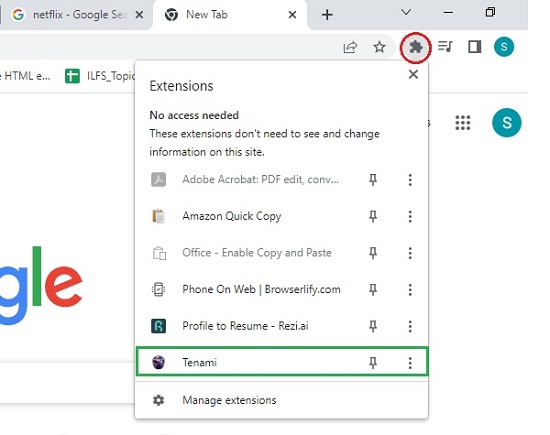
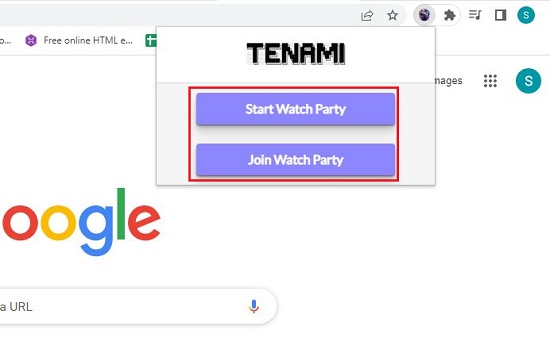
3. Depending on what you wish to play in the Watch Party, click on Netflix or YouTube. If you are hosting a Netflix Watch Party, you need to purchase their subscription. All the viewers who will join the Watch Party should have their own Netflix subscription accounts.
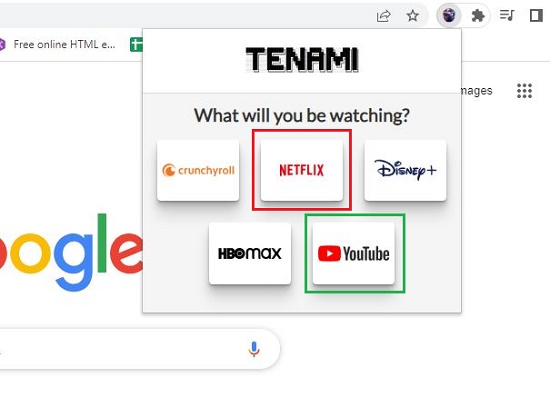
4. Click on Netflix, browse and select the Movie or Series that you wish to play. Next, click on the ‘Copy’ icon in the Tenami address bar that appears at the top of the Netflix screen to copy the Tenami watch link (URL) and share it with all the members of your Watch Party.
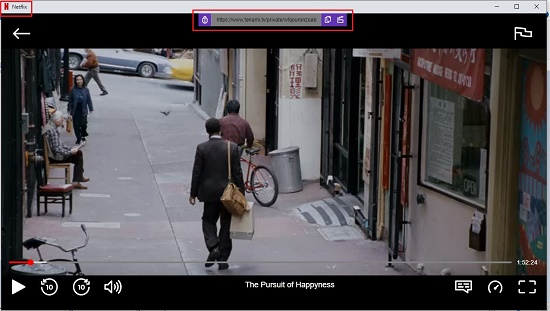
5. Click on YouTube if you wish to host a YouTube Watch Party and repeat the same steps as above.
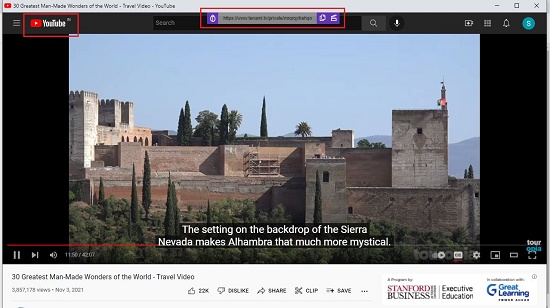
6. Viewers who will join the Watch Party should ensure that they have the Tenami Chrome Extension installed and follow the steps below.
7. Click on the Extensions icon to run Tenami and click on ‘Join Watch Party’. Paste the link that has been shared with you by the host and press Enter. Click on ‘Join Now’ and then ‘Join in Browser’ to enter the Watch Party and seamlessly view the video that has been hosted. If it’s a Netflix Watch Party, viewers need to sign-in to their respective Netflix accounts.
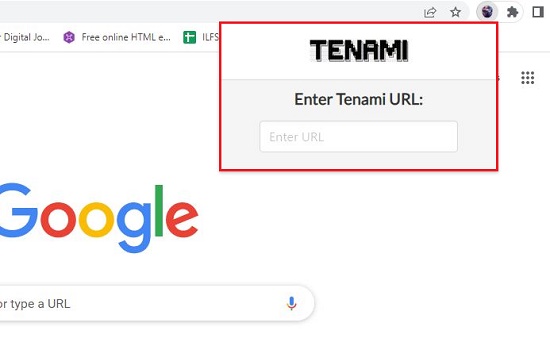
8. Anytime the host pauses, forwards or reverses the video, the changes will be synchronized and reflected in all the viewers screens. Viewers will not be able to control any aspects of the video excepting resizing and moving the screen.
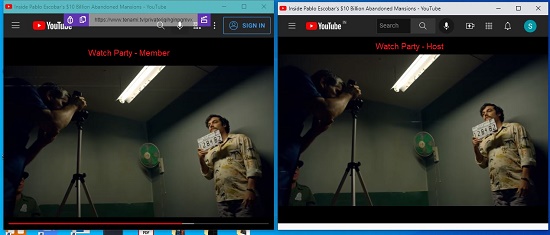
If you are interested in hosting an Interactive Watch Party where all viewers can engage and discuss with each other, you must use the native Tenami application.
Verdict:
Tenami Chrome Extension is a great way of Hosting and Joining Watch parties for Netflix and YouTube. The video synchronization is very good and there is hardly a delay in any of the viewers screens. If the internet connection is good and stable, all the members of the Watch Party will be viewing the same scene simultaneously from wherever they are located.
To download and install the Google Chrome Extension for Tenami TV, click here.