This article covers a simple method to record screen, webcam, audio at the same time online without installing anything. Screen sharing is an effective method for tutorials, collaborations, and feedback. With remote work or education, sharing screens is a very efficient method to pass the information instead of communicating it. If you often record screen then you might have a tool of choice for screen recording. If not, here is one to consider.
Serverless Cam is a free web-based recorder that can record screen, webcam, audio simultaneously. You can access this recorder using any modern web browser along with working internet connection to load the interface. From there you can select what you like to record (Screen/Webcam/Audio) and starting the recording by picking up a screen. When you come back and end the recording, it loads the recording in the browser along with an option to download.
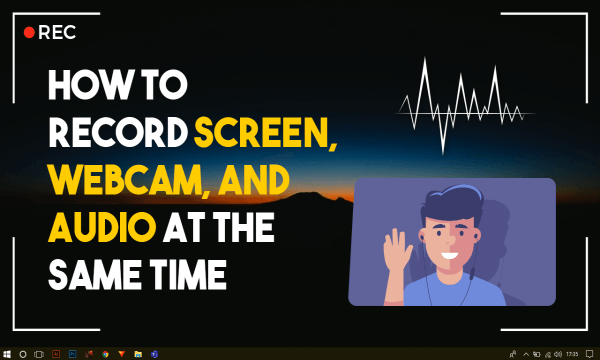
Also read: How Can Multiple People Share Screen Together in Video Meetings?
Record Screen, Webcam, Audio at same time Online without Installing
With the help of Serverless Cam, you can easily recording screen, webcam or/and audio at the same time. There is no need to install anything or create an account. All you have to do is visit the Serverless Cam website in your web browser.
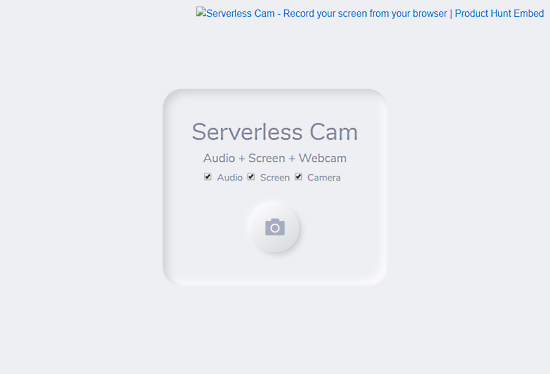
The website itself is the interface for the recorder. Right on the homepage, you get a record button along with three input options:
- Audio: Records microphone audio
- Screen: Record screen
- Camera: Record Webcam input
You can pick any combination of these options to record whatever you need. Simply mark the options and click the record button to initiate.
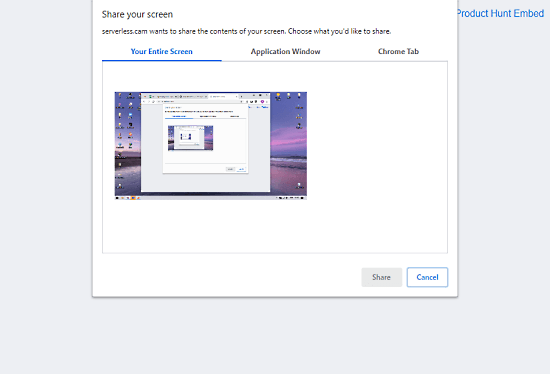
When you click the record button, it brings a list of options for screen recording. From there can choose to record:
- Entire screen
- Any particular active application window
- An active Chrome tab
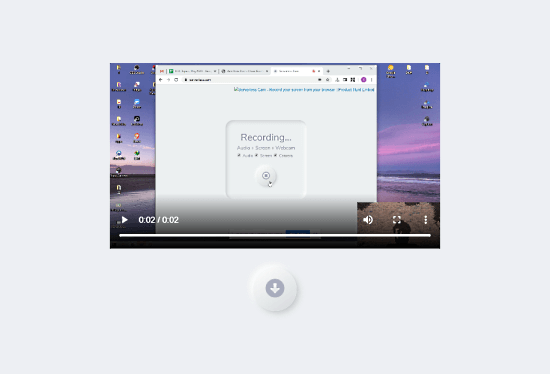
When you are done with your recording, go back to the Serverless Cam window and click the stop button. This takes a moment to process the reading and then opens it in the browser. The video opens in an HTML5 player where you can preview it with audio. The video shows the record screen with webcam recording the bottom right corner. Below the recording preview, there is a download button to save the recording. This saves the recording as a video file in WebM format.
Closing Words
Serverless Cam is simple to use recorder to record screen, webcam, and radio altogether. It is one of the few recorders that can record all bind all three things together in simple audio. On top of that, it’s web-based so there is no need to download anything. You can use it anywhere or any PC with a modern browser and working internet connection.