Here is a list of 4 ways you can fast forward a YouTube video. This list consists of 3 Chrome extensions to Fast Forward Youtube vides and one inbuilt YouTube function which can help you to run through a YouTube video. Using these, you can watch the video’s climax rather than the boring intro. Most of these Chrome extensions have the feature of increasing the playback speed of the YouTube video. One of them can actually fast forward onto another frame.
You might also like Geo Search Tool which is an online application with which you can search for YouTube videos based on location.
So without further ado, let’s check out the list!
Video Speed Controller
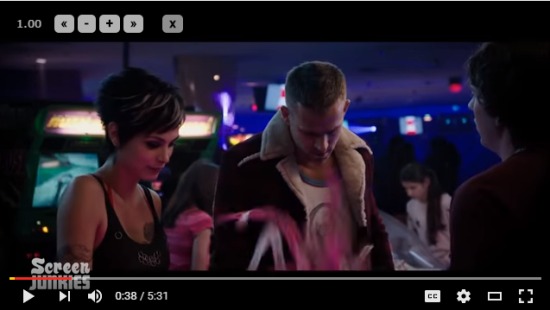
Video Speed Controller is a Chrome extension that lets users control the speed of videos played on an HTML5 Player. YouTube uses HTML5 video player and that is why Video Speed Controller works with YouTube seamlessly. Video Speed Controller not only controls the video speed but also helps in skimming through the YouTube video like a normal fast forward button would do. Users can find the controls on the top left where the plus and minus buttons increase/decrease the playback speed and the forward/back arrows take you forward and backwards in the traditional fashion.
Mini Fast Forward
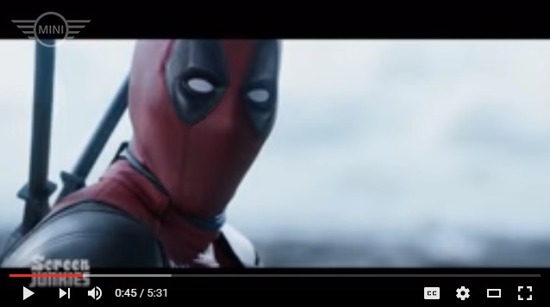
Mini Fast Forward is a free Chrome Extension which is used to fast forward YouTube videos. This Chrome extension is brought to you by British Automotive Brand: Mini as a promotional application. This is one of the simplest fast forwarding Chrome extension that acts like an acceleration pedal of a Mini Cooper. You just have to press the ‘S’ Key on your Keyboard to watch the YouTube video speed up. You’ll know Mini Fast Forward is working when you see the MINI logo on the top left of the video. When you accelerate the video, it’ll turn into an odometer.
HTML5 Video Speed Control

This Chrome Extension is the simplest of all and it does only one thing: decrease and increase HTML5 video speed. Like Video Speed Controller it is compatible with YouTube. Unlike Video Speed Controller, it lacks the traditional fast forward and backward button. Its little interface can be seen on the top left of the YouTube Video (like always). Click the plus button to increase the speed and the minus button to decrease it.
How to Skim Through a YouTube Video with Your Keyboard
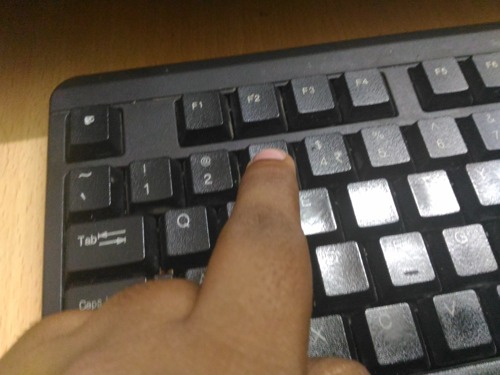
I am sure many of you know the default way to fast forward YouTube video, and if you don’t, then I am going to help you out. I give you the easiest solution that’ll let you run through the YouTube Video. And the solution is: Your numeric keys. The numeric keys above the qwerty layout will push you 10% forward in the video per number. Therefore, pressing 2 will bring you 20% forward into the video, pressing 3 will push you 30% and so on. The only problem is that you might end up way before the scene you are seeking if the YouTube video is too big. In that case you’ll have to use your mouse. You can also change the playback speed from the player’s settings.
Final Words
Out of all these solutions, my personal favorite was Mini Fast Forward. Why? Because it was fun to use and it ran really smoothly. However, Video Speed Controller wins this list with its playback speed controlling and fast-forwarding feature. The rest are pretty average but pretty effective in use.
Know a similar Chrome extension or app? share it in the comments!