This article explains a simple workaround to take screenshots on Snapchat without notifying sender. Snapchat is known for its privacy-focus features like how it automatically deletes chat once. You can save a chat but it’s visible to the sender as well. Another way to keep a record of the conversation is by taking screenshots but Snapchat also got a solution for that.
If you take a screenshot of a Snapchat conversation, a notification appears in the chat for the same. This way, Snapchat notifies the other participant that you have taken a screenshot of the conversation. But, there is still a workaround to take screenshots on Snapchat without notifying the sender, at least on Android. Instead of taking the screenshot yourself, simply ask Google Assistant to take a screen. Thanks to the Google Assistant, Snapchat won’t know that a screenshot has been taken. So, let’s get into it.
Also read: How to Download Snapchat Stories on Android
Take Screenshots on Snapchat Without Notifying Sender
To take a screenshot of any Snapchat conversation, open the conversation. Then, call the Google Assistant by saying “Okay Google”, “Hey Google”, or squeezing your phone if you are using a Google Pixel. And, when the Google Assistant pops on your screen, simply command it to “take a screenshot“.
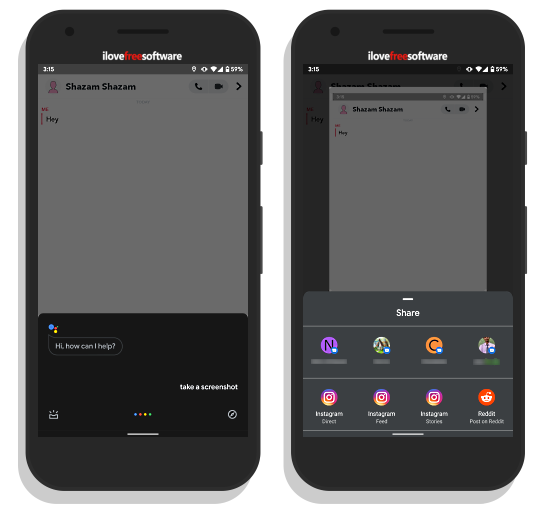
Google Assistant will take a screenshot of the Snapchat conversation and show the sharing options. Screenshot taken this way won’t get saved automatically. So, either you can share it directly from the sharing options or save/export to the storage.
Closing Words
This is how you can take screenshots on Snapchat without notifying sender. This is a simple workaround that works flawlessly on any Android phone with Google Assistant. If your phone doesn’t come with Google Assistant pre-installed, you can download and set up the Google Assistant app from the Play Store and proceed to take screenshots on Snapchat. P.S. Just sharing a workaround, hoping you respect privacy and won’t misuse it.