Torq AI is a free Google Chrome Extension that enables you to improve your browsing experience and boost your productivity. You can utilize it to obtain smart AI-based responses during web navigation as well as get real-time GMail suggestions for writing emails and replying to existing ones. Irrespective of the browsing context, Torq AI can be an effective solution to streamline your workflow.
All that you need to do is download and install the extension and use it as a smart assistant to enhance your web navigation. Let’s quickly go through the two key features that Torq AI offers:
- Intelligent Response Generation: Torq AI allows you to chat and engage in active conversations about any topic that you like using natural language text prompts. You can also select any text on the webpage and use the context-sensitive toolbar to Rephrase the text, Translate to other languages such as Spanish, French, Greek, Italian, Dutch etc., or Summarize it. Additionally you can also use the AI Chatbot to get some more information regarding the text that you have selected.
- Gmail Smart Generation and Reply feature: Torq AI can be used to create new emails by defining their purpose / intent. You can also use the Smart Reply feature of Torq AI to fetch real-time suggestions on how to generate replies for existing ones.
Working:
1. Click on this link to download and install the Torq AI Google Chrome Extension from the Chrome Web store.
2. Navigate to any website that you desire to study and observe the ‘<’ icon to the right of the page. Click on this icon to display the Torq AI sidebar. You can now click on the topmost button of the sidebar to access your saved bookmarks.
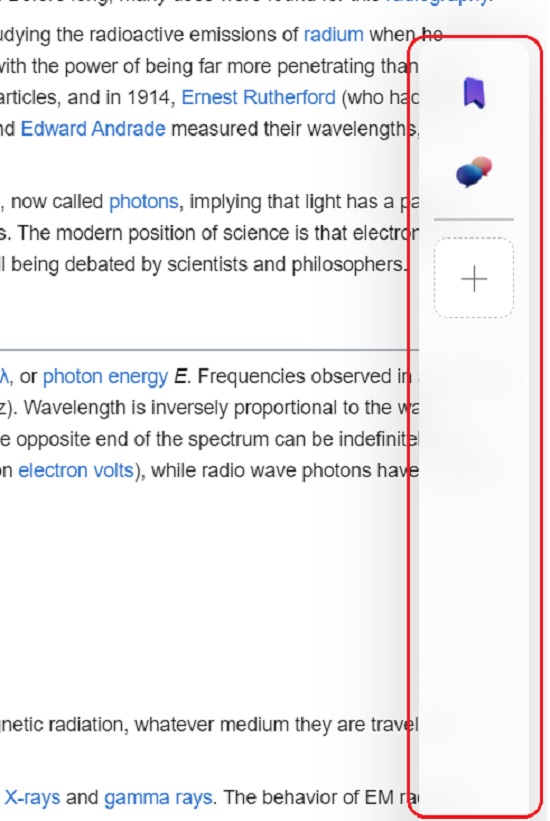
3. If you wish to ask questions regarding any topic that you are interested, click on the corresponding button in the sidebar, type / paste your query in simple natural language and press ‘Enter’. Wait for some time while Torq AI processes the input and generates the response in the sidebar.
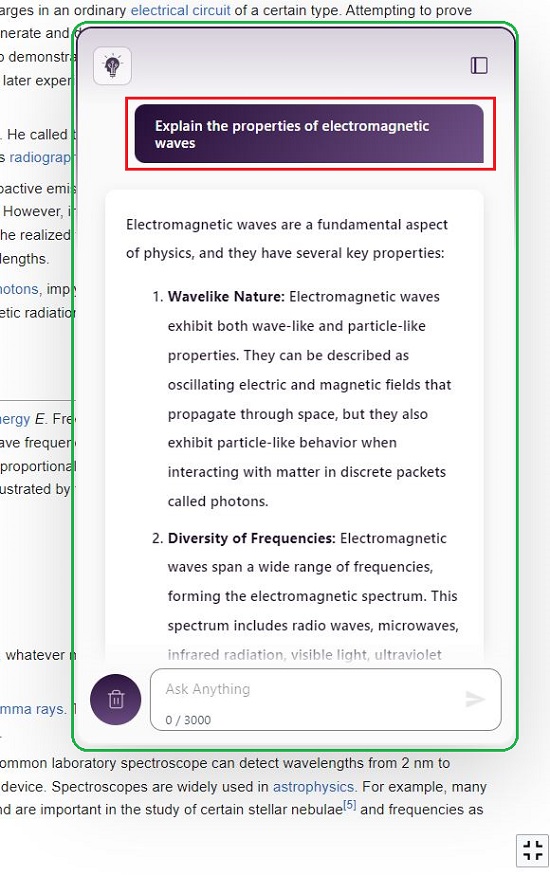
4. Next, select any text on the webpage and observe that a mini-toolbar pops up below the selected text. You can now click on any of the corresponding icons to Rewrite the selected text, Translate the text to another language that you can choose from the drop-down list or Summarize the text to make it simpler. In case you choose to rewrite the text, you can select the Tone from the corresponding drop-down menu.
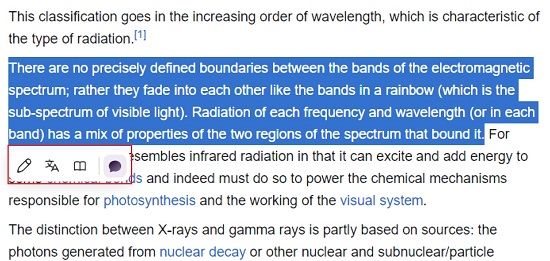
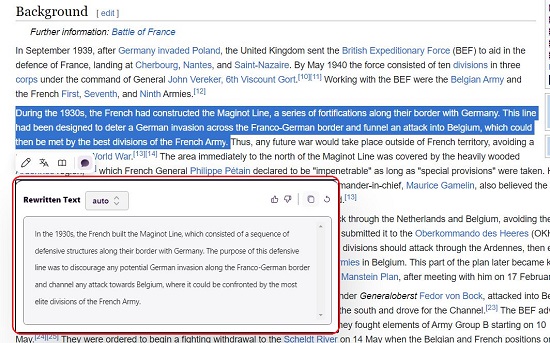
5. If you wish to get more information about the selected text, you can click on the right-most icon in the toolbar. This will instantly display the AI chatbot towards the right which will automatically fetch you the details that you require without typing any prompt.

6. To get assistance in writing emails, login to your GMail account, click on ‘Compose’ and then click on the Torq AI button at the bottom right of the window to activate the email assistant. Next, describe the email and its purpose in the textbox at the bottom, choose the Tone, Length of the email, Formality and Language using the corresponding buttons at the top of the assistant window and finally press Enter.

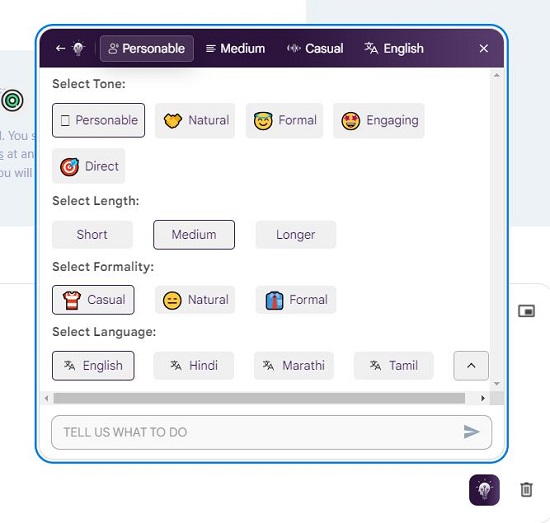
7. Wait for a couple of seconds while the email assistant generates the mail content for you. You can click the ‘Use this’ button to copy the text to the body of your email. Alternatively, you can Improvise, Simplify, Shorten the content of the email and more by clicking any of the respective buttons in the email assistant window.
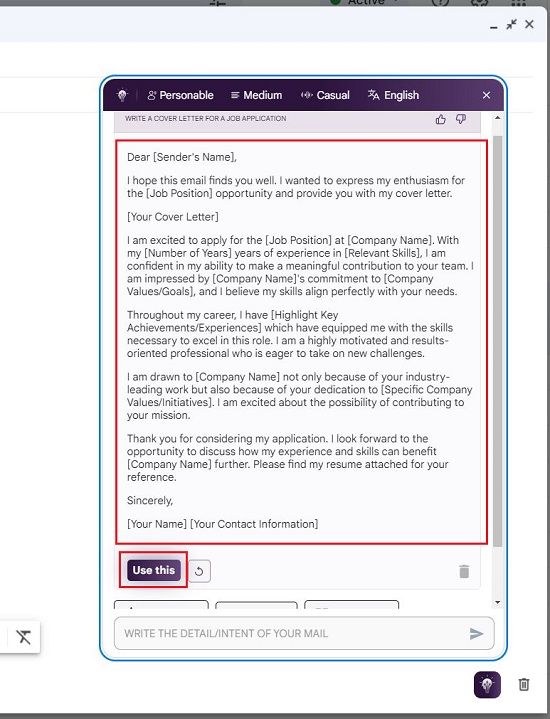
8. You can also use Torq AI to generate smart replies to your existing emails. For this, click on the ‘Reply’ button and like earlier, click on the Torq AI icon at the bottom right. Next, choose the type of reply that you wish to generate such as acknowledgement, follow-up, positive / negative response etc. and wait for some time while Torq AI creates the appropriate reply for your email. You can copy this reply to the email body by clicking the ‘Use this’ button.
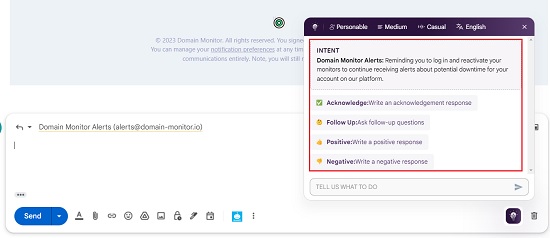
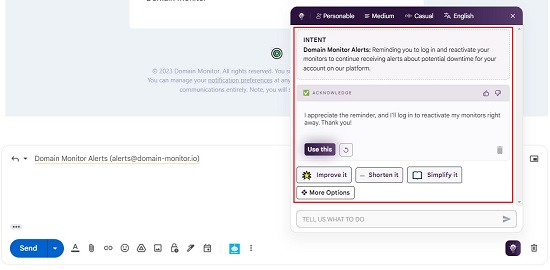
Closing Comments:
Torq AI is a great assistant that harnesses the power of ChatGPT and enhances your productivity by using advanced AI algorithms. You can use it to transform and fine-tune your workflow with quick AI-based responses to any queries and smart email writing & reply generation. The user-friendly interface of Torq AI is a great advantage and makes it very fast and easy-to-use.
Go ahead and try out Torq AI and do write to us on what you feel about it. Click here to download and install Torq AI Chrome extension.