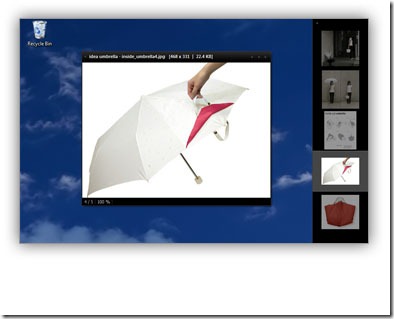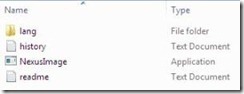NexusImage is a free image viewer that allows a simple navigation to view images or picture files. This free image viewer navigates images using its inbuilt explorer. This image viewing software generally supports brightness, auto adjustment, sharp, edge detection, blur and graying out. NexusImage provides various attractive features such as adding caption to each image, smoothing mode, delivers “exif” Information and you can also set any image as a Desktop Background.
In addition, this free Image Viewer also offers you a Dual Pane feature that lets you view two folders at the same time, from where you can navigate, compare, and move or copy operations effectively. However, in order to use this feature, you need to make use of Tab key to switch between the two. Apart from dual pane, it also offers Multi-Tab that lets you use tabs on each and every pane. You need to use Ctrl+Tab to navigate.
NexusImage supports simple FTP functions. Hence, you are not required to launch another one. The software to view images has a smart address bar which is highly attractive. Also, it has an option in the Menu Bar which allows you to know all the shortcut keys to perform various actions or features offered by NexusImage.
Check out another Lightweight Image Viewer reviewed by us.
Some Key Features of Image Viewer:
- Enables you to rename a file
- Lets you join or split File
- Supports different Skin
- View images in Thumbnail
- Portable
The best part about this image viewer is that it can be used by people knowing any particular language other than the most common one i.e English. Yes, you read it right…NexusImage features multi-language UL. Therefore, you can use Nexus-file in your language regardless of operating system language.
How to Download NexusImage:
- Go onto the website
- Click on “Download”
- Click on the downloaded icon
- You will find that a new folder has been added to your Downloads. You need to double-click on NexusImage File Folder.
- Thereafter, you will see four available options or files like this:
- Double Click on the third file- “NexusImage”
- Click on “Run”
Yup…its done..now just double-click to upload images and start accessing. You might also like our featured post on Free Image Viewer.
In short, NexusImage or Image Viewer is a marvelous tool to make high quality images, to get exif information and much more. Its a portable service, so you can do it anytime anywhere. What are you waiting for Guyzz…Go ahead and get it now. You will definitely love it!