This article explains a simple method to get lesson plan review from others within Google Docs. Getting your lesson plan or any other document reviewed by others is always helpful for noticing mistakes and making corrections. Lesson Plan Submit is an add-on for Google Docs that lets you submit your lesson plans to get reviewed by someone else. This add-on is absolutely free and you can it to your Google Docs from the store.
This add-on allows you to get your lesson plan reviewed by others for curation and suggestions. You can access this add-on on any of your Google Docs documents. It opens a new LP Submit window on your screen where you can enter the email addresses of people whom you want to review your document with guidelines.
The recipients get an email with a PDF and DOCX copy of your document along with a link where they can curate the lesson plan in real-time and add suggestions with comments. The reviewers don’t need an account to review the document; they can add comments as anonymously or can mention their names. Once done, you can see all the corrections and suggestions color-coded in your document along with a change log with timestamp. From there, you can accept and reject the inputs and curate your lesson plan accordingly.
Also read: How to Use Formulas, Variables in Google Docs to Replace Content
How to Get Lesson Plan Review from Others within Google Docs?
To get reviews on your lesson plan from others, add Lesson Plan Submit add-on to your Google Docs. This extension only works with Google Docs so you have to create your lesson plan in Google Docs. If you use some other document editor, import or copy-paste your lesson plan to Google Docs.
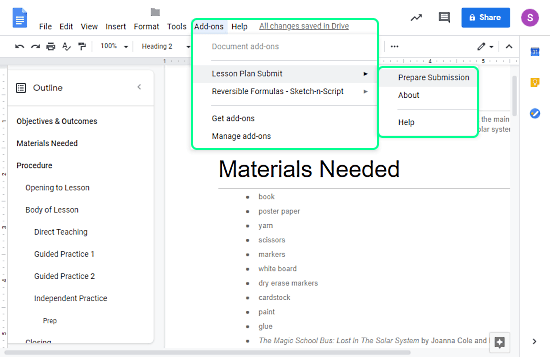
Once added successfully, you can access this add-on from the “Add-ons” section on Google Docs. First, complete your lesson plan and then choose this add-on from the add-on list and click the “Prepare Submission” option. This opens an LP Submit window on your screen.
Submit to get Review
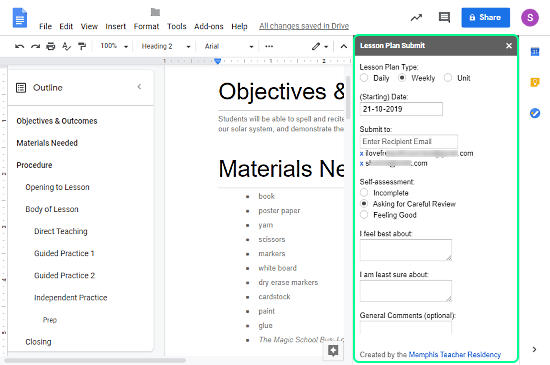
From the LP Submit window, you can submit your lesson plan for review. To do that, select the lesson plan type and mention a due date for the lesson. Then, enter the email addresses of people whom you want to review your lesson plan. You can add additional information about your lesson plan as well. For example, you can add a self-assessment for reviewers and tell about what section you feel confident and where you need help. Once done, click the Submit button from the LP Submit window. This will send your review request to the recipients.
Reviewing Lesson Plan
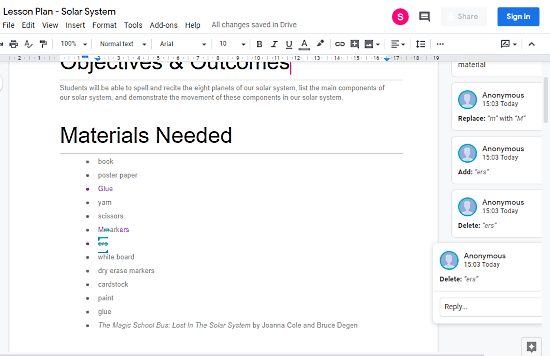
The recipients receive an email with your lesson plan as the title. The email contains a PDF and a DOCX copy of your lesson plan along with a link to review within Google Docs. The link opens the lesson plan document in collaboration mode where recipients can add their suggestions and curations in real-time. They can make corrections to the document and add comments to provide additional information.
Recipients can add their review anonymously without the need for login/signup. They can also log in with their Google Account which shows their names against the corresponding corrections.
Curate Lesson Plan
After getting reviews from others, when you open the lesson plans, you can see all the edits in the documents. Edits are color-coded for each recipient and show added comments alongside. At this point, you can simply accept or reject each review and curate your lesson plan.
Add Lesson Plan Submit to Google Docs here.
Wrap Up
Lesson Plan Submit is an handy add-on that lets you get review on your lesson plan from others without the need for an additional tool or software. It makes it easy for students and teachers to submit their lesson plans to get it reviewed by other students, teachers, or supervisors. This way, they can easily get an outside opinion on their plan and curate it accordingly.