Edit.Photo is an absolutely free photo editor that is resident in your browser at a convenient web link. It requires no registration or creation of any account. What’s more – there are no irritating popups that you need to close, no advertisements that are displayed, and no cookies that you need to accept and hence no risk of any tracking.
Edit.Photo provides a range of features that you can use for editing photos. Let’s go through them one by one.
Features:
- Filters: Edit.Photo offers you many filters to choose from like Chrome, Warm, Sepia, Fade and more. You can use them to alter and transform the colors, shading and other characteristics of your image.
- Fine Tune: You can make use of this feature to modify the brightness, contrast, saturation, temperature, Gamma and other aspects of the image easily.
- Annotate: This feature can be used to insert various elements to annotate your photo such as text, path, line, arrow, stickers and other shapes.
- Frame: Edit.Photo allows you to create a frame for your photo using a range of available choices like bevel, lumber, hook, polaroid and more.
- Redact: Edit.Photo supports the redaction of images so that visible text and graphics can be permanently removed if it includes private and sensitive data.
- Resize & Crop image: You can easily resize and crop photos in Edit.Photo in just a matter of a few seconds. Apart from this, rotation and scaling of the image can also be performed easily using sliders.
- Export: Edit.Photo allows you to export the final image in multiple file formats such as JPG, PNG, GIF and WebP.
Edit.Photo works on all your devices and can also be installed as a PWA (Progressive Web App). It uses a powerful JavaScript Image Editor called Pintura to edit your images. All the companies that purchase a commercial license of Pintura are the ones that indirectly finance Edit.Photo and hence it has been provided 100% free to users.
How it Works:
1. Navigate to Edit.Photo by clicking on the link that we have provided at the end of this article.
2. Photo supports multiple methods of opening an image. You can click on ‘Select Photo’ at the top of the screen and open any image from your local computer. You can also choose Select Photo | Take a picture and use your camera to take a snap that you can edit. Additionally, you can drag and drop the required image directly onto the editor window, paste an image from the clipboard or paste the URL of an image directly in the editor.
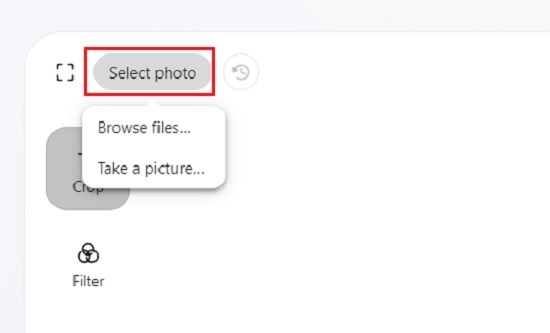
3. To crop, rotate or scale the image click on the ‘Crop’ icon in the toolbar on the left. You can use the image handles to crop the photo at will. Alternatively, you can use the panel at the top of the image to crop it based on preset aspect ratios or to rotate left, flip horizontal etc. To freely rotate or scale the image, use the sliders present at the bottom of the image.
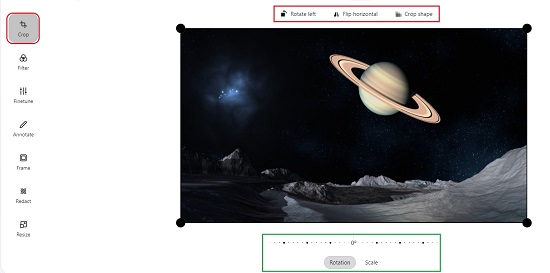
4. To apply filters to your photos, click on ‘Filter’ in the toolbar and choose the desired filter.
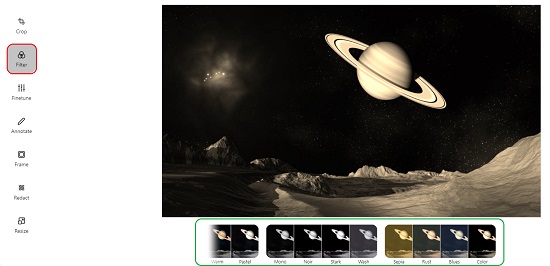
5. To modify the brightness, contrast, temperature and more click on ‘Fine Tune’, then click on the corresponding button and use the sliders to change the values.
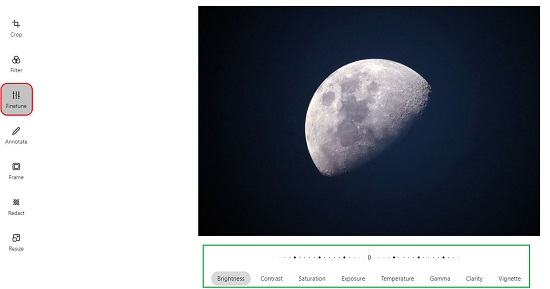
6. To annotate the image, click ‘Annotate’ in the toolbar, click on the ‘Text’ button, and input the text directly on the image. Use the formatting panel below the image to change the font, style, size, alignment and more. Similarly, you can click on any of the corresponding options to insert lines, arrows, shapes and more.
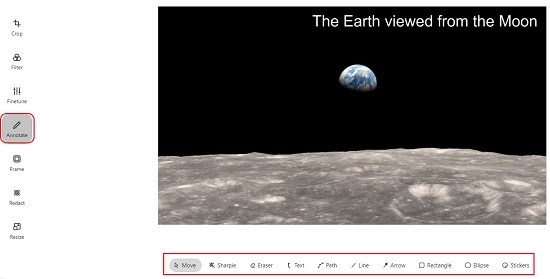
7. To insert emojis or other graphic elements in the photo, choose ‘Stickers’ and then click on ‘Pick emoji’ or click on ‘Select image’ and upload any object from your computer onto the existing image. You can click on ‘Move’ and choose any element that you inserted in the image to move it to any desired location.
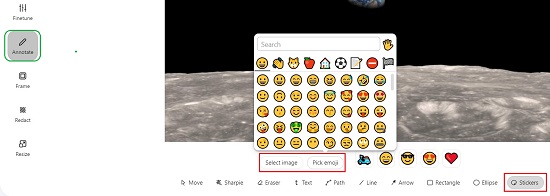
8. If you desire to frame the existing photo, click on ‘Frames’ in the toolbar and choose from the available choices.

9. If you wish to redact any area of the image to hide sensitive information, click on ‘Redact’ and mark the area to be redacted using the click and drag action.
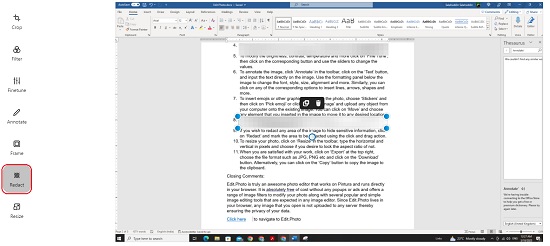
10. To resize your photo, click on ‘Resize’ in the toolbar, type the horizontal and vertical in pixels and choose if you desire to lock the aspect ratio of not.
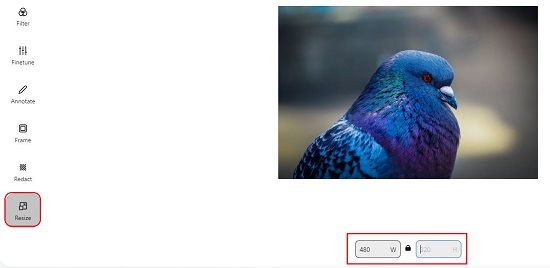
11. When you are satisfied with your work, click on ‘Export’ at the top right, choose the file format such as JPG, PNG etc and click on the ‘Download’ button. Alternatively, you can click on the ‘Copy’ button to copy the image to the clipboard.
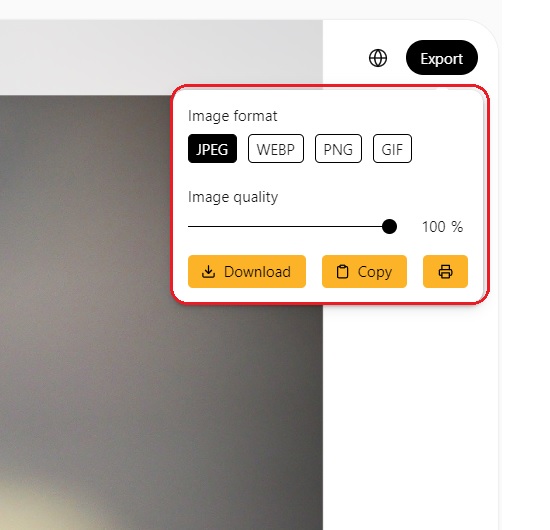
Closing Comments:
Edit.Photo is truly an awesome photo editor that works on Pintura and runs directly in your browser. It is absolutely free of cost without any popups or ads and offers a range of image filters to modify your photo along with several popular and simple image editing tools that are expected in any image editor. Since Edit.Photo lives in your browser, any image that you open is not uploaded to any server thereby ensuring the privacy of your data.
Click here to navigate to Edit.Photo