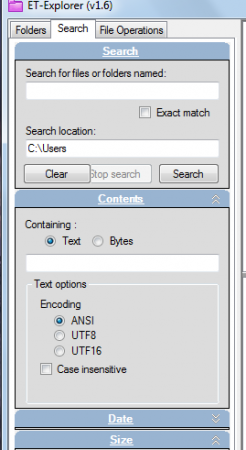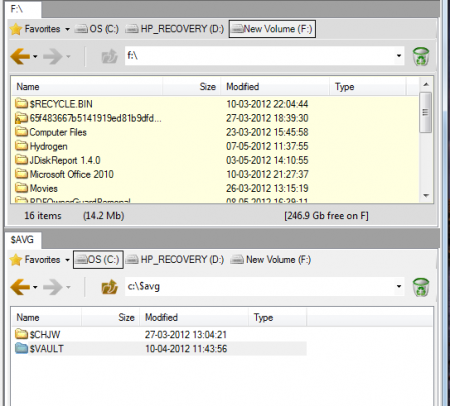ET Explorer is considered as a nice, free Windows explorer alternative. It makes folder navigation very easy and all the big files can be recognized with ease. Files which are used regularly and the recently used folders will be marked by an icon. Some of the features that went missing in the windows 7 explorer after windows XP are made available with the ET Explorer. This free Windows explorer alternative is available for free and the Explorer is made to be user friendly with the easy navigation process.
Installing this free Windows Explorer Alternative
To install ET Explorer you need to go here. Once you visit the site you will see the download option, and after you click on download you will be redirected to a page where you can choose whether you want to download win32 setup or win32exe. Once you select the desired option and click on download tab the download process will be started. An .exe file will be downloaded and you need to open it to start installing it. The installation process takes merely 3-4 minutes and the file will be ready to use.
User Interface of ET Explorer
As mentioned above the interface is user friendly and all the files are marked according to use to make the navigation process easier. The files which are used rarely will be marked grey and the files that are used regularly will be marked with an icon. There is the drag and drop option where the selected entry is marked red for copying and green for moving. There is a sub menu where one can find all the important features of ET-Explorer. The windows search is unificated with Windows 7 and is accessible through the small text field that is present in the upper right panel. The search results will be shown in an explorer tab and you can perform different operations like copying, moving, deleting, renaming, etc. People interested to try some more free Windows Explorer alternative can also try Proto, aiFiLE and FileOrganiser.
Using ET Explorer
At the left panel you can find three tabs namely:
- Folders
- Search
- File Operation
Once you click on the folders you will be presented with all the drives and you can click on the appropriate drive to select the files you require. By clicking on the search tab you can specify the name of the file you are searching. Once you type the name of the file you want to search you can click on exact and you will be provided with the file you were searching. There is also the file location tab where you can specify the name of the drive where you are searching this file and in the text or bytes option you can click on the one which suits your search.
At the right panel you have the names of the drives and favorite tab at the header. Once you click on the name of the drive you will be presented with all the files in the drive. It makes the process of searching the folders and files much easier and if you have used the windows explorer before then you will not face any hurdles in using ET Explorer software.